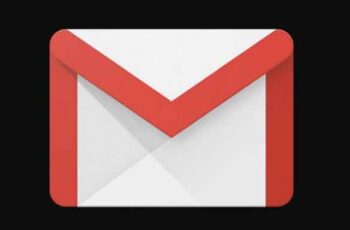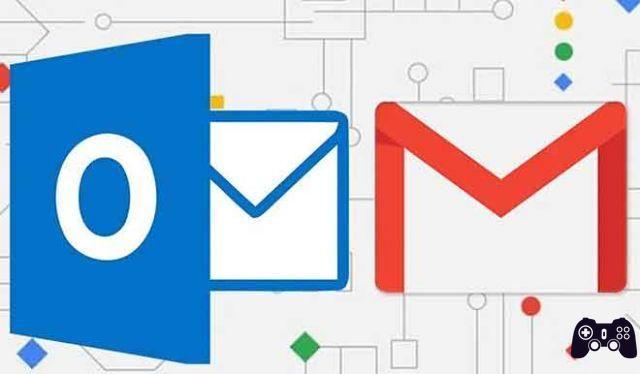If you're looking to change your email name or address in Gmail, we'll show you how to do it easily. There are many possible reasons why you might want to change your email address or name in Gmail. Maybe you created your email address in early teens and gave it a ridiculous name. On the other hand, maybe you are just looking for a change. Whatever your particular reason, this article will help you with the process.
How to create a template in Gmail
Email name and email username
Most people assume that email name and email username are the same. However, this is not the case. Your email name is the sender name that appears when you send an email. Your email username, on the other hand, is your email address. Your Gmail username is also your Google username by default.
You can easily access this information in Gmail by tapping or hovering over your profile picture. Changing your Gmail name is simple enough, however, changing your username / email address can be a little tricky.
How to forward an email on Gmail
How to change your email name
By default, your Gmail name and your Google account name are the same. If you want to change it, you can choose to just change your Gmail name or change your Google account name. Note that changing your Google Account name changes your name across all of your Google apps.
How to change your Gmail name only
You can't change your email name from the Gmail mobile app, so this guide will walk you through the process on the browser site.
- Log into your Google account by entering your username and password.
- Click the icon in the shape of gear in the upper right corner of the screen and select View all settings.
- Click on the tab Account and import.
- Right under the header Send email as header, click the button Edit information.
- Enter the new name you want to appear in the emails, select the button next to it and click the button Save Changes.
How to change your Google account name
Changing your Google Account name will change your Gmail name. This will also change your name in all other Google apps. If you wish to continue, here's how:
- Log into your Google account.
- Click on the tab Personal information in the left sidebar.
- In the tab Basic information, click on the tab Name that shows the name you want to change.
- You can change your name, your surname or both. Then, click the button Save.
How to archive emails in Gmail
Can you change your Gmail address / username?
You can't change your existing Google username or email address - Google just doesn't allow it. However, you can create a new account and then import the data from your old account into it.
How to import email to a new address
- Create a new Google account and log into it.
- Click the gear icon in the upper right corner of the screen, then select View all settings.
- Click on the tab Account and import.
- So, in Import mail and contacts, click here Import mail and contacts.
- A new window will appear. Type in your old email username and click the button Continue.
- The new window will ask you to log into your old account. Access it, then click the button Continue.
- A new window will appear asking you to choose an account to continue with ShuttleCloud Migration. Choose your old account. Gmail ShuttleCloud Migration will ask you for your permission to access it. click on Allow and close the window.
- Go to the first pop-up window and select the import options for your old account. You can import contacts, mail and all new mail for the next 30 days from the old account to the new account.
- When the process is complete, a message will be displayed. Click the button Ok, go to your new Gmail account, refresh the page and that's it! You can now see your old account emails in a folder with your old account name.
How to block emails on Gmail
Easily change your email name in Gmail
While changing your email name and email username can be tricky, it's not impossible at all. If you just follow this simple step by step guide, it will be easier and a lot less confusing.
Further Reading:
- How to edit email on iPhone
- How to change your Gmail password
- How to schedule sending an email in Gmail
- How to block emails on Gmail
- How to sign a document on iPhone