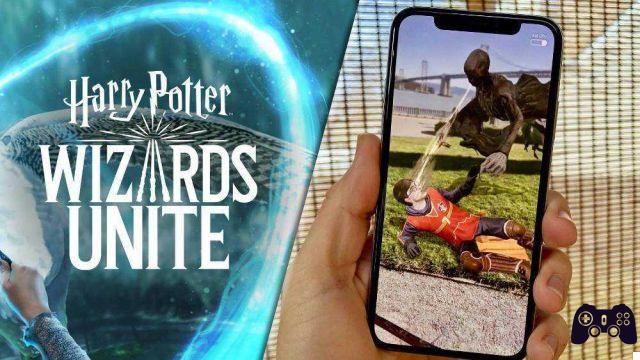Let's see in this guide how to try the Steam library update in beta and how to apply the new animated covers
For about 10 days it has been possible to try in beta the expected update to design area of Steam library, now more modern and functional. Let's see in this guide how try on our PCs and how to use the new ones animated covers.
Steam: how to try the library update now
To test the update in advance, just join the beta program of the client Steam. To do this, you need to open the desktop client of Steam, click on the top left Steam, going up settings and from there on Account. Here, in the section Participation in betas we have to click on modification and select Steam Beta Update from drop down menu. Steam will warn us that it is necessary restart the client to apply the changes, click on restart Steam and wait for the download of theupdating.
Once the update is complete, we can immediately jump into the library and take a look at all the news.
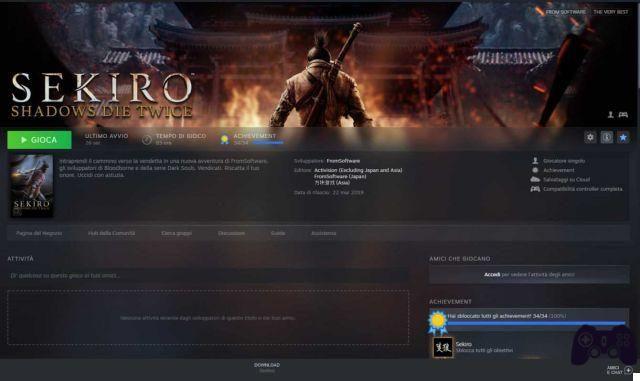
Steam: all the news of the new library
So here is a list with all the new features area of Steam library:
- The section New let us know immediately of any events or updates to one of our games.
- The section Recent shows us the latest titles to which we have played or we have purchased.
- The section Friends activity shows us what our friends are playing at.
- The section Custom shelves allows us to customize the library start page by putting in evidence Our games and our favorite collections.
- The pages of the individual games now contain much more information.
How to use the new animated covers
Steam has always allowed you to set custom covers for games in the library, but users have found that with this update they can also be Animated. So let's see how find and apply animated covers for our games.
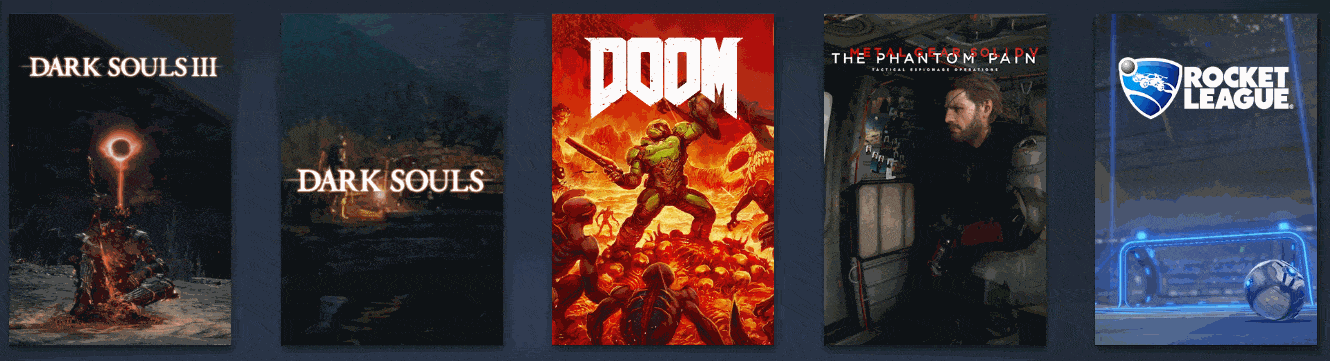
First of all, to find covers for a particular game, you can search for the name of the game in dedicated subreddit to the Steam covers (type the name of the game in the search box above and press Enter). Since the subreddit is also dedicated to non-animated covers, you can distinguish animated ones from written ones APNG/Animated in the title.
Found the one you are interested in, click on the image, and from the page of Imgur that will open save the image with name (always save it as png or jpg and not as a gif). To conclude you will have to go back to the pagina iniziale area of Steam library. From here you do right key on a game, click on manage, add custom image, and finally selected the image you have chosen.
Hopefully you will now have some nice covers Animated for your games, which are certainly going to make a lot more viva e dinamica the new Steam library.
If you are interested in other guides or video game news and specials, be sure to visit section on our site!