In this guide we will explain step by step how to install Fortnite on PC. The procedure is simple and the game is within reach of all PCs
Among the various strengths of Fortnite, in addition to the formula free to play, there is the extreme accessibility of the minimum system requirements on a PC. As we will see shortly on personal computers, Fortnite is accessible to virtually everyone not only because it is free but also because, as we will see shortly, the hardware specifications your PC must have for installation are within the reach of most current systems.
In addition, the game proposes the formula of cross platform play, which means that once installed on your PC you can play it as a group even with your friends who play on the console. Freedom and accessibility so. Let's not delay and let's go and see how to install fortnite on pc.
Fortnite: an unprecedented success story
To present Fortnite, the Epic Games blockbuster, do not need many words. We are talking about a game that counted in April of the current year 350 million registered users. The title itself has been pushed by some artists as well streamer incredibly popular (did anyone say Ninja?) that broadcast their games live daily on various video sharing platforms.
Fortnite is essentially a battle royale third person shooter with sandbox elements. The novelty of the title lies in the fact that it has introduced mechanics to the gameplay looting and creation of fortifications in real time that players can use to take cover during the shootings.
Despite the hint of lore in the title it refers to a catastrophic past which wreaked havoc on 98% of the population, the vibe of the title is absolutely light and cartoonish. Let's now proceed to see how to install Fortnite on PC starting from the basics: i system requirements.

Requirements - How to install Fortnite on PC
We said it, to play the Epic blockbuster you will need even one old PC dusty. Below we list the minimum system requirements necessary for installation, check them out to be sure before proceeding to download the game. Side note: unlike many other titles, Fortnite it can also be played safely on a Mac.
Minimum system requirements for Fortnite (Windows/Mac):
- Operational system: Windows 7/8/10 64-bit o Mac OSX Sierra
- Processor: Core i3 2.4 Ghz
- RAM memory: 4 GB;
- Scheda video: Intel HD 4000;
- Free disk space: 15 GB
Recommended system system requirements for Fortnite (Windows/Mac):
- Operating system: Windows 7 64-bit, macOS Sierra;
- Processor: Core i5 2.8 Ghz;
- RAM memory: 16 GB;
- Scheda video: Nvidia GT 650, AMD Radeon HD 7870;
- Free disk space: 20 GB
As you can see, the bar goes up a bit in the recommended requirements. Nothing fancy anyway. If you don't remember or don't know the hardware specifications of your computer, follow the steps below.
Su PC, click on the symbol of Windows at the bottom left in the bar at the bottom of the desktop. Click on "Search"In Windows (symbol of a magnifying glass) and type the words"System Information”Then clicking on the result. A panel will open listing all the technical of your computer (under the heading “System Resources”).
Su Mac, you have to click on the button with the symbol of apple in the left corner of the screen and then click "About this Mac". The window that opens will show you the information regarding the technical specifications of your Macintosh.
At this point, once the requisitions, our guide on how to install Fortnite continues with the steps related to the download for free of the game.

Download - How to install Fortnite on PC
We will now illustrate the procedure for the download for free. To download Fortnite on PC you must first connect to Epic Games official website and create an account. Open your browser for navigation and type "Fortnite”In the Google search bar. Then click on first result research. From the Fortnite home page, click on "Download" top right. Select the icon of PC. At this point the site will redirect you to the page of account creation. Enter all the data when registering or click on "Login”If you already have an Epic account.
Enter your name and surname, the displayed name and enter theemail address and a password of your choice. Accept the terms and conditions of the service by ticking the "I have read and accept: terms of service". To complete the registration you must first access the email address you indicated during registration, open the Epic confirmation email you received in the meantime and click on the "Check email"In the email itself.
Once all these steps have been completed, you will be redirected to the download for free from which you can finally download the game. From the next screen select Windows or Mac, depending on your PC model and the download will begin. Our guide on how to install Fortnite on PC continues now with theinstallation of the game.
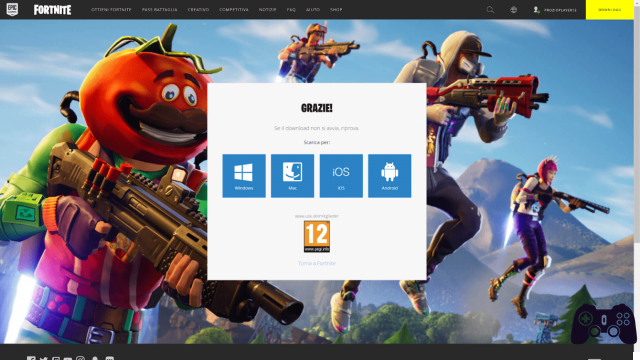
Installation - How to install Fortnite on PC
At this point you will have downloaded the executable file of the game on your PC or Mac. This file is called "EpicInstaller- [version] -fortnite.msi". For the installation do double click on the file EpicInstaller- [version] -fortnite.msi and click "Confirmation”On the authorization to execute the file in question.
A window will open, click on "install"And then on"Yes". It will start a further download additional files and client updates. Confirm downloads when prompted. On Mac you will have to wait for the download of the dmg package, then drag theEpic Games icon in the folder Applications say macOS.
At this point open the Applications folder, right click with the mouse on the icon Epic Games Laucher and then click on “apri"In order to immediately start the download for free installation of this client. Once you have downloaded all the Epic Games launcher files you will be prompted to do the login. Enter the account details you have registered on the Epic site. Now click on the green button "Install".
Accept the license agreement, terms and conditions. Press again on green button Install and choose whether to customize the installation folder and path by clicking on the Explore and Options button. You can also choose whether or not to activate automatic updates of the game. Click Install again and the download will start.
Wait patiently for the files to download (are about 15 GB). You can also check the progress of the download by pressing the button with the graph symbol. If you have to stop the download you can press on "Pause"And then continue with the download of the files from where it was interrupted by pressing the"Play".
At this point, once the files have been downloaded, you can start the game by pressing the "starts”In the window. You can also uninstall it easily by clicking on the button with a gear symbol and then clicking on the wording Uninstall. And that's it as far as our guide on how to install fortnite on pc.
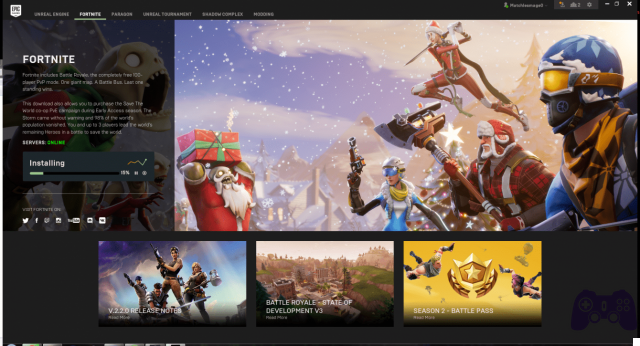
Child's play
You have seen that the procedure on how to install Fortnite on PC is extremely simple. Whether it's Windows or Mac, the same dialogs will guide you through the steps. Also, compared to many other PC titles, the game size is quite small and the download shouldn't take too long.
Thank you for taking the time to read this guide. Here you will find another useful one on challenges of the last week of Fortnite Season 4.
Furthermore, it was also recently announced that Epic Games' videogame blockbuster will land on PS5 and Xbox Series X. On the next-gen the game will take advantage of the ray-tracing and reduced loading times to the bone, more on this in this article. Stay tuned with us at Holygamerz for all the other news and curiosities from the world of gaming and beyond.






