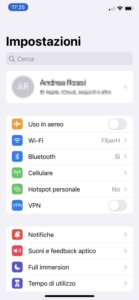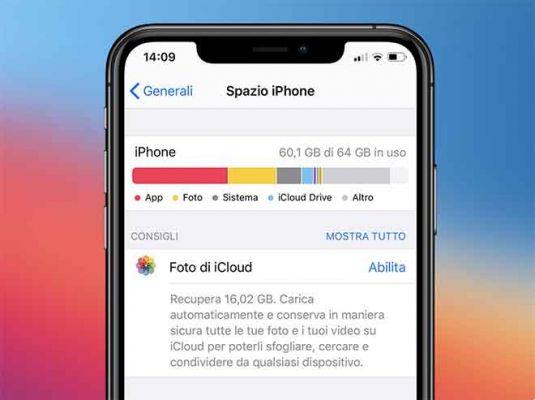
Every new iPhone is equipped with a camera that can take even more beautiful and MB-heavy photos. This means that each image will require more space on your iPhone memory.
While 256GB or 512GB of phone storage may seem like enough, the “iPhone storage almost full” notification may appear suddenly and perhaps at the most inconvenient moment. In this article, you will learn how to free up iPhone memory that is nearly full or full.
How to protect your iPhone from hackers?
What does “Archive almost full” mean?
Media is the one that usually takes up a lot of storage space on an iPhone, music, photos and videos. The “Memory Full” message appears on the iPhone screen when the free memory is so low that you can no longer take photos or videos.
Also, when the storage space is full, this may cause the iPhone to freeze. That's why you should always have some free space on your iPhone memory to avoid the OS freezing and seeing those annoying messages about insufficient free space.
How to check free storage space on iPhone
You shouldn't wait for the message that your iPhone memory is full. We recommend that you regularly check your storage space, analyze what is taking up your iPhone storage space, and regularly clean your iPhone of unnecessary files or apps.
Here are the steps on how to check the storage space on iPhone:
- Open Settings on iPhone.
- Go to the General section → select iPhone Storage.
- You will see a bar graph of what is taking up space on your iPhone and the volume of used space of your memory.
Also, on this screen, you can see how much space each application takes up on your iPhone. If you scroll down, you will see the free space in the system and other files on your iPhone.
How to free up space on iPhone
iPhone: "Memory full" but isn't it? Our solution
Some users claim to be notified that iPhone storage is nearly full while, in reality, it is not. In this case, we recommend that you try one or more of the following suggestions to solve the problem:
- Clean the application cache files. For this you will have to reinstall applications or use third party cache cleaners for iPhone.
- Restore iPhone. For this, go to Settings → General → Reset → Reset All Settings. Note, the settings will be reset to the factory state.
- Restore iPhone backup. If you regularly backup your iPhone, you can try to restore the latest backup. However, make sure in advance that you don't lose any important data on your iPhone.
How to increase memory on iPhone
Let's take a look at the settings and see what we can do to free up more space on your iPhone when our display shows: “Storage almost full, please free up space on your device”.
Turn off My Photo Stream
If My Photo Stream is turned on, all photos are stored on your iPhone twice: the photo itself and an icon of each photo from iCloud. Simply turning off the slider on "Upload to my photo stream" will save a third of the storage space your photos occupy.
Here's how to turn off Photo Stream:
- Open Settings on iPhone.
- Scroll down, find Photos and tap on it.
- Turn off the My Photo Stream option.
Use iCloud
When iCloud is turned on, your photos and videos will be automatically saved to iCloud once connected to WiFi. ICloud Library saves your photos and videos and allows you to save image previews on your iPhone, while full-size media is saved in iCloud.
Keeping your photos on iCloud will free up space on your iPhone. By default, you have 5GB of free iCloud space. For more iCloud storage you will have to pay. Pricing starts at $ 0,99 per month for 50GB.
Here's how to enable iCloud on your iPhone:
- Open Settings on your iPhone.
- Go to General and tap iPhone Storage.
- Tap Enable next to iCloud Photos option and confirm the action.
Check other folders in your albums
Instagram, Snapseed, and other programs create additional folders on your iPhone. In those folders you will find the edited duplicates of your photos. Also, if you take screenshots regularly, you most likely have a lot of old and unnecessary screenshots. Check out these folders and remove the media files you don't need anymore.
Delete similar photos
Despite having duplicate photos and unnecessary screenshots, you will most likely have tons of useless similar photos. When you take photos in sequence, when you take multiple photos to choose the best shot, when you are inspired by a landscape and you take dozens of photos and in most cases, you take a lot of photos and then you forget about them.
Fortunately, there is a quick way to find and remove similar images from your iPhone. You can use a free application from Nektony called Phone Cleaner for Media Files. This application scans your iPhone's media library and shows you groups of similar photos. You can easily select the best shot in each group and remove all other copies.
Here's how to use Phone Cleaner to remove similar photos from iPhone:
- Download and launch Phone Cleaner to remove duplicate photos on your iPhone.
- Launch the application and grant access to your photo library.
- The application will scan your photos and show groups of similar photos.
- In each group, tap the Like icon on the photo you like the most. Other photos in the group will be moved to the Trash section.
- Go to the Trash section and tap Remove Selected.
- Don't forget to empty your iPhone's Trash, as the application puts all removed photos into a temporary folder also known as “Recently Deleted”.
Delete large video
Videos take up even more space than photos. You can go directly to the Videos album in the Photos app or use Phone Cleaner for media files again. Despite finding similar photos, the application finds the largest video files and displays them in descending order of size. This is more convenient than manually searching for larger videos.
How to use Phone Cleaner to delete large videos from iPhone:
- Launch Phone Cleaner for Media Files.
- Go to the Bigger section.
- Swipe left or right to see larger videos.
- Scroll down to remove unnecessary large videos.
- Go to the Trash section and tap Remove Selected.
- Empty the Recently Deleted album in Photos, as the application puts all the removed videos there.
Further Reading:
- Android One, internal memory full but I can't log in to delete it
- How to transfer photos from iPhone to PC
- Why does my iPhone download apps by itself and how to stop it
- IPad memory full: how to free up space on iPad
- How to clean WhatsApp quickly and easily