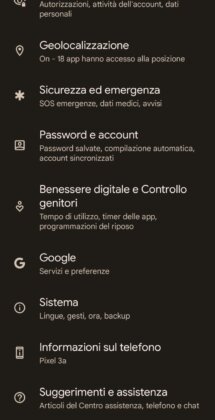When you buy a phone, one of the first things you do is change the ringtone, right? But the same thing also happens when you have owned a smartphone for a long time and want to personalize (read modernize) it a little, perhaps to postpone the expense of a new mobile phone.
Here, if you don't know where to put your hands, is our guide on how to set a song as a ringtone on Android and iPhone It will be of great help to you. We will explain in detail all the steps to follow to have a new ringtone on your phone.
index
- 1. How to set a song as a ringtone on Android
- 2. How to set a song as a ringtone on iPhone
- 3. conclusions
How to set a song as a ringtone on Android
To set a song as a new ringtone on an Android phone, you need a file in MP3, AAC or WMA format and change the settings in the “Sounds and vibration” tab (the name may change depending on the smartphone used, our It's a Samsung).
Transfer the song to your phone from your PC
You can transfer the song to the phone's internal memory directly from the PC folder where you save your favorite music, using a simple USB cable:
- First insert one end of the cable into one of the USB ports on your computer, then plug the other end of the cable into the USB port on your phone.
- On the phone, press "Allow" to allow the computer to access the phone's data.
- On the new screen that automatically opens on the computer, locate "Music", a subfolder of the path called "Android Phone" or another name that allows you to easily identify the phone newly connected to the PC ("Galaxy Models - MTP" if uses a Samsung smartphone).
- Transfer the song you save on your PC to the "Music" folder with a simple copy and paste: select the file to copy, press the CTRL+C key combination, then open the "Music" folder and execute the CTRL key combination +V to paste the audio document.
Note: As an alternative to the USB cable, you can use the Bluetooth module, Wi-Fi connection or cloud services.
On the same topic: USB debugging, what it is and how to activate this mode
Set music file as ringtone
Now that you have the song in your phone's internal memory, all that remains is set it as your new ringtone:
- Shelter adjustments.
- Select the "Sounds and vibrations" tab.
- Tap "Ringtone."
- Tap "+" at the top right to add a new song in addition to the default tracks.
- Tap "Settings" below the message "To use this feature, you must grant permission in Settings."
- Go to "Permissions" in the app Audio selector.
- Tap "Memory" and add a check mark next to "Allow management of all files", so you can also set music songs contained in the phone's internal memory as ringtone.
- Press the arrow at the top left next to "Memory Authorization" three consecutive times to return.
- Tap "+" again at the top right.
- Go to "Folders" at the bottom right.
- Open the "Music" folder.
- Add a check mark next to the song you want to set as your phone's new default ringtone.
- Select "Done" at the top right to confirm your choice.
very important: The steps and option names may differ depending on your phone. For our test we used the Samsung Galaxy A52 smartphone.
You may also like: How to cut songs online
Application to download ringtones on Android smartphones
There are numerous applications on the Google Play Store that allow you to download ready to use ringtones, the simplest solution for those who don't want to mess around too much between their computer and mobile phone.
So if you think the procedure described above is too long or you don't want to use your PC to download free music and then set it as a ringtone on your phone, try one of the following application that we propose below:
- ZEDGE Ringtones, Wallpapers: today it is the reference application for those who want to personalize their Android smartphone with new ringtones and wallpapers. The app is free, but in-app purchases are available for 79 cents to access more features.
- Free Song Ringtones: an app that does what it promises, that is, making tones of famous songs, both Spanish and foreign, available to its users. It also allows you to set a new custom ringtone right from the app.
- Super Loud Ringtones - An application especially aimed at users who have difficulty hearing the ringtone on their phone. Judging by the number of downloads and reviews, there are many in Spain who have this problem.
How to set a song as a ringtone on iPhone
To set a song as a ringtone on iPhone you can use iTunes, Apple's media player, or iTunes Store, the online store selling digital music managed by the Cupertino company.
Note: Starting with macOS 10.15 Catilina version, iTunes has changed its name to Music.
With iTunes/Music
How to set a song as a ringtone on Android and iPhone" src="/images/posts/2d86e9473407fbb1fc1bbdf99f100805-4.jpg">
iTunes/Music is among the pre-installed apps on Mac, so you don't need to download it from the Mac App Store if you have a Mac or MacBook. On the contrary, if you use a PC with the Windows operating system installed, you must necessarily proceed with the installation of iTunes: you can do this by downloading the iTunes application from the Microsoft Store.
Connect iPhone to computer
The next step is the connect iPhone to computer:
- Connect your iPhone to your computer using the included cable.
- Click the "Continue" button in the program window. iTunes/Music.
- Press "Authorize" on the iPhone screen and enter the unlock code to continue.
Import a song to iTunes from your computer
If you haven't done it yet, you should do it now import a song to iTunes from your computer, the same one you want to set as a ringtone on iPhone:
- Wait for the start of iTunes, then go to “Library”, the section where songs previously imported from the computer's internal memory are stored.
- If the "Library" section is empty, click the "File" menu at the top left and select "Import", then choose the song you want to import.
Transform the song into a ringtone.
The following steps allow you to create ringtones using the transformation of the chosen piece of music into a ringtone, through the options made available by iTunes/Music:
- Right-click on the audio file and select "Information" from the drop-down menu that opens.
- Click the "Options" tab to access detailed file settings.
- Add a check mark next to "Start" and "End", then freely choose where the ringtone starts and ends.
- Click the "OK" button to save the changes.
- Select the song and click the "File" menu, then "Convert" and "Create AAC Version." If this last option is not available, click on “iTunes/Music” (if you use a Mac) or “Edit” (if you use a Windows PC) and follow the path: “Preferences” > “File” > “Import ”. Settings” > “AAC Encoder” > “OK”.
- Right-click the ringtone and select "Show in Finder" (on Mac) or "Show in Windows Explorer" (on Windows PC) to go to the folder where it was saved.
- Right-click the file again, select "Rename" and change the extension from .m4a to .m4r.
- Press the Enter key on your computer keyboard for the changes to take effect.
- Go back to "Library" in iTunes/Music, right-click on the old file and choose "Delete from Library", but remember to also select "Keep File/Keep" to keep the source file.
Import ringtone from iTunes to iPhone
Now you can finally import ringtone created by iTunes to iPhone:
- Open the Finder.
- Select the name of your iPhone.
- Move to window iTunes/Music and click “Ringtone” (if you have a computer with iTunes) or “General” (if you have a Mac with music on board).
- Drag the ringtone file to the new window that opens to import it to iPhone.
The next step is to set the song as a new ringtone, but first we want to show you the alternative procedure to set a ringtone on iPhone without iTunes/Music.
With iTunes store
iTunes Store, Apple's online store, allows you download music and ringtones to iPhone legally. It is undoubtedly a much simpler and faster solution than the previous one, but it is also true that it is not free: each ringtone costs 1,29 euros.
Here's how:
- Shelter iTunes Store.
- Tap "Ringtones" at the bottom right.
- Find the ringtone you are interested in in the “Ringtones” and “Featured Ringtones” sections.
- Tap the cover of the ringtone you have chosen, then press the price to start the purchasing procedure.
- Confirm your desire to purchase using Face ID, Touch ID, or by entering your Apple ID password.
very important: Notification tones and sounds are also on sale in the iTunes Store, at the price of 0,99 euros.
At this point all that remains is to configure the desired song as the new ringtone. These are the steps to complete the operation successfully:
- Shelter adjustments.
- Tap "Atypical ringtone and comments."
- Tap "Ringtone."
- Select the ringtone you want from those available to you.
That's all - you have just changed the ringtone on the iPhone, by default, to the one you previously imported from your computer or purchased through the iTunes Store. It was easy, right?
Conclusions
Our guide on how to set a song as a ringtone on an Android phone or iPhone ends here. Do you know other services or applications to add a new ringtone to your smartphone? Did you find it difficult to follow the steps described above? You can inform us through our social pages; You can find the links at the bottom of the site.
You may also like: How to download music from YouTube
How to set a song as a ringtone on Android and iPhone