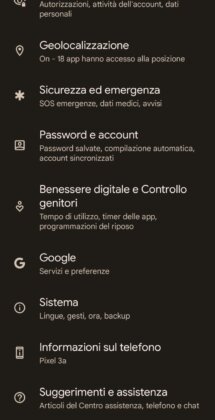Many people are considering the transition from iPhone to Android and usually one of the biggest concerns is the agenda transfer and your contacts (including various phone numbers, emails and addresses).
Manually re-entering contacts into the address book of a new smartphone is a tedious and time-consuming operation; Fortunately, even if the two operating systems are different, there are different methods to copy your iPhone address book to a new Android smartphone.
Let's look together at 5 easy ways to transfer address book and contacts from iPhone to Android. We will often refer to files .vcf (vCards) which are simply formats for storing electronic "business cards" to later send them by email or instant messaging programs (such as WhatsApp or Telegram).
index
- Method 1: Manual Contact Transfer
- Method 2: Transfer Address Book via Gmail
- Method 3: Download Address Book Contacts from iCloud
- Method 4: Copy Address Book via iTunes
- Method 5: Use an app to transfer address book contacts
1. Transfer contacts manually
The method is very simple, accessible to everyone and integrated into iOS. It's useful in case you want. share individually contacts from the address book.
Open your iPhone address book, choose the contact and scroll down to find the "Share Contact" item. Select (for example) "Email" and send it to an address you can check on Android. The attached file (the .VCF file) is the one that must be opened to import the new contact.
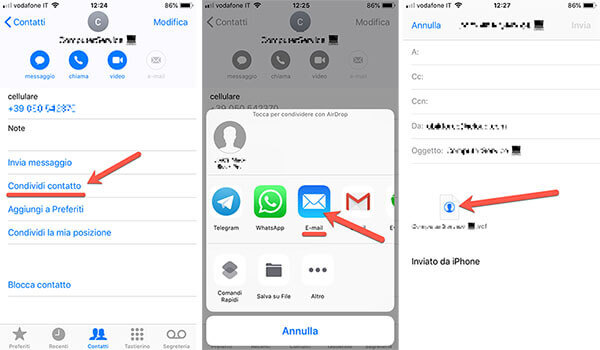
Read on for smarter methods that export multiple contacts at once (or your entire address book).
2. Transfer your address book through Google
One of the best ways to copy the address book from iOS to Android is to trust Google and use the account we have (e.g. {brand_origin}@gmail.com) to sync with cloud all contacts.
In this way, on Android we will find our address book directly (obviously, once the Google account has been added to the new mobile phone).
If we have never stored a Gmail address on our iPhone and we do not have a Google account set up: we open "Settings" > "Passwords and accounts" > "Add account". We continue choosing “Google” and entering the email and password (if we use Gmail, it will be the Gmail email and password).
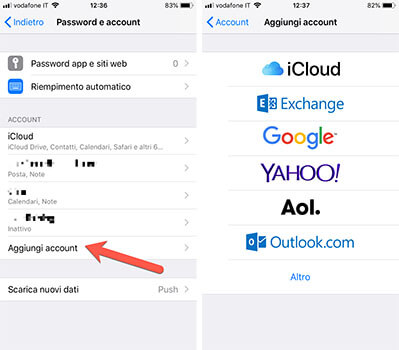
Whether it is a new address or we already have a Google account on the iPhone, we must choose what to synchronize online; We enable “Contacts” to synchronize (and copy) the address book of our smartphone.
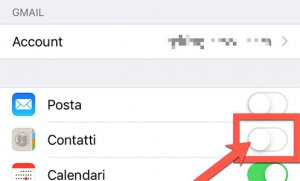
We have to wait for synchronization. To check the status of the operation and verify that the contacts have been synced successfully, open the Google Contacts page.
Once the transfer of the iPhone Address Book in Google, we go to the settings of our Android smartphone, open "Accounts" or "Synchronize" and choose "Add account". We enter the Google credentials (always email and password) and wait for the Google address book to synchronize with the local one on our smartphone.
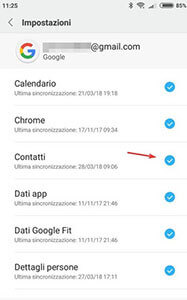
3. Download address book from iCloud? recommended method?
Coming from the Apple world it is very likely that you have already had to deal with it iCloud. Therefore, we use the latter to download our address book and then import it later in the form of single .VCF file which contains our contacts.
If you have your address book synced in iCloud (simply check from iCloud settings if the “Contacts” item is enabled):
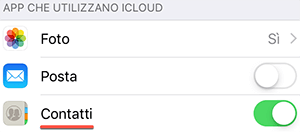 We open icloud.com from our computer. The possibility of visiting the site through the browser is very convenient and, therefore, regardless of the computer operating system (Windows, macOS or Linux).
We open icloud.com from our computer. The possibility of visiting the site through the browser is very convenient and, therefore, regardless of the computer operating system (Windows, macOS or Linux).
With our iCloud credentials (therefore with Apple ID) we enter our personal space, choose "Contacts" and view the list.
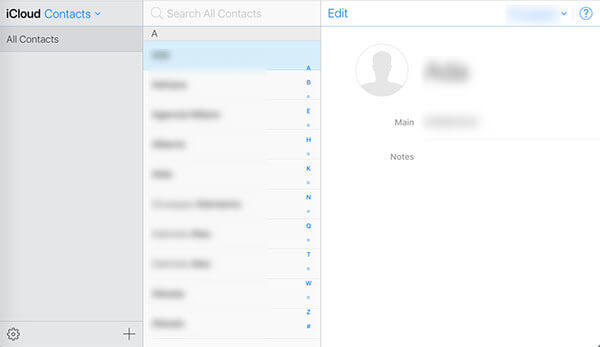
By clicking the wheel, we choose (1) “Select all” and then (2) “Export vCard”. We have the entire address book in a single file ready to be transferred to Android.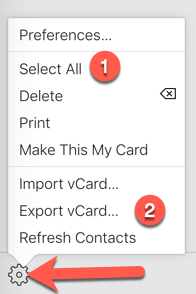 We can choose whether to connect the Android smartphone to the computer or whether to send the file by email to an address that we can consult on our new smartphone. At this point we import the entire address book at once by choosing the .VCF file.
We can choose whether to connect the Android smartphone to the computer or whether to send the file by email to an address that we can consult on our new smartphone. At this point we import the entire address book at once by choosing the .VCF file.
4. Copy Address Book via iTunes
If you often play with iTunes (it's not exactly Apple's best software), you can transfer your address book to Google directly using the latter.
Connect the iPhone to the computer, open iTunes and go to the overview dedicated to the newly connected device.
Select "Sync contacts with" and then "Google Contacts." You will be asked for your Google account credentials, which you will then use on Android.
At the end of the procedure, on Android smartphones, make sure to use the same Google account as before to sync the address book.
5. Use an app to transfer address book contacts
Anyone who doesn't want to use an online cloud service (be it Google or iCloud) to transfer contacts to Android can use a third-party app that exports the entire address book in .VCF format with a simple tap.
Download and install the free app on iPhone: My Contacts Backup
We launch the application, giving permission to access our address book when requested. We select “Backup” and then “Email” (if we wish we can also select only a subset of contacts from the address book to transfer).
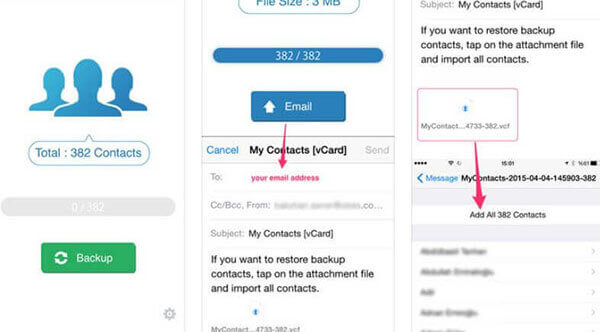
We send the email with the .VCF attachment to an address that we can consult in Android to save the file in the phone's internal memory.
We import the address book to Android using the file with all contacts previously exported and sent from the iPhone.