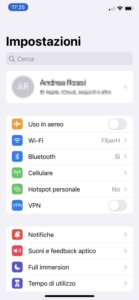After the launch of the new poster. iOS 8.4 here is the team immediately taiga you have updated your software version to jailbreak that is now possible in everyone iPhone, iPad e iPod Touch with firmware 8.1.3, 8.2, 8.3 and 8.4.

Let's start immediately with the guide and we distinguish the situations in which the user it already has jailbreak and want to update it or the user starts from the device with Firmware original de iOS 8.4 and unmodified.
Premise
If you start from a device iOS 8.4 sin jailbreak, go directly to the guide point “Jailbreak iOS 8.1.3 8.2 8.3 8.4”; Also in this case a backup via iTunes o iCloud to protect yourself in case of problems. If you already have a Jailbroken iOS device, we invite you to follow the procedure "Update Jailbreak to iOS 8.4".
Update Jailbreak to iOS 8.4
It is very likely that you are starting from an iPhone 6 or iPad Air 2 with firmware lower than 8.4 if you have followed our previous guide: Jailbreak iOS 8. The procedure described below is as follows safer e conservative to avoid mistakes and bring correctamente the device to the version iOS 8.4 releasedFirst, connect to the ipsw.me website and select yours from the first menu. iPhone or iPad and depending on the version of iOS 8.4.
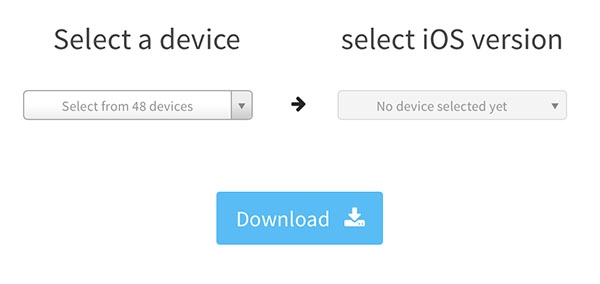
In this way we will proceed to Download full full version of iOS 8.4 firmware which we will restore before the actual jailbreak. Then proceed to backup via iTunes, connecting the iOS device to the computer through the port USB and choosing “File -> Device -> Backup”From the menu.
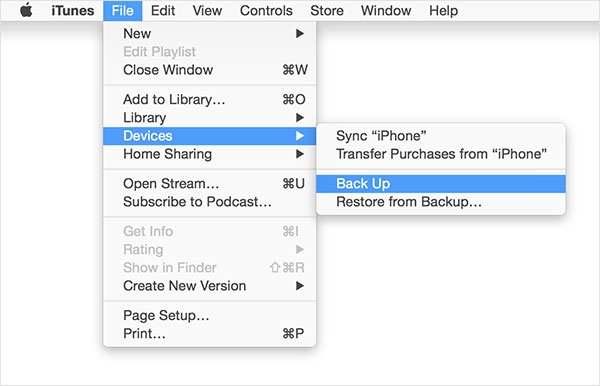
It is important to copy also All applications in iTunes to restore them later! Making a backup in iTunes will allow us to restore all the data even after the Jailbreak from iOS 8.4 clean, which is not possible with an iCloud backup. Write down all the information somewhere repositories what are you using in Cydia and installed packages; It is also enough to take a screenshot and copy it to your computer. In fact, the backup in iTunes does not contain information about Cydia and we should proceed to manually reinstall everything we need after the jailbreak. iTunes click Restore iPhone (Restore iphone) while holding down the button OTHER su MacOS o BASIC su Windows and select the file Ipsw that you downloaded previously. Disable “Find my iPhone” to perform the procedure (Settings -> iCloud -> Find my iPhone). At the end of the recovery you have a version”clean"From iOS 8.4. Set the device as “New"why alone after jailbreak we will proceed to Restore backup Yes, iTunes.
At the end of the recovery you have a version”clean"From iOS 8.4. Set the device as “New"why alone after jailbreak we will proceed to Restore backup Yes, iTunes.
Jailbreak iOS 8.1.3 8.2 8.3 8.4
At this point you should have the original iOS 8.4 firmware without jailbreak, whether you have followed the previous point or if you come from an iPhone/iPad that has never been jailbroken and is updated. TaiG 2.4.3 from the official website: Download TaiGDisable the unlock code from “Settings -> Touch ID and Security Code (or simply Security Code) and also disable Find my iPhone from “Settings -> iCloud -> Find my iPhone” if you have not done so before, at this point the procedure is very simple: unzip the file TaiGJ Rompers and run the program with administrator privileges. TaiG is currently only available for Windows but the procedure also works with Windows installed in a virtual machine (Parallels, VMWare) on Mac. When you start TaiG it will check if the environment is prepared for the jailbreak (it is necessary to have iTunes installed with the drivers to manage the USB device, otherwise the program generates an error) Connect the iOS device through the USB port and uncheck 3K Assistant, leaving only the review cydia.
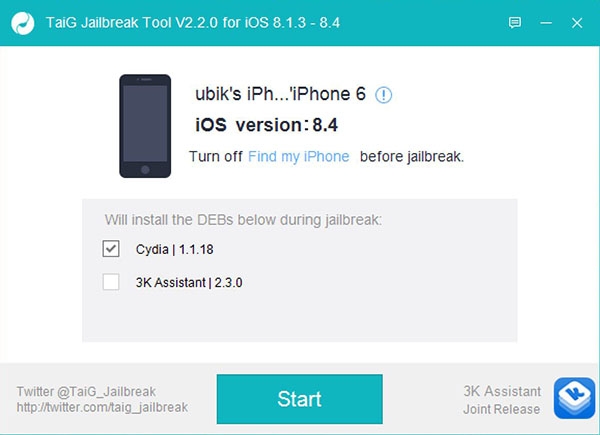
Click on "Start"To start the Jailbreak procedure Completely automatic. An indicator will show the progress of the jailbreak. Just wait for the percentage to arrive. 100% .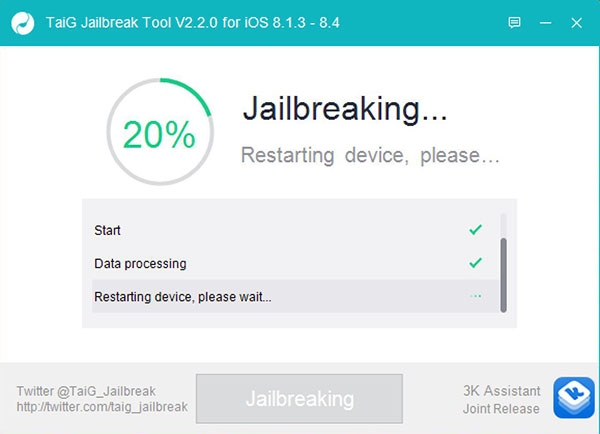
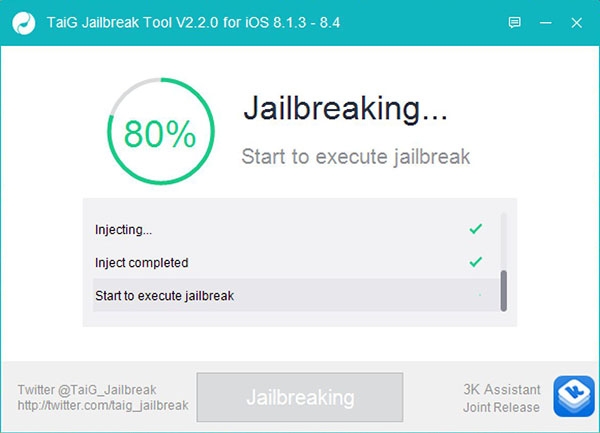
The final screen is shown below and will inform you that the the jailbreak was successful.
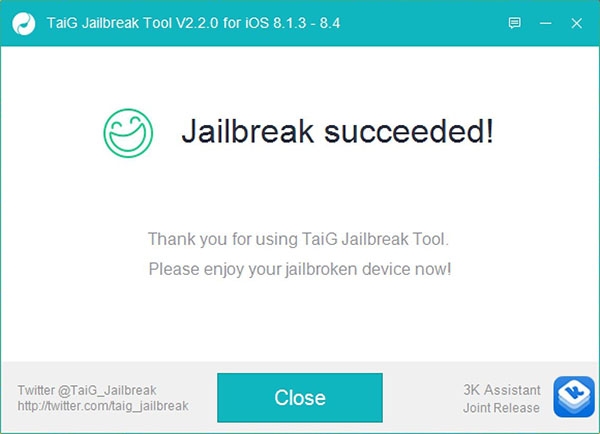
Click the buttonClose” and you will have a device with iOS 8.4 releasedWe recommend starting first. Cydia and accept updates (if any).
Restore backup
If you have done the backups are iTunes (following for example the first part of the guide), it is time to restore itAlways with the iPhone connected via USB to the computer, let's open itunes and we choose "Reinstall from backup"From the menu"File -> Devices.
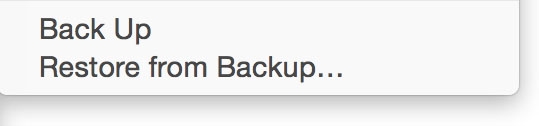
Wait until all the programs and their data are successfully transferred to the device. This point in the procedure may take a long time, depending on the number of programs, photos, etc. Now update the repo su Cydia and packages (manually choosing those compatible with iOS 8.4). Jailbreak Guide iOS 8.1.3 8.2 8.3 8.4