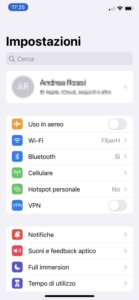After waiting a few days, the development team published PwnageTool 3.1, the tool that allows you to Jailbreak iPhone 3G, iPhone 2G y iPodTouch 1G.
This guide will provide you with the information you need to update your device, unlock it, and at the same time keep backups of your Cydia programs try to make the upgrade to 3.1 as easy as possible; You are free to use it even if you have never jailbroken, skipping the backup part.
Cerrado Windows Furthermore, you will find the custom firmware ready to restore via iTunes. In fact, at the time of writing, there is no jailbreak tool available on Windows. To download go to the end of point 4.
1 – Premesa
The guide is dedicated exclusively to owners of iPhone 3G (this means they can update the Baseband without risking bricking the phone part) and also custom firmware and instructions are addressed exclusively to this version.
2 – Backup with iTunes and AptBackup
Before syncing with iTunes, download and install from Cydia"aptbackup” to backup the Cydia program list (it is not possible to backup Cydia program settings except manually…).
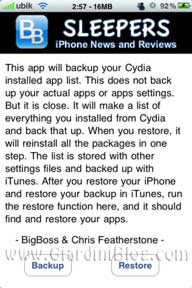
Start it and click on Backup and in a few moments it will have created the list with all the programs you have.
Next we need to backup and sync the data with iTunes; This way you will keep your settings, contacts, text messages, all programs and games with their preferences and the list of Cydia programs.
3 – Update to 3.1 via iTunes
Before the jailbreak, if you want to update the baseband (part of the phone), update the Spanish iPhone 3G to firmware 3.1 directly from iTunes by clicking on "refresh“. At the end of the procedure you will have Firmware 3.1 with the updated baseband and without all the Cydia programs.
4 – ¡Jailbreak!
The time has come to jailbreak your iPhone 3G. Download PwnageTool 3.1
Search iTunes and start PwnageTool 3.1 and follow the instructions on the screen, or follow ours VideoGuia with annotations. NOTE: If you have updated to 3.1 via iTunes, the tool will automatically find the original 3.1 firmware. The operation is truly simple and available to everyone:
Format DFU with instructions in Spanish:
Now that you have the ad hoc custom firmware saved on your computer, launch iTunes which will recognize the device in DFU mode and click while holding the button. OTHER keyboard up RESTORE (Restore) and select the custom firmware created shortly before.
For those who have Windows, where the Jailbreak tool is not available yet, I will provide you a link to custom firmware that you can download and restore comfortably:
Custom firmware iPhone 3G Cydia + Icy + No Logo part 1 (with the settings selected during the video guide) and part 2
Wait for the custom firmware to be restored from scratch and you will be faced with the "virgin" iPhone + Cydia and Icy. Attention! If iTunes gives errors, you can use iReb 2.1 before restoring. For more information, see the comments on this article... (thanks remember it for the solution)
5 – Restore backup
wait for that iTunes recognize the device and select to restore thelast backup which will end with all settings synced.
Now it's time to launch Cydia and start restoring all your programs; first update available packages and then install OpenSSH e aptbackup.
I open a small but important parenthesis.- Currently not all programs are supported and if you want to avoid problems, you can remove them from the list so that they are ignored by aptbackup! To do this, download the file. aptbackup_dpkg-packages.txt connecting to iPhone from directory /var/mobile/Library/Preferences/ and edit it comfortably on your computer, eliminating the lines related to these programs (in case you had them previously):
* Weathericon, mcleaner, videoedit-3g, fontswap *
Remove the lines about any other programs that deeply affect the settings and may cause problems. Once done, overwrite aptbackup_dpkg-packages.txt, run aptbackup and click Restore.
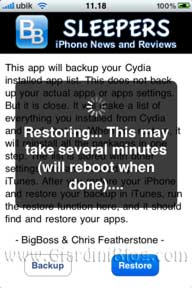
Wait for all the programs to be restored and the subsequent reboot... if everything has gone well you will have theiPhone 3G with all Cydia programs, without having wasted much time :)
Commenting on the article for any questions and to update the compatibility list of Cydia programs... Happy Pwning
Jailbreak Guide on iPhone 3G + Backup, Restore for Mac and Windows