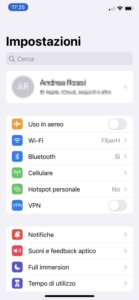How annoying is it for one in ten to forget the iPhone unlock code and suddenly find yourself with an unusable phone in your hand? Ten. And if you think that it is an unfortunate, or rather rare, circumstance that never happens, we are sorry to contradict you: it happens much more than you think, almost always due to distraction and because of the many, sometimes too many, things to think about.
However, there is also good news: we know how to unlock iPhone without code. To do this we will use PassFab iPhone Unlocker, a software that can be installed on Windows PC and Mac that allows you remove locked screen y L 'Apple ID when you forget the code, when you have it broken screen or when you bought a Locked second-hand iPhone desde Face ID, Touch ID u otro ID de Apple.
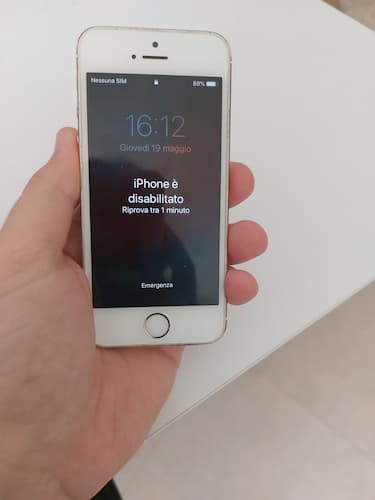
How to unlock iPhone without password: step by step guide
In this chapter we will show you how PassFab iPhone Unlocker, showing you step by step how to unlock iPhone without code:
- Launch the PassFab iPhone Unlocker program and on the home screen, click the “Start Unlock” button under the “Unlock iOS Screen” heading.
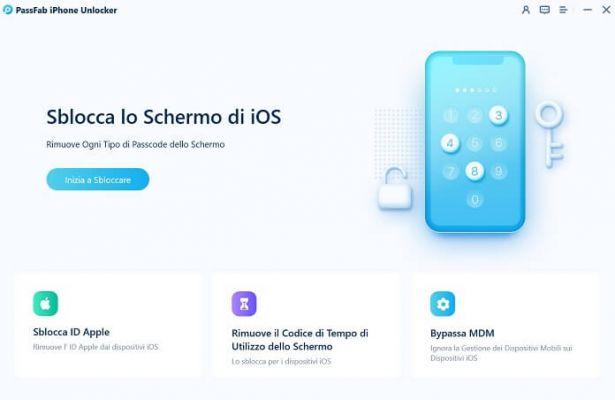
- On the next screen you will see the “Remove Screen Password” heading and the “Get Started” button. Well, before starting the operation, connect your iPhone to the computer where PassFab iPhone Unlocker is running and press “Start”. The program warns you that the action will cause the deletion of all data on the device, while reminding you that once the procedure has been successfully completed you can use the backup to restore data previously stored on the phone.
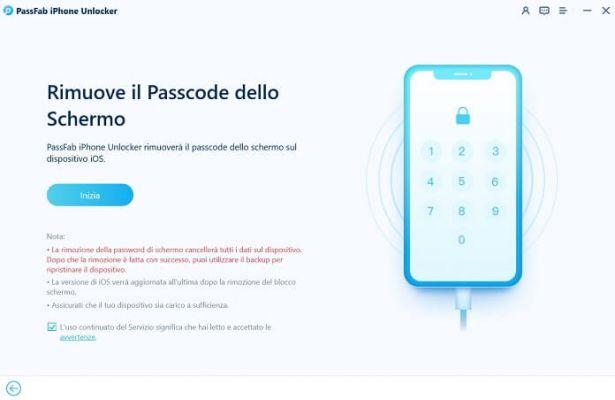
- At first, the program may not recognize your device. If you see the "No device detected" warning, all you have to do is set the DFU mode (For the key combination to press, see the PassFab iPhone Unlocker screen or, if you prefer, Apple's official support guide.)

- As soon as the program recognizes your phone, you will see the phrase "PassFab iPhone Unlocker will remove the passcode from the screen on [phone name] (model name) iPhone." At this point all you have to do is click the "Start" button to start removing the code.
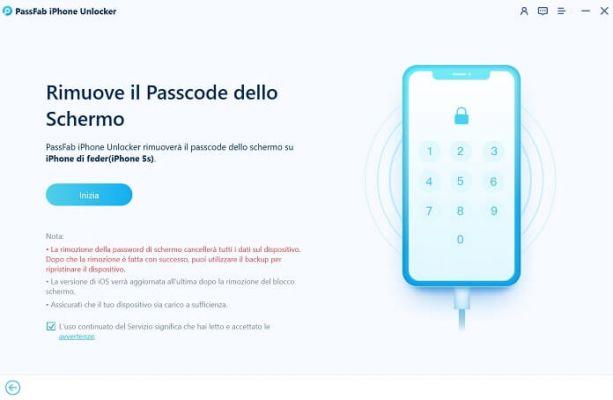
- On the next screen, press “Download” to download the latest version of the iOS operating system for your device.
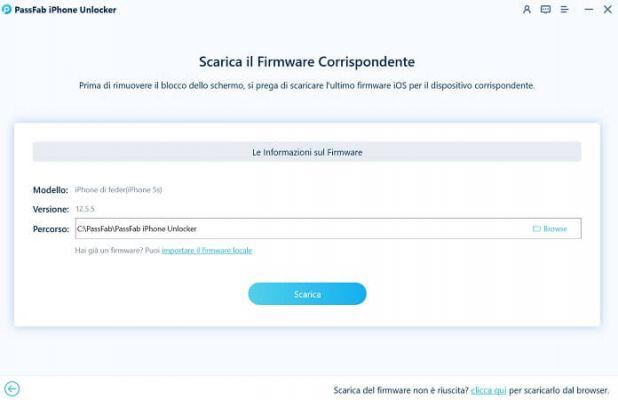
- Wait for the program to complete the firmware download. Depending on the size and speed of the Wi-Fi network your computer is connected to, it may take several minutes. While the download is running, your iPhone should remain connected to your PC or Mac with the cable.
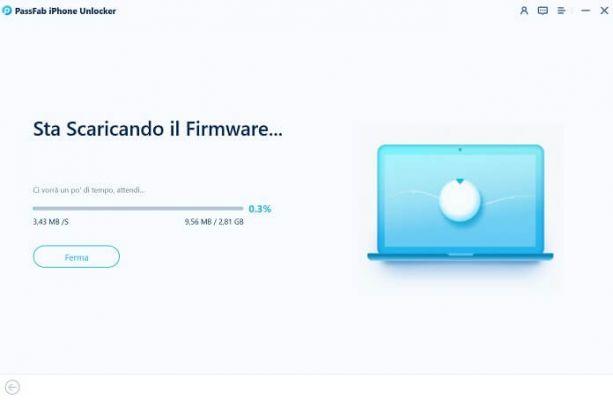
- Once the download is complete, you will see the message “Firmware downloaded successfully.” Continue with this now unlock iPhone by clicking the “Start deleting” button.
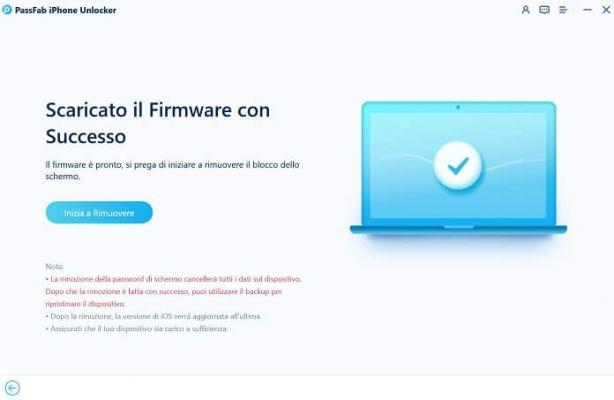
- for code removal y L 'installing the latest firmware version It may take a couple of minutes. During the procedure, the iPhone will reboot a few times with the Apple logo bitten in the foreground on a white background.
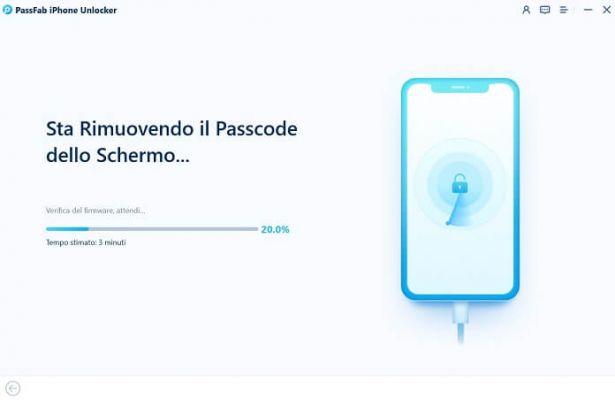
- Once completed, a new screen will open confirming that the code has been removed (“Screen passcode has been successfully removed”). Now wait for the iPhone to reboot, after which you can use your phone normally again.
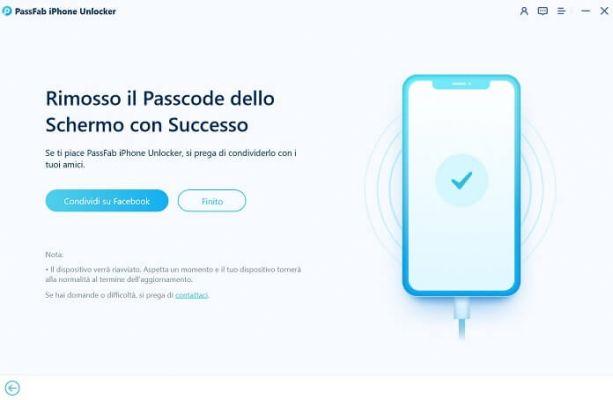
- Once your phone reboots, you will need to run the first installation procedure, which starts from the “Hello” screen. In addition to selecting your language and Wi-Fi network, you will also have to add your Apple ID again create a new unlock code.
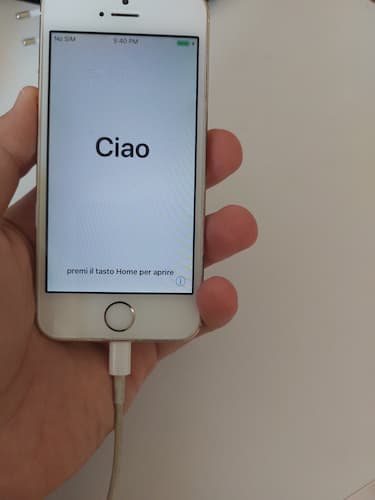
Note: For our guide on how to unlock a disabled iPhone we used the full version of PassFab iPhone Unlocker for Windows PC. If you have a Mac, remember to use the version of the program compatible with macOS.
In case of problems
In most cases, the procedure goes smoothly. Thanks to the program from the PassFab software house, the solution to unlock iPhone without a code is simpler than you think.
After testing it specifically with a previous generation phone (iPhone 5S, ed.), we can say that PassFab iPhone Unlocker is also compatible with older Apple models. The only uncertainty we encountered was when the program recognized the iPhone: even after putting it in DFU mode, the software did not recognize the phone.
If you also encounter this problem, you should know that we have solved it after starting iTunes and completing the connection with the Cupertino company's proprietary program. Moments later, PassFab also recognized the phone.
Conclusions
And that's it, now you know how to unlock your iPhone if you forgot your iPhone unlock code. The complete procedure requires a maximum of 30 minutes, taking into account that a good quarter of an hour is spent simply downloading and subsequently installing the operating system updated to the latest available version.
Our Reviews About PassFab iPhone Unlocker can only be positive. We were pleasantly surprised by its effectiveness and ease of use, with clear and detailed instructions (including iTunes advice).
In short, if you no longer remember the unlock code, if you cannot enter the code because your screen is broken and you want to erase your data before requesting assistance, or more simply if you have purchased a locked used phone, you will no longer have to worry about find a solution to how to unlock iPhone: There is PassFab iPhone unlocker.
How to unlock iPhone without code