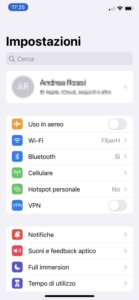There are numerous situations in which you may need unlock an iPhone without password, for example when you forget your login password, or when you see the “iPhone disabled” message after entering an incorrect code, or even when the screen shatters into a thousand pieces after an accidental fall.
In these cases Apple's solution is to activate recovery mode, to be able to restore factory data and proceed with a new configuration. Once this is done, Apple invites users to use the backup feature to return the phone to the state it was in before the reset.
The official procedureAlthough it is not impossible, However, it requires attention and time.. And since in situations like these the error is always around the corner, it would be preferable to look for a more comfortable, "prepackaged" solution, in which you are guided step by step and the risk of making a mistake is minimal.
Today we explain how a tool works that can unlock iPhone without a code in a few minutes, without having to go through iTunes: it is called Tenorshare 4uKey and it is one of the best programs out there for those who need to restore an iPhone without a password.
indexHow to unlock iPhone without password with Tenorshare 4uKey
To unlock an iPhone whose code you have forgotten, the procedure (which is quickly described) involves first downloading the Tenorshare 4uKey program on your computer, then connecting the phone to your PC or Mac, then downloading the latest available firmware package and finally removing the code. forgotten code and then reset a new one.
But let's go in order: below you will find all the steps with detailed instructions unlock a disabled iPhone with Tenorshare 4uKey.
1. Descargue Tenorshare 4uKey
![How to unlock iPhone without password with 4ukey [Compatible with iPhone 13 and iOS 15]](/images/posts/896bf430b3ba127097a39b345e7a2a0d-0.jpg)
The first step involves Download of the Tenorshare 4uKey program from the official website. Once downloaded we proceed with your installation.
Here's how:
- Connect to the tenorshare.com website.
- Go to "Products" and select "4uKey - iPhone Passcode Unlocker"
- Click on the “Free Download” button to start downloading the app.
- Click on the file you just downloaded and drag the program icon to the "Applications" folder to complete the installation.
- Open Finder, go to "Applications" and double-click "Tenorshare 4uKey" to launch the application.
- Click "Open" to confirm that you want to open the application.
2. Connect iPhone to computer.
![How to unlock iPhone without password with 4ukey [Compatible with iPhone 13 and iOS 15]](/images/posts/896bf430b3ba127097a39b345e7a2a0d-1.jpg)
The next step is to connect the iPhone to the computer using the supplied cable. After a few seconds, Tenorshare 4uKey will automatically recognize the phone: at this point you will have to click on the "Start Unlock" button to start the code removal procedure.
Sometimes though It may happen that the application does not recognize the iPhone– You will notice this when the “No device detected!” message appears.
What to do in these cases? There are two solutions:
- reboot iPhone into recovery mode
- enable DFU (Device Firmware Update) mode
Enable recovery mode
![How to unlock iPhone without password with 4ukey [Compatible with iPhone 13 and iOS 15]](/images/posts/896bf430b3ba127097a39b345e7a2a0d-2.jpg)
To activate the recovery mode On iPhone simply keep the phone connected to the computer using the supplied cable and press the following key combination:
- iPhone 8 and later: press and release the button Volume your, then press and release the button Volume down, then press and hold the Power button until you see "Connect to iTunes or computer" appear on the phone screen.
- iPhone 7, 7 more: Press and hold at the same time side button and the key Volume down until you see the message "Connect to iTunes or computer."
- iPhone 6S or previous models: Press and hold at the same time Start button y side button until the words "Connect to iTunes or computer" appear on the phone screen.
On the same topic: How to connect your phone to your TV with or without cable
Enable DFU mode
La DFU mode allows you to restore or update the device firmware without going through the bootloader, that is, the program that loads the kernel (the interface between software and hardware) of the operating system during startup.
To activate it on iPhone, follow the procedure illustrated below, remembering to connect the phone to the computer with the appropriate cable after turning it off:
- iPhone 8 and later: press and hold the button side button for three seconds, simultaneously press and hold the button Volume down; Press and hold both buttons for ten seconds, then release the side button and hold the Volume down key for five more seconds; When the phone enters DFU mode, the screen will light up while remaining black.
![How to unlock iPhone without password with 4ukey [Compatible with iPhone 13 and iOS 15]](/images/posts/896bf430b3ba127097a39b345e7a2a0d-3.jpg)
- iPhone 7, 7 more: press and hold the button side button on the phone for three seconds; at the same time press the Start button; hold both keys for 10 seconds and then release them; The iPhone will enter DFU mode as soon as the screen lights up.
- iPhone 6S is an inferior model: press and hold the button side button for three seconds; at the same time press the Start button; Press and hold both buttons for 10 seconds and then release them. side button and continues holding the Start button for another 5 seconds; release now Start button to complete the activation of DFU mode.
4. Download the firmware
Now that the Tenorshare 4uKey program automatically detects the phone, we proceed to the third step of the procedure: the download the latest available firmware. It is a fundamental operation, without which it is not possible to continue with the last step, that is, removing the code.
To download the firmware, all you have to do is click the "Download" button.
![How to unlock iPhone without password with 4ukey [Compatible with iPhone 13 and iOS 15]](/images/posts/896bf430b3ba127097a39b345e7a2a0d-4.jpg)
Note: In addition to being an important operation, it is also long. In fact, firmwares are usually larger than 1 GB, so you will have to wait a while for the computer to complete the download.
5. Delete the code
![How to unlock iPhone without password with 4ukey [Compatible with iPhone 13 and iOS 15]](/images/posts/896bf430b3ba127097a39b345e7a2a0d-5.jpg)
Once the firmware is downloaded, it is time to remove forgotten iPhone passcode with just one click. After removing the screen lock, the operating system will automatically update to the latest version.
To remove the code, simply click the “Start Removing” button under the “Firmware downloaded successfully” heading.
Note: The procedure may take several minutes. During this phase it is important to make sure you leave your phone connected to the computer and that it has a charge level greater than 50%.
very important: Deleting the code means deleting all data on the iPhone.
6. Enter a new code
The last step is to set up the phone as if you just bought it. During installation you will also be asked to enter a new code, in addition to setting up Face ID or Touch ID (depending on the device you are using).
Then you can always restore previous data through the latest Backup available on iTunes or iCloud.
Prezzi Tenorshare 4uKey
![How to unlock iPhone without password with 4ukey [Compatible with iPhone 13 and iOS 15]](/images/posts/896bf430b3ba127097a39b345e7a2a0d-6.jpg)
Tenorshare 4uKey program is available in three different licenses:
- monthly license: 35,99 euros
- annual license: 39,99 euros
- lifetime license: 49,99 euros
Each license offers the possibility of using the program with 5 different iPhones and a computer.
Note: Before completing the purchase, users have access to the free version of the software, to verify its operation.
Conclusions
Tenorshare 4uKey has proven to be software with great potential and is easy to use, with which we can delete all passwords, Face ID or Touch ID with just a few clicks and restore factory settings without having to enter the password.
We can also delete the Apple ID/iCloud account without a password if Find My iPhone is enabled or disabled, all with a very good chance of success. It is also fully compatible with the latest iOS 15/14 and iPhone 13 mini/13/13 Pro (Max).
We did not encounter any problems at any time, it is simply a good idea to have a backup copy since this tool erases all the data, which will have to be restored with iTunes.
You may also like: How to lock a stolen or lost iPhone
How to unlock iPhone without password with 4ukey [Compatible with iPhone 13 and iOS 15]
![How to unlock iPhone without password with 4ukey [Compatible with iPhone 13 and iOS 15]](/images/logo.png)