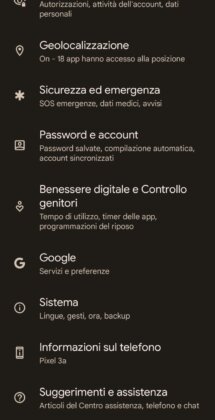Il PIN SIM card is a four-digit numerical code that protects the data contained on the SIM card from unauthorized access. The information present on the SIM includes, for example, the phone number, address book contacts and SMS.
In this detailed guide we will see how to change the SIM PIN on an Android phone and on iPhone.
All SIMs on sale are already equipped with a PIN, randomly generated by the telephone operator. It is generally advisable to change it to a personal numerical code, to avoid having to consult the PIN marked on the SIM card every time you forget it. In fact, it may happen that the card and the information associated with the SIM are lost, with all the unpleasant consequences of the case: blocking of the SIM (after three consecutive incorrect PINs) and a considerable loss of time to recover the blocked data.
The solution? Change SIM card PIN with a familiar numerical code or, in any case, a code that is more easily remembered. This is a very simple operation, which does not require any particular knowledge, but above all it is important to protect your personal data.
Let's see in detail the steps to change the SIM PIN on both Android smartphones and iPhone.
index- 1. How to change the SIM PIN on Android
- 2. How to change the SIM PIN on iPhone
- 3. conclusions
How to change the SIM PIN on Android
By change the SIM PIN code on Android Simply access the SIM lock settings contained in the "Security" section of your phone, enter the current PIN and change it to a new code. Once this is done, you must confirm the change by pressing the corresponding button that appears with a notification at the end of the procedure.
For example, here how to change SIM PIN on Samsung:
- Tap the Settings app icon (gear icon) to open the phone's general settings menu.
- Select the “Biometrics and Security” tab.
- Scroll down and tap on the “More security settings” option.
- Tap "Set up SIM lock."
- Toggle the switch from left to right next to "Lock SIM card" to lock the SIM card using your PIN and change the unlock code later.
- Enter your current PIN code using the numeric keypad that automatically appears on the second half of the screen.
- Using the correct PIN code, the button next to “Lock SIM card” turns blue and the “Change SIM card PIN” option will be available. If you entered the wrong PIN code, you will have to repeat the operation from the beginning, moving the lever next to the "Lock SIM card" item and entering the PIN a second time. Remember that you have up to a maximum of three attempts, after which the SIM lock will be activated. We advise you not to try and try: if you do not remember the PIN, do your best to find the SIM card that was provided to you by the telephone operator when you bought the SIM previously.
- Now tap on the “Change SIM PIN” option to change the SIM PIN with your own personal code.
- In the new pop-up message that opens, type the current PIN code again, that is, the one you want to replace, then press "OK" to confirm.
- Now, under the message “Enter a new SIM card PIN. 3 attempts left”, enter a new four-digit code that you want to use as your Android phone's new SIM PIN, then press “OK” to confirm.
- Immediately after, a new pop-up window will appear asking you to repeat the numerical code you just entered to confirm the PIN change. Then type the new PIN entered a few seconds earlier and press "OK" to confirm.
- If you have followed all the steps above correctly, you will receive a system notification ("PIN Change Successful") that lasts a few seconds confirming that your PIN has been changed.
Well you did it change the SIM PIN from your phone Android in a few simple steps. It wasn't difficult, right?
Note- Some items in the list above may differ depending on the model or brand of the smartphone. For our guide we use a Samsung Galaxy A52 updated to Android version 12 and with One UI 4.0 on board.
How to change SIM PIN on iPhone
By change SIM card PIN on iPhone It is necessary to access the "Mobile" section and the "SIM PIN" item through the settings, after which you will need to enter the current PIN to unlock the "Change PIN" option. Once this is done, simply enter the new desired code.
Here is the step by step guide to change SIM PIN on iPhone:
- Tap the Settings app to open your iPhone settings.
- Select the "Cellular" tab.
- On the new screen that opens, tap "SIM PIN".
- If it is not already active (according to the default settings in iOS), move the lever from left to right next to the "SIM PIN" item.
- Enter your current PIN code in the field located under "Enter PIN to unlock SIM." 3 attempts left”, then press “Finish” at the top right to confirm.
- If the operation is successful, the "Change PIN" option will be available.
- Tap "Change PIN" to change the old PIN to a new one.
- Type your current PIN in the field below “Current PIN,” then press “Finish” at the top right.
- On the new screen that appears, type the new code you want to associate with your iPhone's SIM card in the field under "New PIN," then tap "Done" to memorize the changes you just made. If you think about it, tap the "Cancel" option, located at the top left.
Well, if you have followed all the above steps correctly, you have just successfully completed changing your old PIN to a new one.
Note: Some of the items in the numbered list above may differ depending on the iPhone model you are using. For this study we used an iPhone 12 Pro Max updated to version 15.3.1 of the iOS operating system.
Conclusions
And that's it, our guide on how to change the SIM PIN on Android and iPhone ends here. We remind you that if you do not enter your PIN three times in a row, your SIM card will be blocked. To unlock it you will need to know the PUK code, another numerical code provided by the telephone operator on the SIM card next to the PIN code. Have you lost this one too? Then read our guide carefully on how to recover the PUK code.
Maybe you are also interested in the same topic: How to find SIM card serial number (ICCID) on Android and iOS
How to change the SIM PIN on Android and iPhone