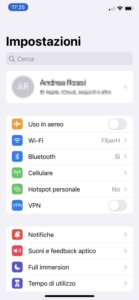As many of you know, the jailbreak di iOS 7 It's finally available. We have been waiting for the official version of Cydia and the new Cydia Substrate compatible with devices Apple Lossless Audio CODEC (ALAC), a 64bit (iPhone 5S, iPad Air) to publish a guide. We can say that we have reached a stable version of the jailbreak, made with the tool evasi0n7.
Jailbreak iOS 7 – 7.0.4 para iPhone 5S, 5C, 5, 4S, iPad Air" src="/images/posts/71000476890b9194959f3edced521c30-0.jpg">
the versions of iOS 7 Supported by evasi0n7 These are practically all those published at the time of writing this article:
- 7.0
- 7.0.1
- 7.0.2
- 7.0.3
- 7.0.4
About supported devices, This is the complete list:
- iPhone 5S, iPhone 5C, iPhone 5, iPhone 4S, iPhone 4
- iPad Air, iPad 4, iPad 3, iPad 2
- iPad Mini Retina, iPad Mini
- iPod Touch 5G
Requirements to follow the procedure (following the instructions will be difficult to make mistakes):
* Conduct a backups are iTunes on your computer or on a Backups are iCloud.
* Install the latest version of iTunes available
* before using evasi0n7 It is recommended to restore version 7.0.4 through iTunes
* Disable the Access code or touch ID on iOS.
Jailbreak iOS 7 – 7.0.4
The process is practically automatic but I will guide you through the different steps and you can check the status of the jailbreak procedure by comparing it with the images below.
1. Descargar evasi0n7
Descargar evasi0n7 1.0.4 Windows
Download evasi0n7 1.0.4 Mac
2. Start and run evasi0n7 on the computer
Unzip the .zip file (Windows) or mount the .dmg image (Mac). Copy the evasi0n7 program to the Desktop or any location that is most convenient for you.
Jailbreak iOS 7 – 7.0.4 para iPhone 5S, 5C, 5, 4S, iPad Air" src="/images/posts/71000476890b9194959f3edced521c30-1.jpg">
Connect your device (iPhone, iPad or iPod Touch) to your computer via USB and start evasi0n7. The device will be recognized by the program which will also inform you of the possibility of jailbreaking the present iOS 7 firmware.
Click Jailbreak to start the procedure. It doesn't take much time but be patient and wait.
Jailbreak iOS 7 – 7.0.4 para iPhone 5S, 5C, 5, 4S, iPad Air" src="/images/posts/71000476890b9194959f3edced521c30-2.jpg">
Jailbreak iOS 7 – 7.0.4 para iPhone 5S, 5C, 5, 4S, iPad Air" src="/images/posts/71000476890b9194959f3edced521c30-3.jpg">
Jailbreak iOS 7 – 7.0.4 para iPhone 5S, 5C, 5, 4S, iPad Air" src="/images/posts/71000476890b9194959f3edced521c30-4.jpg">
Jailbreak iOS 7 – 7.0.4 para iPhone 5S, 5C, 5, 4S, iPad Air" src="/images/posts/71000476890b9194959f3edced521c30-5.jpg">
Jailbreak iOS 7 – 7.0.4 para iPhone 5S, 5C, 5, 4S, iPad Air" src="/images/posts/71000476890b9194959f3edced521c30-6.jpg">
3. Launch evasi0n on an iOS device
A little less than halfway through the procedure, a Reiniciar Of the device. Other action is required on your part.
No close again evasi0n7 in the computer; Unlock the device while still connected, look for the icon evasion on iOS and start the program.
Jailbreak iOS 7 – 7.0.4 para iPhone 5S, 5C, 5, 4S, iPad Air" src="/images/posts/71000476890b9194959f3edced521c30-7.jpg">
Jailbreak iOS 7 – 7.0.4 para iPhone 5S, 5C, 5, 4S, iPad Air" src="/images/posts/71000476890b9194959f3edced521c30-8.jpg">
The program on the computer will automatically continue and restart the device once again after you unlock the device. Once the reboot is complete, the procedure is practically finished. Just wait a few moments for it to complete. iOS (You will see an escape screen on the device). Close the program on your computer by clicking Exit.
Jailbreak iOS 7 – 7.0.4 para iPhone 5S, 5C, 5, 4S, iPad Air" src="/images/posts/71000476890b9194959f3edced521c30-9.jpg">
Jailbreak iOS 7 – 7.0.4 para iPhone 5S, 5C, 5, 4S, iPad Air" src="/images/posts/71000476890b9194959f3edced521c30-10.jpg">
When the procedure is finished jailbreak, we will have the new icon Cydia (the store of package to install retouching su iOS).
Jailbreak iOS 7 – 7.0.4 para iPhone 5S, 5C, 5, 4S, iPad Air" src="/images/posts/71000476890b9194959f3edced521c30-11.jpg">
4. Start and update Cydia
comienzo Cydia su iOS 7. The first time there will be a preparation phase. File System. Click on Developer to not have a filter on available packages.
Jailbreak iOS 7 – 7.0.4 para iPhone 5S, 5C, 5, 4S, iPad Air" src="/images/posts/71000476890b9194959f3edced521c30-12.jpg">
Jailbreak iOS 7 – 7.0.4 para iPhone 5S, 5C, 5, 4S, iPad Air" src="/images/posts/71000476890b9194959f3edced521c30-13.jpg">
At this point, click on Exchanges or wait for the message informing you the presence of updates. Click on Complete upgrade to get the updated version of Cydia.
Jailbreak iOS 7 – 7.0.4 para iPhone 5S, 5C, 5, 4S, iPad Air" src="/images/posts/71000476890b9194959f3edced521c30-14.jpg">
Jailbreak iOS 7 – 7.0.4 para iPhone 5S, 5C, 5, 4S, iPad Air" src="/images/posts/71000476890b9194959f3edced521c30-15.jpg">
At this point, thanks also to the publication of Cydia Substrate (which replaces Mobile substrate), many will soon be available packages e retouching to customize and edit yours unlocked device!
Guía Jailbreak iOS 7 – 7.0.4 para iPhone 5S, 5C, 5, 4S, iPad Air