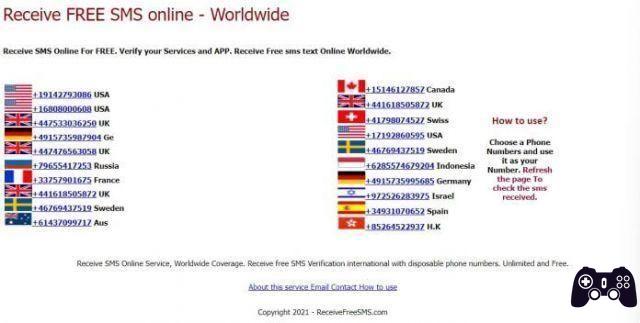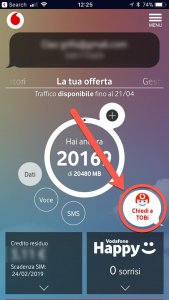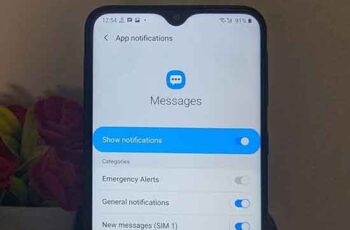
The Samsung One UI is loaded with different notification settings. Any wrong change in settings could cause notification problems on Samsung Galaxy phones. And that's what's happening. For many Samsung Galaxy users, notification sounds don't work. Notification sounds no longer work on a Samsung smartphone. While the ringtone works smoothly, users don't hear the notification sounds.
The problem is not limited to just apps like WhatsApp, Messages, etc., it can occur for all apps. Also, the problem is not limited to any specific model, it happens to all series like S, A, Note, etc. Don't worry though. This post will help you to fix Samsung notification sounds not working problem. Let's begin.
What to do if you don't get the notification sound when receiving a message on a Samsung phone
1. Restart your phone
You may be tempted to test the fixes mentioned below first. However, before doing that, I would ask you to restart your Samsung phone. If you're lucky, restarting may also fix the notification sounds not working problem.
How to restart Android, all methods
2. Check and increase the volume level of notifications
Most smartphones now have a single volume level for notifications and the ringtone. However, Samsung Galaxy phones come with a separate notification volume level. Even if the ringer volume is high, it doesn't matter if the notification volume is low. So you need to control the volume level of notifications separately.
To do this, go up Settings > Sounds and vibrations > Volume. Increase the slider next to Notifications moving it to the right.
Alternatively, press the volume up or down buttons on the side of the phone. When the volume slider appears, tap the three-dot icon or the small down arrow. Various volume sliders will appear. Change the sound level for the notification volume (with a bell icon).
In case the notification slider appears grayed out, follow the next fix.
How to improve sound quality and increase volume on Android
3. Disable Mute or Vibrate mode
You may have accidentally enabled Mute or Vibrate mode on your Samsung Galaxy phone which is why you don't hear the notification sounds. To disable these modes, you need to enable the audio mode. For this, go on Settings > Sounds and vibrations. Check the box below Sound. You can also activate the sound mode from the quick settings.
4. Disable separate app audio
Another feature that may be responsible for notification sounds not working on Samsung Galaxy phones is the separate app sound. When enabled, the sounds of the selected app will always play through another device such as a Bluetooth speaker. If notification sounds don't work for any particular app, you should check and disable this setting.
apri Settings > Sounds and vibrations > Separate sound app. If you don't want to use the setting, turn off the switch for Activate now. Alternatively, customize the setting and change the audio device for the selected app.
5. Disconnect the connected Bluetooth devices
When a Bluetooth device such as a speaker or headset is connected to the phone, notifications will be played through the device instead of through the phone. So, if your Bluetooth device is out and about and connected to your phone, this could be the reason why you are not receiving notifications on your phone. Just disconnect the Bluetooth device from your phone or turn it off to start receiving notifications on your Samsung phone.
Bluetooth: what is it? What is it for? How to use Bluetooth? Connection problems
6. Check your clock settings
Similar to Bluetooth devices, your smartwatch may also be responsible for problems with notification sounds not working on Samsung phones. Many smartwatches have a feature where notifications are turned off on the phone when it is connected to the watch. Check the connected clock settings to disable this setting.
If you own a Samsung Galaxy watch, follow these steps:
- Open the Wearable app and tap Notifications.
- To touch View all settings of notifies followed by Deactivate connected phone. Turn it off on the next screen.
In addition to disabling the above setting, you should also try pairing the watch back to the phone.
7. Reactivate individual contacts
If you don't get notifications for specific contacts in an app, you should check if they have been accidentally disabled. Most chat apps, including the Messages app, support the feature to mute contacts. When a contact or chat thread is turned off, you will see the bell icon with a bar above it.
I will tell you the steps to reactivate contacts on Samsung Messages here. The steps are almost the same for other apps as well.
- Open the Samsung Messages app and find the contact you want to unmute.
- Touch and hold the person's chat thread. Touch Notifications below to allow notifications.
Alternatively, open the chat thread and tap the three-dot icon at the top. Tap Wake up, Show notifications or the notification icon depending on the available option. By the way, did you know that you can use custom notification sounds for contacts in the Samsung Messages app?
8. Check the notification settings of the individual apps
If notification sounds aren't working for any particular app, notifications may have been disabled for that app. You can enable them from the app itself or from your phone settings. I would suggest you check both settings as some apps provide different notification settings within the app.
To enable from the phone settings, open Settings > App. Tap the problematic app. Let's say the Samsung Messages app. Touch it. Go to Notifications. Here you need to check a couple of settings.
First, check that Show notification above is enabled. Then, tap the text of each notification category such as General notifications and enable it. Once inside a notification category, check the box next to Warning instead of Silent. Also, tap Audio and make sure it doesn't say Silent. I would also suggest that you change the notification sound to a different tone.
To check and enable from the app, open the app settings and tap Notifications. Make sure notifications are enabled.
Final report: if your phone has multiple apps for the same purpose, make sure you change the settings for the correct or default app.
9. Disable Do Not Disturb mode
Native Do Not Disturb aka DND mode may also cause problems with notification sounds not working on Samsung Galaxy phone. To disable it, go to Settings > Notifications > Do not disturb. Turn it off on the next screen. Also, turn off automatic DND scheduling. And if you're using DND apps, turn them off or customize them to allow notifications.
10. Check your hearing accessibility settings
You should also take a look at the Turn off all sounds accessibility setting. Go to Settings > Accessibilità > hearing. Disable Turn off all sounds.
11. Check out third party apps
Sometimes, even third-party apps may be blocking notifications. Check out recently installed third-party apps, especially battery saver, antivirus, security, notifications, and similar apps.
12. Check sleep apps
You should check if your Samsung phone has put apps into sleep mode. When apps are put on hold, they won't run in the background, which could cause notification issues. To remove apps from sleep mode, go to Settings > Battery (or Device Care)> Background usage limits.
Here you will find the sleep app and Whatsapp for the Deep sleep. Remove the problematic app from there. You can also use the search in settings to find the sleep app setting.
14. Reset your settings
Finally, if you still don't get notification sounds on your Samsung Galaxy phone, you should reset all settings on it. This will not remove your personal data from the phone. However, all settings like Wi-Fi, Bluetooth, app permissions and so on will be reset. And this will help solve the problem.
To reset the settings, go to Settings > General management > Restore > Reset all settings.
How to factory reset your Samsung Galaxy device
Summary: Samsung Notification Sounds Still Not Working?
You can enable or disable system sounds like keyboard, charging, screen lock, etc., individually in Samsung phones. If any of these sounds don't work, go on Settings> Sounds and Vibrations> System Sound / Vibration Control. Enable the switch next to the sounds that don't work. With that, I conclude the post hoping that you are able to fix the Samsung notification sounds not working problem.
Further Reading:
- 7 solutions for when iPhone notifications don't ring?
- Download Samsung Galaxy S10 Ringtones for Any Android Phone [Updated]
- Download Android 10 ringtones for any Android phone
- WhatsApp notifications don't work, 8 solutions
- How to change notification tones on your Android smartphone