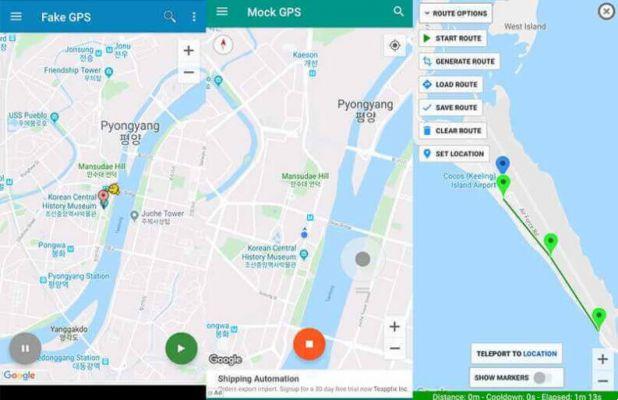Although this is clearly a less frequent situation than in the past, how to speed up android It continues to be one of the searches most frequently performed by users like you who have a smartphone with this operating system.
Not only cheap Android smartphones, but also those from high-end, after a long period of use, they need to be optimized and recalibrated properly, as applications that are updated over time become increasingly feature-rich and heavy to process.
That is precisely why we decided to focus on the topic and provide you with this guide that will help you make your Android smartphone faster. If you have any fears about the operations we are going to perform, don't worry, it is nothing particularly complicated. Just carefully follow all the steps that we will show you and your device will shine again. Are you ready to start?
index- 1. Update Android
- 2. Reduce animations
- 3. Delete unused applications
- 4. Use a modified ROM
- 5. Use a suitable micro SD card
- 6. Use an alternative launcher
- 7. Remove widgets from the home screen.
- 8. Limit background processes
- 9. Restore factory settings
Why speed up an Android smartphone?
From the first day you turned on your Android smartphone, we're sure you've downloaded dozens of apps, taken photos, recorded videos, and installed numerous updates. Even these operations themselves can affect the fluidity of the operating system.
Especially if you bought your smartphone in the last few months, you might be wondering why you should find a way to speed it up. This is a clear sign that your device is already performing a little worse than when it came out of the box.
The slowdown of your smartphone, in many cases, is synonymous with a worsening of performance due to greater use of the processor, which also leads to greater use of the battery and therefore a decrease in autonomy. Don't worry, it is a common problem for many users, occurring regularly after a long average period of use.
You should know that every electronic device must periodically undergo some type of "maintenance" and that is exactly what we will teach you to do today. So get ready to discover with us how to speed up android.
How to speed up Android
There are many operations you can perform to make Android run better and each one affects a different sphere of performance. Modern smartphones are all very fast, even mid-range ones, and allow you to do everything you want with a simple touch.
Do not forget, however, that, like all electronic devices, mobile phones are also subject to what is called Planned obsolescence. Often with this method, manufacturers act in such a way that they force you to change your smartphone. Although it may seem logical that after a certain number of years the performance is no longer what it was, we can help you improve it.
Update Android
It may seem almost trivial to you, but the first step to speed up Android is to update the operating system. In this way, in fact, all the latest improvements made by the corresponding manufacturer will reach your device. performance, fullfilment of security requirements e functionality Don't worry, it is not a complicated operation, in the following lines we will show you how to do it.
First unlock your smartphone and open the settings, clicking on the icon with a gear inside. Now, search among the available items and press work. Within the menu, tap and then tap upgrade system. The device will start searching and then allow you to install the new version of Android.
1 de 3
On some smartphones, for example Xiaomian, the way forward is slightly different. In this case, after opening the settings, you will have to touch System information and press MIUI version. You will then be able to check for updates and possibly continue with the installation.
1 de 3Reduce animations
Is your Android smartphone quite old and has a processor that is not too fast? then you can try decrease animations through developer options. This is a secret menu that allows you to access a set of hidden and very useful settings. If you don't know how to get to this menu, which must be activated, the path is quite simple.
First open the settings on your Android smartphone and tap phone information. Here, scroll to the bottom of the page and tap to seven times in the build number to unlock developer options.
1 de 2Now, to find the developer options, go to the entry work within the configuration. Scrolling down you will have to click and modify the entries: scale window animation, scale transition animation e animator duration scale, taking them from the default value to 0,5x. This way you can make Android faster very easily.
1 de 3Delete unused applications
It happens to everyone to download various types of applications that once tried end up forgotten, it is not the end of the world. However, even if they remain silent inside your smartphone, they can cause performance slowdown.
So it may be a good idea remove unnecessary apps to speed up Android. Particularly impactful can be the so-called "junk applications", that is, many of those that the manufacturer pre-installs on the smartphone before purchasing it.
1 de 3In this sense, first of all it will be necessary to access the complete list of installed applications. Then unlock your device, open the settings and press the “storage space” tab and then select “apps”. This way you will access the complete list of installed applications, usually ordered by occupied storage space.
To delete one, simply select it from the home page, long-press the corresponding icon, tap the information, and then press uninstall. To learn more about the subject, we recommend reading our guide to The best Android cleaning apps.
Use a modified ROM
Another very useful method to speed up Android is to use a modified version of the operating system. This was a very popular practice a few years ago, but has become somewhat lost in recent years. Especially in the case of older smartphones, radically improved performance is possible thanks to a community of developers who literally donate their computer skills.
The largest database to modify your Android smartphone is undoubtedly Xda, a leading website in this sector. Inside there are thousands of guides for devices of all brands. Suffice it to say that on Xda there are ROMs that will allow you to update this 2014 smartphone to Android 11. If you are interested in this philosophy of a certain part of Android users, don't miss the Xda community.
Use a suitable micro SD card
One of the most common mistakes made with Android smartphones is buying a micro SD card to expand storage space based solely on its price. Nowadays, micro SD cards are much faster than in the past and It is important to purchase one that has adequate reading and writing performance..
Without analyzing the analytical data of these memory media, we want to recommend three models with a truly enviable quality/price ratio. If you use it with your smartphone you will no longer have performance problems, even with many applications installed. If you want to delve into the technical details of these products, you can read our guide to buying the best micro SD cards.
- Ideal for Android smartphones and tablets, action cameras and drones
- Read speeds of up to 160 MB/s and write speeds of up to 90 MB/s for recovery and transfer...
- Class A2 for faster loading and application performance
- Read speed 100 MB/s; writing speed 60 MB/s; Performance may vary depending...
- Ideal for mobile phones, smartphones, Android tablets, tablets, action cameras and more
- 4 levels of protection: waterproof, resistant to temperature, X-rays and magnetic fields...
offer
- Pro-grade performance for action cameras, drones or Android smartphones
- Leverages UHS-I technology to deliver read speeds of up to 160 MB/s (1066x)
- Quickly capture high-quality images and extended lengths of Full-HD and 4K UHD
Use an alternative launcher
When you unlock your Android smartphone and you are on the home page, you should know that that page that seems so harmless is actually managed by adedicated application. This adjusts effects, transitions and performance. On some devices, especially lower performance ones, the pitcher default (as the application is called) can contribute to slowing down the overall fluidity of the system.
Therefore, to increase the performance of Android, installing software can be recommended. alternative launcher, It is often easily available for free on the Play Store. To talk in depth about the best Android launchers, a dedicated guide would be necessary. In this case we leave you the links to the best applications of this type. Before installing, try to carefully read the changelog and review user comments.
Download | Nova Launcher
Download | Niagara Launcher
Download | little launcher
Download | Lounger 2
Remove widgets from the home screen
Widgets on Android have been significantly revised and improved over time, to meet the favor of most users. They are those objects on the home screen, such as the weather, clock or calendar, that allow you to have certain information at hand at a glance. However, in addition to performing a positive task, widgets bring with them potential problems.
In fact, every time you return to the main screen, these plugins have to refresh, otherwise they would not show you the correct information. This leads to greater use of the processor and a probable slowdown of the operating system, especially in those smartphones that are low-end or have a few years behind them. That's why it can be useful to remove widgets to speed up Android.
First unlock your smartphone and go to the home page where the widget you want to remove is located. Here, press and hold inside the perimeter of the snap until the writing appears at the top remove. Now all you have to do is move the widget over the writing to finish deleting it.
1 de 3Limit background processes
Another great method to speed up Android is limit background processes. In this way you will act on all those apps that, despite not being open on the screen, continue to use computing power even if they are not actively used. The Android operating system already handles this behavior by default, but that doesn't mean something can't go wrong. If the results have not arrived so far, we recommend you try it.
In this case you can act in a very direct and simple way. Then open the settings and go to "Developer options", as we showed you above. Remember that to access this menu you must have previously unlocked it by pressing the operating system build number seven times.
Scroll down until you find the "Applications" submenu and, more specifically, the "Limit background processes" item. This value is set by default and you can choose whether you want to disallow any apps or increase the limit to a maximum of four. Don't forget that with some applications (see WhatsApp) it is necessary for the process to continue running in the background to receive notifications.
1 de 2Restore factory settings
Are you not completely satisfied with everything we have done so far to speed up your Android smartphone? Don't worry, there is still one last option to try, which is restore configuration factory. This will reset your device to exactly the state it was in when you first took it out of the box. Before proceeding with this operation, make sure you have made at least one backup so as not to lose your data.
For system data, you can rely on the operating system settings, while for messages, check out our in-depth analysis on how to recover WhatsApp chats. Once you've secured your photos, videos, and whatever else matters most to you, you're ready to go.
1 de 3Then unlock your smartphone and open the settings once again. Click here work and then choose “recovery options” option. Among the options available to you you will have to press erase all data. Now all you have to do is enter the unlock code and wait for the device to reboot.
How to speed up Android