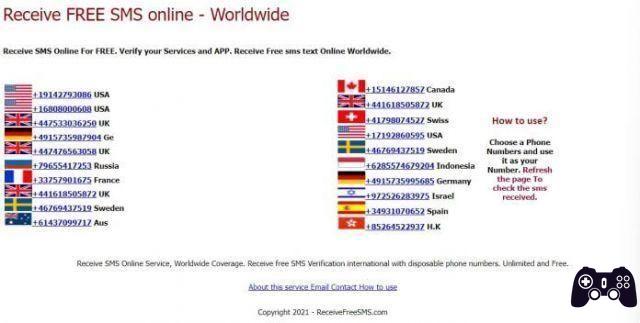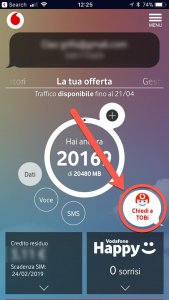Android is Google's operating system, and for some time it has been the most widespread system on smartphones for a large part of the world's population. If you don't have an Apple brand device in your hands, 99% of the time you have a smartphone with Android system.
If you are on this page it means that you have probably noticed that your smartphone is no longer as fast and agile as when you bought it.
Smartphone slowdown is normal with the accumulation of applications that consume space and often resources by starting in the background (it is a technical term, it means that applications run and remain active on the device even if the user has not started them) . manually).
In this article we will try to debunk some urban legends and suggest only those methods that really work. speed up Android smartphones, also valid methods to speed up Android tablets.
Myths to dispel about how to speed up Android
On this topic there are some myths to dispel, which are continually proposed and repeated in various articles on many Internet sites and blogs:

- No app to speed up Android is really useful, most of them do nothing and actually slow down the terminal and display advertisements. They give the impression of faster speed simply because they close all the applications present in the RAM and delete all the application cache, but it is a temporary relief.
- Force closing applications and clearing RAM does not make much sense on Android systemAs memory has always been managed, it is the system that automatically decides which applications should be closed to provide memory for the ones you are currently using. Having a lot of free RAM does not make sense on modern Android smartphones, as you will soon have to waste time restarting those commonly used applications that you have closed.
- Most antiviruses on Android are perfectly useless! The platform is pretty safe from malware if you don't install apps outside of the Play Store. If you suspect an infection, contact only the best antivirus (such as Malwarebytes and Kaspersky) and after a couple of scans and having removed unwanted guests, uninstall the antivirus, since antiviruses are usually very heavy and consume many resources. .
Delete unnecessary apps
It's nothing trivial, Removing all non-essential apps provides a great help to speed up your smartphone. Remember that a large number of services, such as Tripadvisor, SkyScanner, The Fork, Amazon and eBay, can be used perfectly even from convenient websites. The websites are essentially identical to the respective apps, but they will not clog your smartphone's memory or launch without your knowledge..
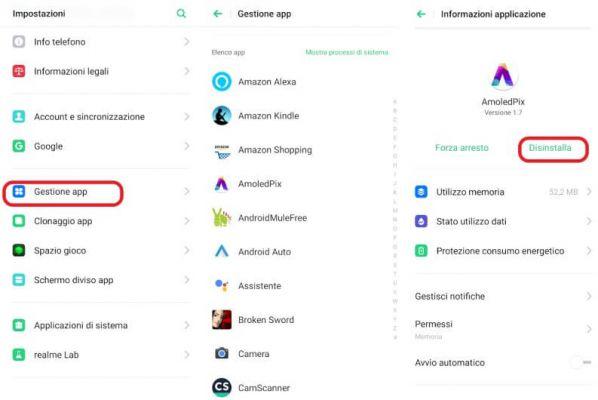
Uninstalling applications is very simple, just (the procedure may vary slightly depending on manufacturers' customizations):
- turn on your Android device;
- open the notification curtain and press the button at the top right, or open the application drawer (the menu where all the applications on your phone are located) and press the "Settings" icon;
- then select the "Applications" item and then press the "All" tab;
- then select one by one the applications that you think you can do without and press the "Uninstall" button.
Some applications, even if they are useless, cannot be uninstalled and therefore inevitably have to be kept, but at least They can be disabled, thus preventing them from taking up memory and resources.
The procedure for disabling an application is almost identical to the procedure for uninstalling it, the only difference is that in point 4 you must press the "Uninstall updates" button and then "Deactivate".
Disabling a useless app often frees up a good amount of memory, because it returns the app to the first installed version (which was often much simpler and lighter than the current version).
App to speed up Android by cleaning memory
A common thought is that mass memory (also called internal memory or storage space) should not directly affect the speed of the operating system.
In reality, things are not exactly like that, because each executed application writes some of the files it needs during execution to the cache files. If there is no space available to write these files, all applications will start to malfunction, causing the smartphone to crash or freeze more frequently.
Google itself states that the Android system could have problems when less than 10% of the originally available space is left free.
If you manage to free up massive memory (not RAM, as we explained above, freeing that up is of no use), you will surely see your phone reborn.
Here are some solutions that could help you delete useless files on your smartphone:
1. Free up memory with Google Photos
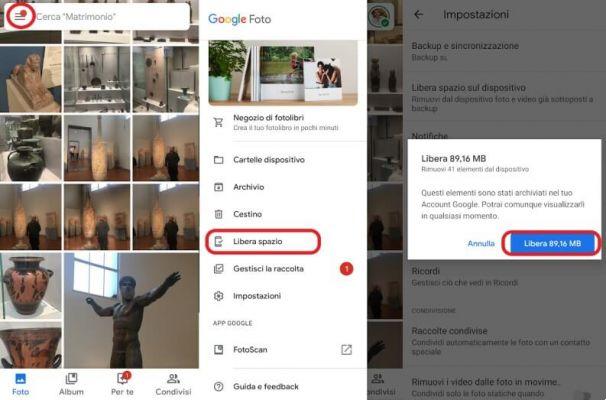
This is Google's gallery app, if you allow it it makes unlimited backups of all your photos and videos in the cloud, so you can free up space on your phone.
To use this function, simply open the application, press the menu button at the top left (the one with the three segments) and finally on the "Free up memory" item.
If you want to know more about the Google Photos backup feature, check out our in-depth review.
2. Free up memory with Google Files
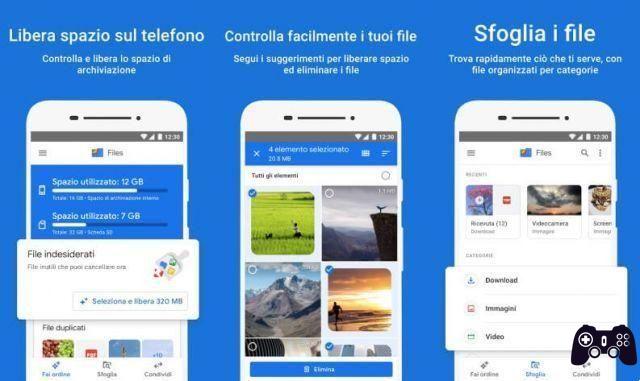
It is a practical Google application that, in addition to acting as a file manager, offers an effective and free function to save space on your Android smartphone.
The application is completely in Spanish and is easy to use: once launched, just press "delete" at the bottom and we will find ourselves on a screen where the application lists all the numerous options we have available to free up memory. superfluous data.
Google Files you can download it in the Google Play Store
Find more details on the topic of this paragraph in our in-depth study dedicated to how to free memory on Android.
Speed up an Android device by doing a reset
This is the so-called "nuclear option", this choice should only be resorted to when all the other options that we have indicated above fail. It consists of resetting the smartphone to its factory settings, returning it to the situation it was in when you took it out of its packaging as soon as you bought it.
Resetting your smartphone is simple, but we recommend that you back up your data first, as the procedure will erase all data on the device.
To reset to factory settings, also called factory reset or formatting, you need to perform the following steps:
- open the "Settings" menu on your Android phone (you can do this by opening the notification curtain and pressing the button at the top right, or opening the application drawer and pressing the "Settings" icon);
- here enter the “System” item and then press “Advanced”;
- then tap “Reset options” and then the “Delete all data (factory reset)” item;
- then tap the "Delete all" item;
- The phone will then reboot on its own and perform the procedure that should be categorically avoided.
(The entries may be different depending on the Android version and the operating system customizations of the different manufacturing companies).
Once the procedure is finished, the device will reboot and show the first boot procedure, if you want you can restore your previously made backup (if you had a particularly resistant malware infection, I do not recommend restoring the backup).
Factory reset on every Android device can be initiated using a specific key combination that usually involves the power button and volume keys. The combination changes from terminal to terminal, so to find out you must consult your device's manual.
How to speed up Android: the effective methods!