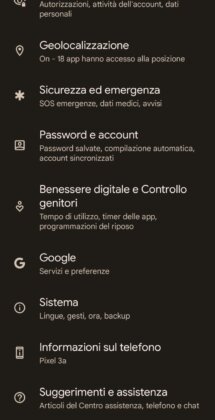Have you changed your telephone operator and therefore use a new telephone SIM? The pin code and puk code associated with the SIM card are provided with the new SIM.
It may happen that you want to use the PIN code that you used with the old SIM or in any case change the PIN provided to one that is easier to remember. By following this guide you will discover how to change PIN on Android of your SIM, how to deactivate the PIN code and how to replace it with the phone lock code.
How to replace the SIM PIN on Android
The PIN is associated with your SIM card, but can be easily changed using the menus available on smartphones.
By change PIN on Android just open the Settings menu and go to the Security submenu.
The location of this submenu may change depending on the smartphone model being used, but it can usually be accessed directly from the first screen. For example, on Xiaomi devices it is necessary to get to the menu Additional settings -> Privacy to get the exact screenshot.
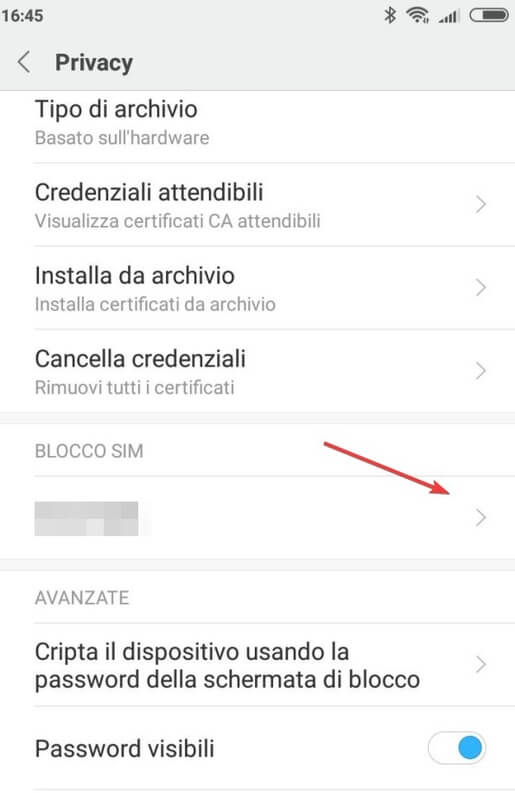
Once you enter the menu you will have to touch Change SIM PIN.
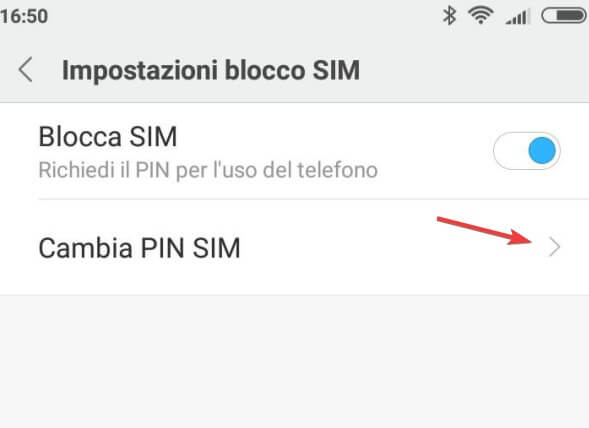
The mobile will first ask you for the Old pin (as a security system), it will then allow you to enter the new PIN (which should consist of numbers only). After a second confirmation of the new PIN, the latter will be saved in the SIM memory and will become the only authorized PIN.
I remind you that in case of 3 errors when entering the PIN code, the SIM will be blocked and it will no longer be possible to regain access to the mobile network.
To unlock the SIM you will need to insert the PUK code (supplied along with SIM package). Therefore, be careful when choosing a new PIN, because the old one will no longer be usable.
How to disable Android PIN
Do you consider the SIM PIN to be completely useless for your security? In this case it is better to disable it to have immediate access to the mobile network without any confirmation.
By disable SIM PIN on Android simply go to the SIM Lock menu, as already seen in the previous paragraph (Settings-> Security) and then tap the SIM Lock item.
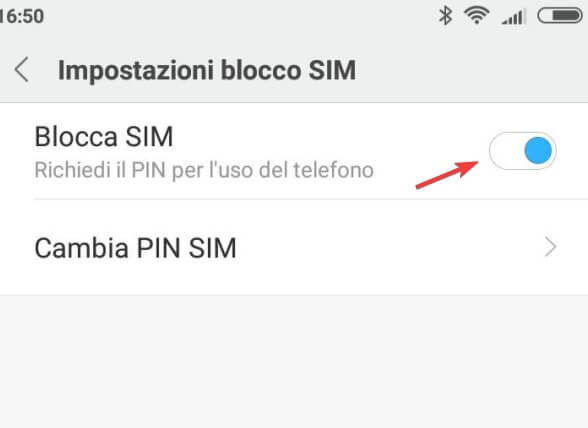
Your smartphone will ask you to enter the PIN currently in use to confirm this setting.
After entering the PIN code and confirming it, the SIM will be free of the PIN and on any phone you insert it you will be able to access the mobile network without further requests.
Replace SIM PIN on Android with unlock code
You can change your SIM PIN on Android and instead use your phone unlock code to increase the security level on your smartphone. Although a SIM card can be easily removed, resetting the unlock code will require greater attention from the attacker while protecting all personal data on the phone.
To change your SIM PIN on Android and activate the lock code, all you have to do is go to the Settings->Security menu and tap on Screen lock.
This menu may change depending on the smartphone you are using, but it will allow you to choose how to best protect your mobile phone with one of the security systems that support it.
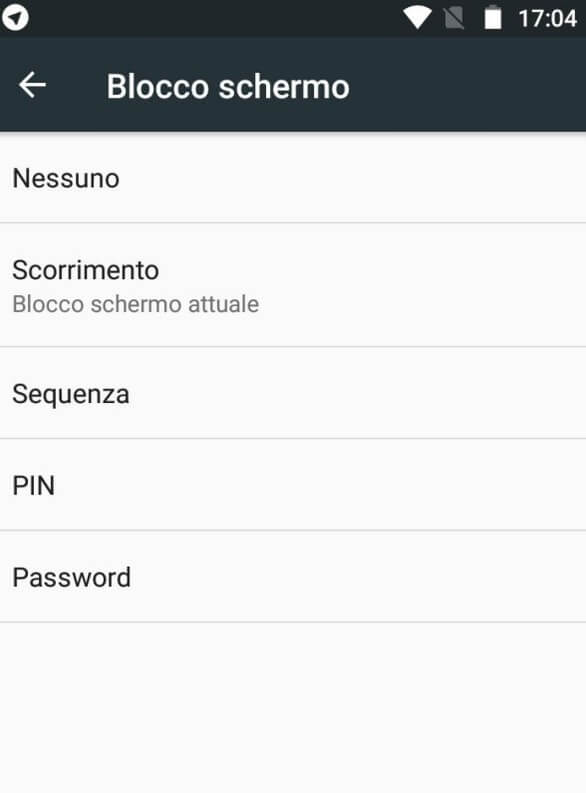 Choose your preferred method between Swipe, Pattern, PIN, Password to protect your phone.
Choose your preferred method between Swipe, Pattern, PIN, Password to protect your phone.
If the smartphone you are using also has a fingerprint reader or face unlock capability, you can use them to protect access to the phone. It will fit you anyway choose a backup password or PIN so that you can always access your smartphone even in case of failure when unlocking with the fingerprint reader or unlocking with your face.
How to change the SIM PIN on Android