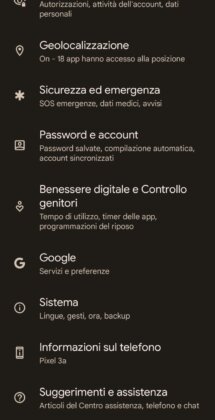Even if we keep the ringer volume at a high level, it is possible to miss calls if we are in a noisy environment. But if vibration is enabled, the chances of missing a call are low, thanks to the phone's vibration. That said, vibration sometimes doesn't seem to work for many Samsung Galaxy phone users. This post will help you solve the Samsung Galaxy vibration problem.
Vibration is not limited to just calls. The phone vibrates for notifications, haptic interactions, etc. Samsung smartphone users face problems related to all these features. The solutions mentioned below should fix the problem with your phone vibrating not working anymore!
1. Restart your phone
Like all troubleshooting processes, start by restarting your Samsung Galaxy smartphone. This should fix any temporary glitches causing the vibration problem.
2. Enable vibration
If your phone does not vibrate when you receive a call, you need to make sure that the “Vibrate while ringing” setting is enabled. It is possible that you have disabled vibration by mistake and forgot to enable it. To do this, go to Settings> Sounds & Vibration. Enable the switch to vibrate while ringing. If it's already on, disable it and enable it again.
Likewise, Android allows you to disable or enable vibration separately for various functions like touch interactions, keyboard, etc. You must manually verify that the vibration settings for the required functions are enabled. For this, go to Settings> Sounds and vibration> System sound / Vibration control. Enable the required switches.
3. Change the pattern and intensity of the vibration
You need to change the vibration intensity and patterns to fix a Samsung not vibrating problem. For this, go to Settings> Sounds and Vibration. Tap Vibration Strength. Raise it to an optimal level. Similarly, tap the call vibration pattern and the notification vibration pattern. Use a different scheme.
4. Check the settings of the individual apps
If vibration feedback doesn't work for a particular app, like the Messages app, you should check the app settings. Android phones allow you to customize notification settings separately for each app. Vibration must have been accidentally turned off for the app.
There are two ways to check this. First, you can open the app settings directly from the app and enable vibrate in Notification settings. Alternatively, go to Phone Settings> Apps. Tap the problematic app. Then tap Notifications.
You will find various categories of notifications. Tap the suitable one. For messaging apps, tap Inbox. Make sure you are touching the text and not the switch. Turn on the switch next to Vibrate. If it's on, disable it and enable it again.
5. Uninstall the theme
Have you recently installed a new theme on your Samsung phone? Some Samsung users have suggested that themes are responsible for disabling vibration without their knowledge. You need to check and uninstall any recently installed themes to fix the vibration issue. Restart your phone after uninstalling the theme.
Suggestion: another weird solution suggested by a user is to disable the Google Assistant followed by restarting the phone.
6. Update the phone software
Sometimes, even a software update can be responsible for the vibration not working. To fix, you will need to update your phone to the latest software. For this, go to Settings> Software Update> Download and Install. If an update is available, install it.
Suggestion: find out what happens when you update your phone's software.
7. Check in Safe Mode
Often, a third-party app could cause problems with vibration. One way to check this is to put the phone in safe mode. Third party apps don't work in safe mode and so if a third party app is behaving maliciously, you can uninstall them one by one to figure it out.
Note: Putting the phone in safe mode will not delete the data.
To enable Safe Mode, turn off your phone. When it is completely off, press and hold the power and volume down buttons to turn on the device. When the Samsung logo appears on the screen, let go of the power button but keep holding the volume down button until you see the main screen. Safe Mode text will appear at the bottom indicating Safe Mode is enabled.
Try the vibration now. Restart your phone to exit Safe Mode.
8. Reset all settings
The last software fix is to reset the app preferences to the phone. This will reset all phone settings to their default values. Before proceeding, find out what happens when you reset the settings.
To reset the settings, go to Settings> General Management> Reset> Reset All Settings.
9. Check the vibration motor
If the above solutions don't help, you will need to test if you have a faulty vibration motor on your Samsung Galaxy phone. You can do this without opening the phone body and using the hardware test function. Here are the steps:
- Open the dialer or the Phone app. Dial * # 7353 # or * # 0 * #. There is no need to press the call button. The code will activate automatically.
- A white screen will open with various options. Tap Vibration.
If the phone vibrates, it is a software problem. However, if your phone isn't vibrating, it's time to go to a service center.
10. Run the interactive check
Another way to detect if a hardware problem is causing the vibration problem is to use the interactive control feature in the Samsung Members app.
- Open the Samsung Members app on your phone.
- Tap Get Help, followed by interactive controls.
- Tap Vibrate and follow the onscreen instructions.
Conclusion
We hope the above solutions helped you to fix the vibration not working issue on Samsung Galaxy phones. Getting your phone's vibration motor checked at the Samsung Authorized Service Center is a last resort when none of the above-mentioned solutions work for you.
Further Reading:
- What to do when vibration doesn't work on Samsung Galaxy Watch
- 6 solutions for when the Samsung Galaxy Watch keeps vibrating randomly
- How to activate automatic screen rotation on Samsung Galaxy A52
- How to activate automatic screen rotation on Samsung Galaxy A72
- How to activate automatic screen rotation on Samsung Galaxy S20