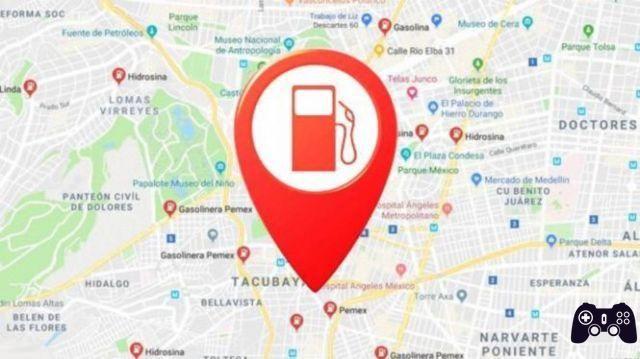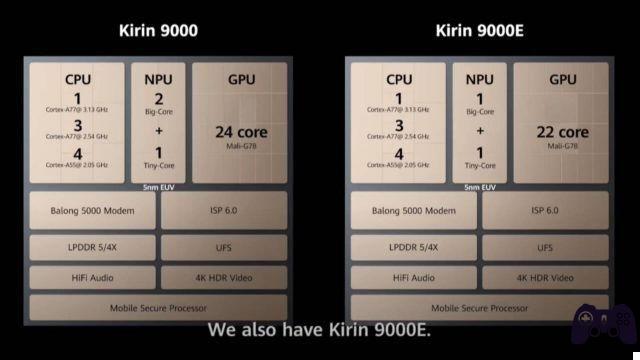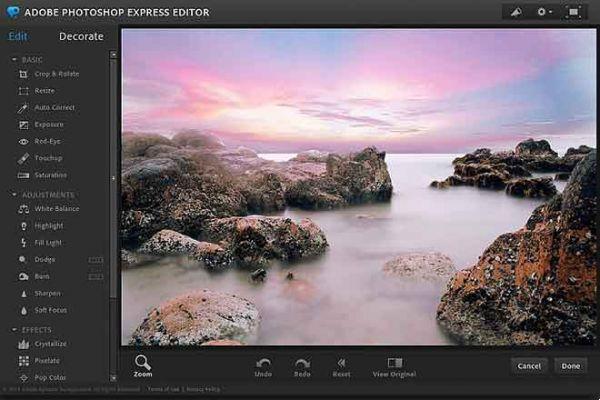
For those of you who have been reading this for a long time, you probably already know that Photoshop Express is the online version of the popular photo editing program. Over a year ago we told you that Adobe was working on a free version of Photoshop online. Finally, Photoshop Express is available and free for all users who wish to register.
I registered on the site and started testing the tool. And while some online photo editing programs already exist, an online version of Photoshop is worth a detailed analysis.
So, I decided to create a tutorial that becomes (I think) the first Photoshop Express guide in Spanish, so that you know what you can do with this tool.
The registration process in Photoshop Express online
As soon as I enter the browser, the system notified me of the need to install Flash Player. I am not friends with these extensions, but of course I understand the need when working with utilities of this type. I installed it and entered the registration process. After completing the data entry, confirming the address by email, the registration is complete.
So now with my user account, I logged in and found the Photoshop Express editor interface. The first impression is aesthetics. It must be acknowledged that Adobe is doing a great job in this area and, while it doesn't quite reach the levels of Lightroom, the truth is that its interface is aesthetically quite successful.
Features of Adobe Photoshop Express
As far as features are concerned, Photoshop Express is geared up not only to photo editing, but also to their archiving and presentation.
Allows you to memorize up to 2 gigabytes of photos. We can organize our photos in folders. These folders may or may not be made public for other users to see and we can rate our photos just like in rating products like Bridge or Lightroom.
Therefore, at this point Photoshop Express looks like an online storage and classification system for our photographs with a non-negligible total capacity, distinguishing itself from many of its competitors in this field if you take into account that it is free, since, for example, Flickr limits the storage capacity for its non-Pro users.
Photoshop Express e social network
Not unaware of the importance of communication on the Internet, Adobe immerses itself in the social component of the Internet, providing Photoshop for free functions to share and display our photographs.
We can share our folders and we can send our photos to email addresses we want, adding a comment to them.
To send our photos to friends and acquaintances, we only have to select the image, press a button, indicate the recipient's email address and add a comment if we wish.
We also have a section of presentations (Slideshow) where we can configure the way of presenting our photos, the transitions between image and image and even the time during which each is displayed.
Edit photos with Photoshop Express
And here comes the most desired part of the photo editor. The edition of our images. Those who expect to find a product similar to the original free photo editing program will be disappointed in this respect.
But for most users, those who, on the one hand, have no intention of paying the money that a product like Photoshop costs and, on the other hand, use the program to make basic edits to an image, Photoshop Express is undoubtedly an image editing program that more than meets expectations.
Photoshop Express online photo editing feature
While editing our photos, Photoshop Express has three sets of controls, classified as Basic, Adjustments, and Effects.
Basics
In the first group we have a series of basic tools to make more or less simple adjustments.
- Crop and rotate. The cropping of the photo is done directly with the mouse, by dragging one of the corners of the photo itself. We can make a cut with free height and width, or keep the aspect ratio of the photo, selecting the aspect ratio that we are going to use through a combo. To rotate the image we have a scroll bar at the top labeled Straighten. Moving it to one side or the other will begin to rotate the image.
- Automatic correction. This option presents us with our original image and a series of associated images. These are the results of applying several processes for which the program does not provide too much data. Simply, if you like it, keep the result.
- Exposure. This option in Photoshop Express adjusts the image's exposure, letting you choose from several options, from darker (underexposed) to lighter (overexposed).
- Red eye removal. How could it be otherwise, we have the classic option to eliminate or mitigate the dreaded red eye effect caused by the direct application of the flash on the pupil.
- Retouching. Apparently, this is a utility similar to the buffer clone. We can adjust the size of the area we will work on, mark the source area from which to take the sample and apply a target area with the mouse.
- Saturation. This option allows us to adjust the color saturation of our photograph. As in other PS Express controls, we can choose between several photos in which the color ranges from more muted tones (almost black and white) to brighter tones.
Settings (Tuning)
In this second group of tools, Photoshop Express offers us a series of more advanced controls in which we can make various adjustments to our photography.
- White balance. Adobe has long offered a white balance control in its tools for editing tools on compressed formats such as JPEG. If you read the article where we explained the differences between RAW and JPEG, one of the main points was that RAW doesn't need to do the white balance adjustment on the camera because it can be adjusted later on the computer. The truth is, tools like Adobe Lightroom allow you to make the same adjustment to JPEG images. In this case, with Photoshop Express we can choose between different white balance settings (automatic mode, sunny day, cloudy, tungsten, flash, ...) or directly adjust the ink and color temperature using the advanced controls.
- Highlight. Through this option we can control the lights, either by choosing between one of the presets that the program presents, or with a finer adjustment through the corresponding scroll bar.
- Fill light. With the same type of control as the Highlights (the previous menu), we can adjust the intensity level of the fill light.
- Sharpen. With this Photoshop Express option we can adjust the focus level of our image. Obviously this is an automatic mechanism by which we will choose the maximum or the level of focus that results, with a preview of an enlarged area of the photo.
- Soft Focus. Soft Focus performs the opposite effect of Sharpen and is to soften that level of focus. The controls for applying the intensity of the effect are similar to the previous option.
Effects
The third block of functions includes more “creative” aspects of the image.
- Pop color. This action allows you to highlight a color at the expense of the rest, that is, what it does is practically desaturate the image, keeping the selected color intact. You can work with a predefined color among those presented by the program, or select one of our photos using the eyedropper tool.
- Hue. The tone option gives us the ability to completely vary the colors of the image.
- Black White. Through the black and white option we will be able to eliminate the color of our image, being able to choose between different finishes obtained, apparently, from different combinations of light distribution of the RGB channels.
- Ink. Through this menu option, Photoshop Express gives us the possibility to tone our photo, being able to choose between different finishes or make a finer selection using a scroll bar. We can simulate classic twists such as sepia or cyanotypes, or opt for other color ranges.
- Sketch. The Sketch option generates a "comical" look in our photo by reducing the color gamut.
- distorted The last option, Distort, will help us make changes to our image, by stretching or deforming areas of it. To do this, we can choose the type of deformation to apply, the area on which to apply it and start playing with the image until the effect is to our liking.
Photoshop Express: conclusions
We are facing one of the best photo editing programs that will allow us to store up to 2 GB of photos on the Internet, being able to classify them in different folders. We can classify, rate and share these photos with other users of the Photoshop Free version, as well as mail them to our contacts.
In the field of editing, Photoshop Download Free ITA has a number of editing functions ranging from the most basic corrections to some rather curious collections of effects. The interface is intuitive, comfortable and agile. And the best, its price. This free photo editing online app is completely free to download Photoshop Express
Further Reading:
- New microSD Express cards, as fast as an SSD
- The best Adobe Photoshop applications for Android
- How to use the Brush tool in Photoshop
- How to use Luminar AI to get beautiful landscape photos
- How to install Photoshop on Chromebook