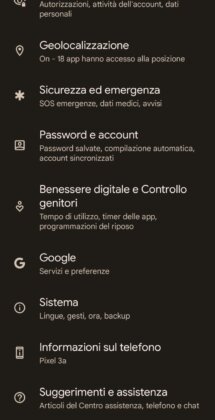Switch from Android to iOS It requires a higher level of attention than simply changing phones with the same operating system. The risk you run is losing your data along the way, including contacts, messages and photos. In fact, sometimes you have to give up, as in the case of transferring WhatsApp chats, unless you use paid programs.
Transfer address book from Android to iPhoneFortunately, it is a simple operation that anyone can perform. Are you having difficulty completing the transition? In this article we explain how to do it.
How to Transfer Address Book from Android to iPhone: 5 Different Ways
By Transfer Contacts from Android Address Book to iPhone There are at least 5 different procedures:
- Downloading the official "Switch to iOS" app
- Google account synchronization
- Creating a VCF file
- Using the SIM card
- The use of a third-party application.
Below we will illustrate the steps to follow to successfully complete the transfer of your address book from your old Android smartphone to your new iPhone.
1. Use the Switch to iOS app
There are few official Apple apps on Google Play Store, Switch to iOS is one of them. As can be seen from the name, it is the application designed to facilitate the transition from Android to iOS. From contacts to photos, messages and videos, accounts and calendars, everything can be transferred quickly and easily.
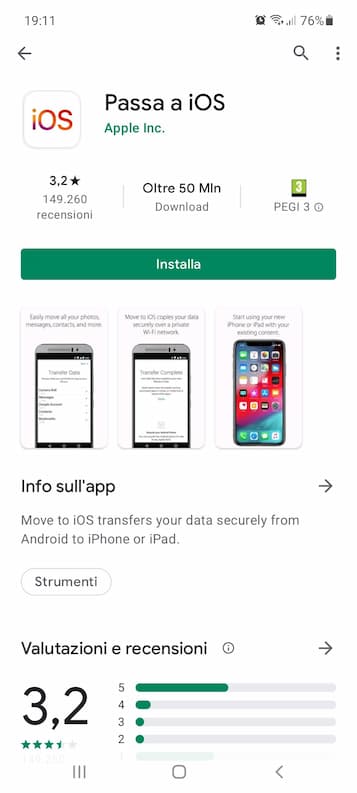
Here is the procedure to follow. transfer contacts from android to iphone:
- Download the Switch to iOS app from Google Play
- Press "Migrate data from Android" on the "Apps & Data" screen during initial iPhone setup*
- Open the Switch to iOS app on your Android phone
- Tap “Continue” and tap “I agree” to confirm that you have read the terms and conditions of use.
- Press "Next" on the "Find your code" screen to send a 6- or 10-digit temporary code to iPhone
- Wait for the code to appear on your iOS device, then type it on your Android smartphone
- Select "Contacts" from the list of items on the "Data Transfer" screen on your Android device and tap "Next" to confirm
- Wait for the address book to load completely, indicated by the bar on the iPhone
- Press "Finish" on the Android smartphone once the upload is complete, then "Continue" on the iOS device to complete the setup.
*if setup is already completed, restore iPhone to factory settings and restart it
Note: The procedure may not be successful if during the switch you lose connection to the Wi-Fi network, open an app other than Switch to iOS on your Android phone, or receive a phone call. If this happens, restart both devices and try again.
2. Synchronize your Google account
Another way to move contacts from your address book to your iOS device is to sync the Google account you use on your Android smartphone. This is a very simple operation, which only takes a few minutes.

These are the steps to Transfer Address Book from Android to iPhone with Google Account Sync:
- Open the Settings app on your iPhone
- Select "Passwords & Accounts," then "Add Account," then "Google."
- Enter the email address and password of the Google account you want to add to the iOS device
- Select "Contacts" from the data you want to sync and tap "Save" to confirm
- Wait for the operation to complete and check that the contacts have been transferred correctly
very important- On all Android devices, Google account sync is set automatically from the initial device setup. In the unlikely event that you have disabled it, you will have to proceed with manual syncing. To do this, go to “Settings,” then “Accounts” (or “Users and Accounts”), select the profile you want, then quickly tap on “Account Sync,” “Other,” and “Sync Now.”
3. Create a VCF file
Another alternative to transfer your address book from an Android phone to an iPhone is to create a vcf file, in which to save the present contacts and then send them to the iOS device. The operation, like the others already described above, is surprisingly simple:
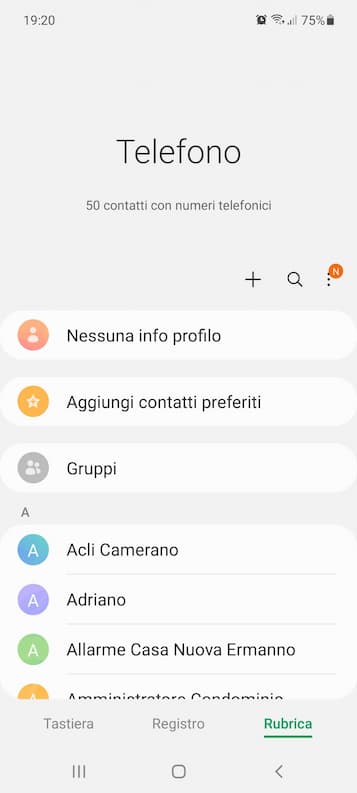
- Take your Android smartphone and open the address book
- Tap the three dots icon and select “Share Address Book” from the drop-down menu that opens
- Add the check mark next to "All" to select all contacts hosted in the address book.
- Tap "Share" at the bottom center to begin the sharing process.
- Choose "File" sharing mode to create the file in .vcf format
- Finally, select one of the many methods to transfer the file to iPhone (via email, WhatsApp, Telegram, etc.)
- Open the file automatically named "Addressbook.vcf" on your iOS device to automatically add all contacts included in the file to your address book.
Note: The above steps were performed using a Samsung smartphone (model A52). The entries may differ depending on the brand of phone, but roughly the procedure remains the same on all Android devices.
Maybe you are also interested in the same topic: How to save the address book on Android
4. Use your SIM
There is also another possibility to move address book from android to iphone, and it is the phone's SIM inserted in the smartphone that offers it. It is very useful if you are having problems with your Google account or, for one reason or another, you cannot access the Internet using Wi-Fi or mobile data. In addition, it represents the ideal solution for all users who do not want to use their Google profile to complete the operation.
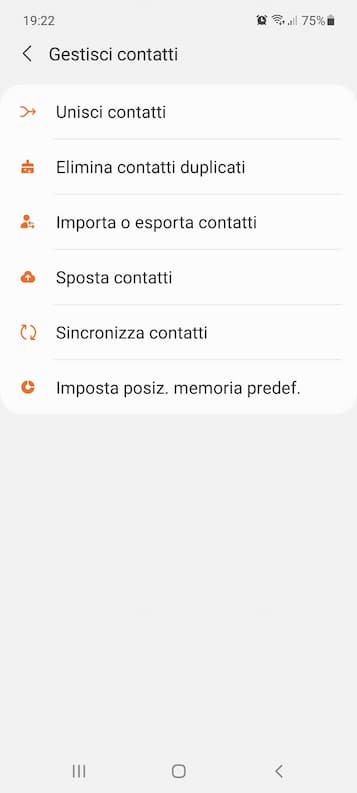
On the Samsung Galaxy A52 phone used for our test today, we followed these steps:
- Open your smartphone address book
- Tap the three dots at the top right and select the "Manage Contacts" item in the drop-down menu that opens.
- Tap the "Move Contacts" option
- Add a check mark next to "Phone" or "Google" in the first step*
- Tap the round next to "Select All" to select all contacts in the address book and press "Done" to advance
- Add the check mark next to “SIM” and tap “Move” to move the contacts to the SIM.
- Remove SIM from Android phone and insert it into iPhone
*you must choose the location from where you want to move the contacts
5. Use a third-party app
If none of the above solutions were able to transfer address book from Android to iPhone, the last resort is to use a third-party application. Among the many available on Google Play and App Store we would like to recommend downloading Copy my data, downloadable for free on Android smartphones (download from PlayStore) and on iPhone (download from AppStore).
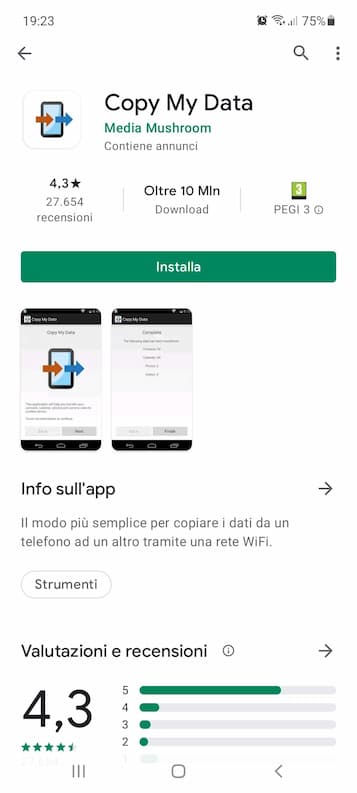
very important: Backup My Data may not work on newer-generation iPhones (iPhone 12 and up, for example). In this case, we suggest using the official Switch to iOS app described at the beginning of the article.
You may also like: Online backup, how to do it and the best services to use right away
How to transfer address book from Android to iPhone