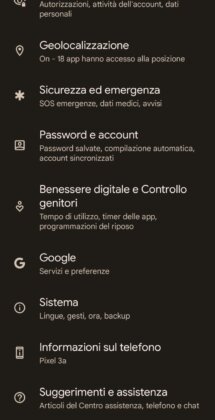Do you have a Samsung phone and want to know how you can record calls you receive from contacts in your address book or from call centers? In this article we will try to clarify a highly debated topic in Spain.
Below you will find everything you need to know about how to record calls on Samsung.
index- 1. Can I record calls on Samsung through the Phone app?
- 2. Can I record calls on Samsung with the Google Phone app?
- 3. How to record a call with Samsung using third-party apps
- 3.1. Call recorder
- 3.2. Caller ID and Blocking – CallApp
Can I record calls on Samsung through the Phone app?
In Spain, Samsung smartphones do not allow you to record phone calls through the Telephone app itself., to be clear, marked by the icon of a white telephone on a green background. This is despite the fact that the same guide appears on Samsung's official website and on the well-known Sammobile portal that explains in detail the procedure to follow to store received calls in the phone's audio library.
At www.samsung.com, the guide in question is available through a video uploaded to the YouTube platform. For simplicity we repeat it below.
Samsung's step-by-step video guide explains that the option to record phone calls is built into the default Phone app. Simply tap the Phone app, tap the three-dot icon at the top right, select “Settings,” and tap the “Record Calls” option.
The painful point is that Samsung has limited this option only to countries where the law allows recording telephone calls, although in Spain it is allowed, as the Court of Cassation has clarified on several occasions.. In fact, secretly recording a telephone call or in any case a conversation, without the knowledge of the other person, is not a crime only if one condition is respected:
- That is, the person recording the call must be present at the time of the conversation.
However, a different discussion is made regarding the use made of the recording., since the recorded audio cannot be transferred to third parties or published on social networks.
Despite all this, in Spain the South Korean company has not made this convenient function available on Galaxy smartphones, unlike what happens in other countries where it is usually present.
If you want to check for yourself whether the “Record Calls” feature is available or not on your Samsung Galaxy device, all you have to do is follow the steps described above: Tap the Phone app (the white phone icon on a green background ), tap the three dots at the top right, and from the menu that opens, select "Settings."
On the next screen titled "Call Settings", theoretically under the heading "Caller ID and Spam Protection" you should see the "Record Calls" option, but it's not actually there (neither there nor anywhere else).
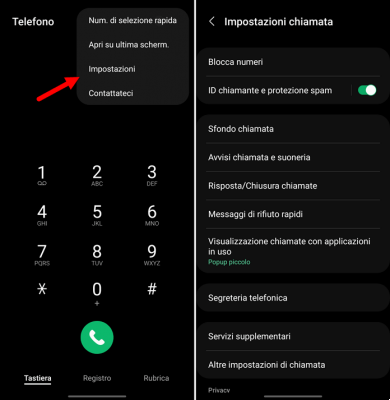
Therefore, we can say that on the one hand Samsung phones support recording phone callsOn the other hand, however, it is also true that support is not available everywhere.
In short, if the function called “Record calls” (“Record calls” in Spanish) does not appear, it means that Samsung has not enabled it for legal reasons.
This function is not available with Samsung smartphones with a Spanish warranty or a European warranty.
Can I record calls on Samsung with the Google Phone app?
Even in this case there is no good news. Google Phone app does not allow you to record phone calls on Samsung, not even if after installation it is enabled as the default app for making or receiving calls instead of the default Samsung app.
There are several online guides in Spanish that say the opposite, making people believe that it is enough to install the Google Phone application to record calls. The problem is that the screenshots published in these insights are taken from American sites, where this functionality is evidently available.
In Spain, however, the same thing happens for the app created by the Mountain View giant as for the Telephone application present by default on Samsung Galaxy mobile phones: the functionality that would allow recording calls is not available. because the current regulations in our country do not allow it.
You can check it out yourself by downloading the Telephone application developed by Google for free, through the Google Play Store, available at this Google Telephone link. Once the download and installation is complete, press the “Set Default” button to allow the app to work properly (add the dot next to the white phone icon on a blue background and press “Set Default”).
At this point, press the three dots icon at the top right and select "Settings": on the new screen where the option to record phone calls should appear, you will immediately notice that it is not there.
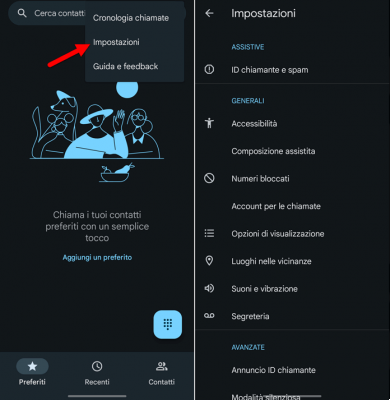
Above we have shared the screenshot of the Google Phone app for further confirmation of what was just said.
How to record a call with Samsung using third-party apps
While it's true that Samsung's default phone app and Google's don't work, it's equally true that there are alternatives. To record calls on your Samsung Galaxy phone you will necessarily have to rely on athird party application.
In the Google Play Store there are many applications that promise to record a phone call, but The ones that really work can be counted on the fingers of one hand.. After having tested them for the creation of this guide, we suggest that you try them. chiamate logger e callapp, two applications that allow you to record calls on Samsung automatically and for free.
Note- During our test we used a Samsung Galaxy S22 Ultra updated to Android 12.
chiamate logger
chiamate logger is an application developed by CallMaster that allows you Automatically record incoming and outgoing calls on Samsung phones for free. It also includes a convenient feature to block unwanted phone calls. A paid version is also available for a one-time cost of 1,49 euros, which includes additional functions in terms of blocking calls and spam calls.
To use the app, you must first download it through the Google Play Store by clicking here Call Recorder. On first start, press the "Accept" button to accept the terms of use and privacy policy. Then press "Continue" to give the app permission to record audio, manage calls, access contacts in address book, call log, and set CallMaster as the default caller ID and spam app.
Select "While using the app" to the question "Allow the CallMaster app to record audio?", then press "Allow" to allow access to your phone's call logs, contacts, and to manage phone calls. Then set the app as default for caller ID and spam, add a dot next to "CallMaster" and press "Set default."
Finally, go to the “Accessibility” screen from your Samsung phone settings, select “Installed Apps,” press “CallMaster,” and move the toggle from left to right next to “On” to unlock all app features.
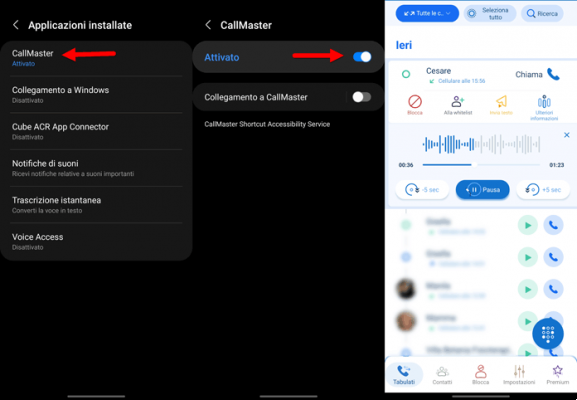
Note: If you don't follow all the steps above, the app will not record calls.
Call Master records phone calls on Samsung phones automatically, meaning you don't need to press any buttons before or during the call to start recording. At the end of the conversation, the last call made or received will appear in the "Logs" section of the app. To listen to it again simply press the Play button.
Caller ID and Blocking – CallApp
As an alternative to Call Recorder, to record a phone call using Samsung callapp (in Google Play Store the full name is Caller ID and Blocking – CallApp). The application in question allows you Automatically record incoming and outgoing calls on Samsung Galaxy phones, in addition to blocking unwanted phone calls and viewing the caller ID and sender of an SMS.
La free version By CallApp allows you to store up to a maximum of 100 calls in memory. To eliminate this limit it is necessary to upgrade to the Premium version at the price of 2,49 euros per month. The paid plan also removes ads.
Once downloaded (available at this link Caller ID and Blocking – CallApp), open the app and add a dot next to “CallApp Contacts” to authorize access to the call log and send SMS. Then tap "Allow" to allow CallApp to access photos and media stored on the device and work without limiting battery usage.
When you're on the main screen of the app, tap the "Reg" feature, then tap "Allow." The "Accessibility" screen of the Samsung phone settings will automatically open: from here go to "Installed applications", tap "CallApp", next to the "Disabled" item move the lever from left to right to activate it and tap "Allow" .
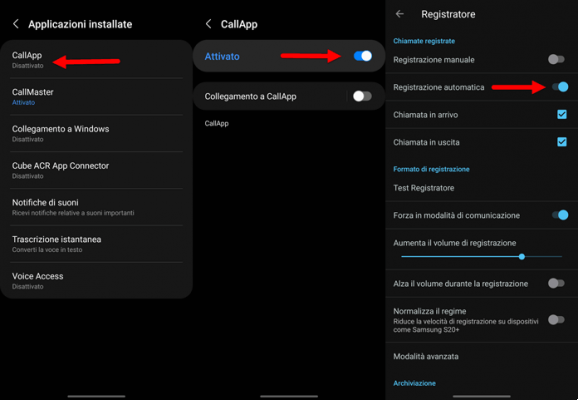
Now tap on the “Record” option again, then tap on the three dots icon on the top right and add a check mark next to “Automatic Recording” (by default the check mark is next to “Manual Recording) .
Once this is done, you will only have to call a contact in your address book to verify that the application is working correctly. Once finished, to listen to the recording again, simply go to the “Rec” menu and tap the “Play” icon twice consecutively.
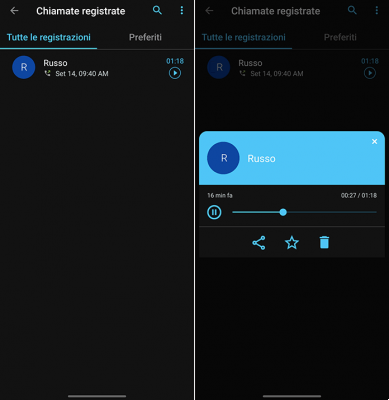
Note: Unlike the Call Recorder app, CallApp requires registering an account using a phone number, Google account, or Facebook profile.
You may also like: The best applications to record calls on Android
How to record a call with Samsung