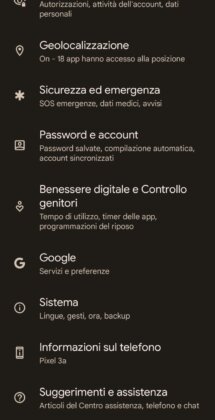Live Photos (also called motion photos or live photos) on Android are really very nice, since instead of offering static shots they show short video clips, lasting a maximum of two seconds, which culminate in the moment of taking the shot.
These short clips are often really funny, which is why many wonder how to save them as a movie or GIF. In the following paragraphs we will delve deeper how to save live photos on Android in GIF or video format, this way you can share photos and view them on all devices while maintaining the "moving photos" effect.
Consulting the Google Photos gallery or the Samsung smartphone gallery gives you an impression reminiscent of the enchanted paintings from the Harry Potter saga.
Unfortunately, Live Photos cannot always be viewed comfortably on all devices, so, to facilitate viewing and sharing with friends or on social networks or otherwise, it is advisable to proceed to convert live photos to more accessible formats.
Choose between GIF image format and video format
Before discovering how to save Live Photos on Android in GIF or video, let's see when it is best to save animated photos in GIF image and when in video format.
Save live photo to GIF It is the best option to be able to view the photo on the vast majority of devices that exist. So, if your main need is to be able to share the live photo and allow others to view it easily, using the GIF image format is the most appropriate.
Save live photo in video format. It may be a better option if you intend to use the photo for particular situations where you need to have the live photo in video format, also the live photo in video format may have better quality than the GIF format.
Now that you know in which format to save the live photo, let's see in detail how to save live photos on android.
Save Live Photos on Android as Videos with Google Photos
Here are the easy steps to save a live photo in video format to Google Photos:
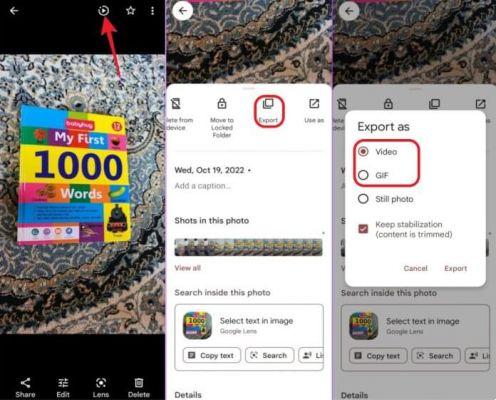
- launch the Google Photos app on your Android phone;
- Open the animated photo you want to turn into a video. To check if it's a moving photo, simply look for the play icon at the top of the photo;
- Swipe up on the photo to open the menu, then you will see some options below the snapshot;
- move the icons to the left and tap the item "Export";
- A dialog box will open, in which you can press "Video";
- finally tap "Export".
At this point you will have the short video clip that you can share on social networks or send to your friends.
[irp posts=”40399″ name=”Programs to convert videos”]
However, if you want to convert a live photo to an animated GIF image, continue reading for the quick procedure.
Save Live Photos on Android as GIFs with Google Photos
Saving a live photo as an animated GIF via Google Photos is equally simple, all you need is:
- launch the Google Photos app on your Android phone;
- then open the motion photo you want to convert to GIF. To check if it's a moving photo, simply look for the play icon at the top of the photo;
- At this point, swipe up on the photo to open the menu, then you will see some options below the photo;
- scroll through the various icons to the left and tap the item "Export";
- A dialog box will open where you can press "GIF";
- finally tap "Export".
At this point you will have the animated GIF ready to share on social networks or send it to your friends.
[irp posts=”34983″ name=”Android application to create GIF”]
Save live photos to Samsung gallery as GIF or video
Google Photo not only allows you to save live photos as animated GIFs or video clips. Here's how to do it using the Gallery app included on Samsung smartphones:
- open Samsung photo gallery;
- then tap the live photo you want to export as a video or GIF. If you're not sure if the shot is a motion photo, simply check by looking for the "View Motion Photo" button at the bottom;
- tap the three dots icon at the bottom of the interface and select the "Export" item from the menu;
- Then a dialog screen will open with two options to export the motion photo: “Video"O"GIF“. Choose the desired option to save it.
If you have chosen the "Video" option, the app will immediately convert the photo into motion and save the video to your phone. You'll also find the video in the Gallery app.
How to save Live Photos on Android as GIF or video