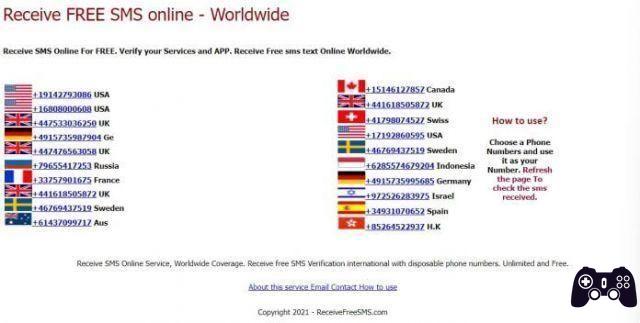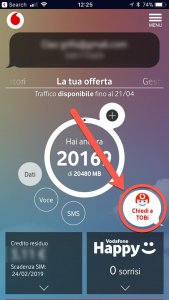In this article we will explain how to send the location in various ways, with various applications, with and even without an Internet connection. Don't worry, no special computer knowledge is required, on the contrary, all the methods are quite simple and are explained step by step.
In addition, at the end of the article you will find a very interesting paragraph with information about GPS coordinates, latitude and longitude and how to obtain them. Knowing some of these notions can be very useful not only in common situations, but also in dangerous situations., in case it is necessary to ask for help or the police.
index
- 1. How to send location with WhatsApp
- 1.1. Son Android
- 1.2. Son iPhone
- 2. How to send your location with Google Maps
- 3. How to send location in Messenger
- 4. How to send location with Telegram
- 5. How to send location with the Google Messages app (Android)
- 6. How to send location with iPhone (iMessage)
- 7. How to send location on iPhone with the Find My app
- 8. How to send GPS location without internet
- 9. Apps and Sites to see the position by entering GPS coordinates (Latitude and Longitude)
- 10. Latitude and Longitude: what they are
How to send your location with WhatsApp
The feature is available on WhatsApp. Real-time location, through which you can share your location with a person or a group for a certain period of time. The app also allows you to stop sharing at any time with a simple tap.
Below are instructions on how to send your location in real time on WhatsApp:
On Android
These first steps are only to give WhatsApp permission to send your location. You'll just have to follow them the first time..
- Open the Settings app.
- Select the "Applications" tab.
- Tap WhatsApp.
- Tap "Permissions."
- Select "Location".
- Add a check mark next to "Allow only while the app is in use."
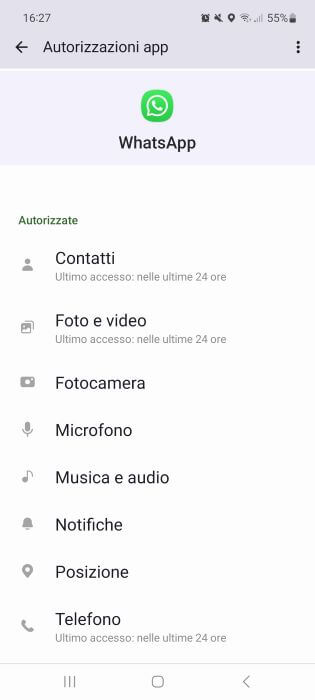
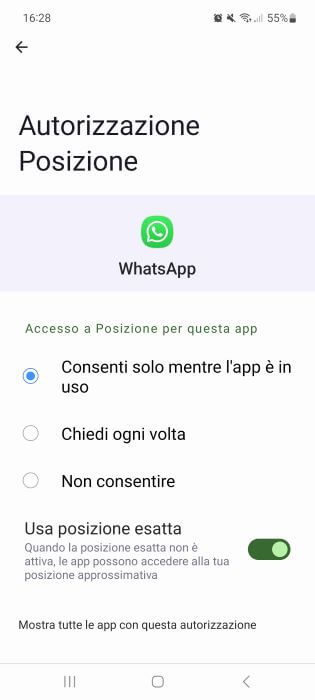
Send your location with WhatsApp on Android
- Start WhatsApp.
- Open the individual or group chat where you want to share your location.
- Tap the paper clip icon (“Attach”).
- "Choose the location."
- Select "Current Location" if you want to send only your current location or select "Real-Time Location" if you want to continually update the person you are interacting with over a set period of time.
- Press "Continue."
- Select the duration to share (the default is 1 hour, but you can also choose to share your location for 15 minutes or 8 hours).
- Tap the message icon at the bottom right (“Send”) to send the location.
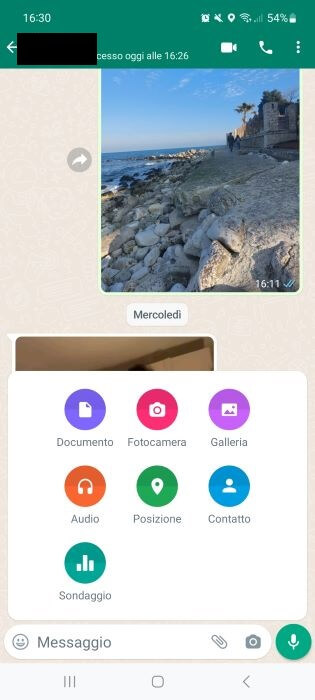
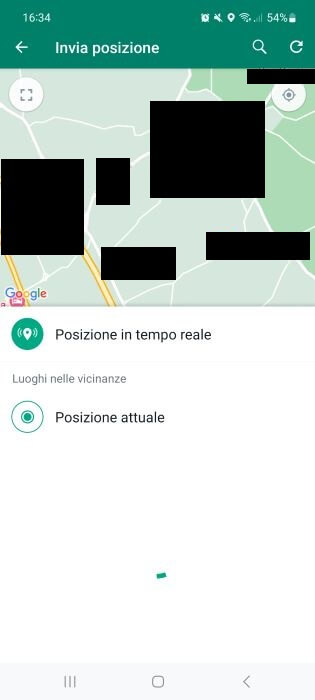
On iPhone
These first steps are only to give WhatsApp permission to send your location. You'll just have to follow them the first time..
- Open the Settings app.
- Tap "Privacy & Security."
- Select "Location".
- Click on “WhatsApp”.
- Choose the "Always" option.
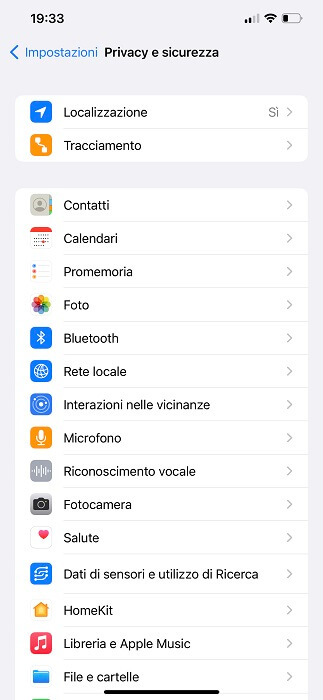
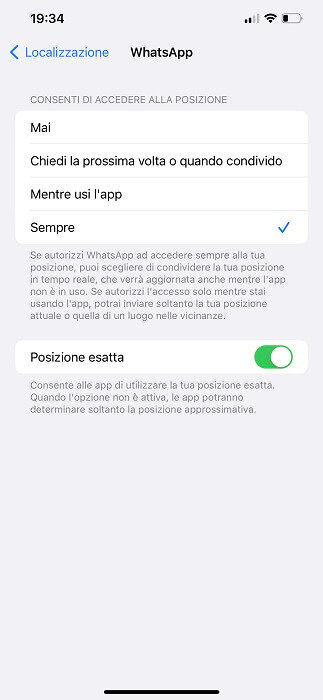
Send location with WhatsApp on iPhone
- Start WhatsApp.
- Open the individual or group chat you want.
- Select "Attach" (the paper clip icon).
- Tap "Location."
- Tap "Live Location."
- Select how long you want to share your location (1 hour by default).
- Tap "Send" (the message icon at the bottom right) to send the location.

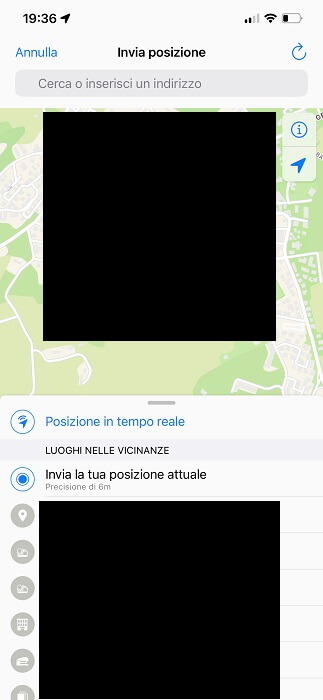
How to send your location with Google Maps
Google Maps also lets you send your location to someone, whether they have a Google account or not (here's how to create one). Function merit Share location, integrated into the navigation application for some time now. The app also gives you the ability to stop sharing at any time.
Here how to share your location in real time with Google Maps:
With a person who has a Google account
- First make sure that the person you want to send the location to is present in your Google Contacts.
- April the Google Maps application.
- Tap your profile icon and select "Share location."
- Tap "Share Location."
- Select "Allow" to allow the app to access your contacts.
- Choose how long you want to share your location (default setting is 1 hour).
- Enter the name of the person you want to send your real-time location to.
- Click on “Share”.
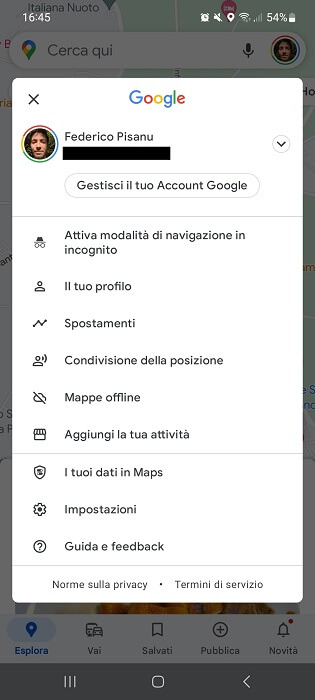
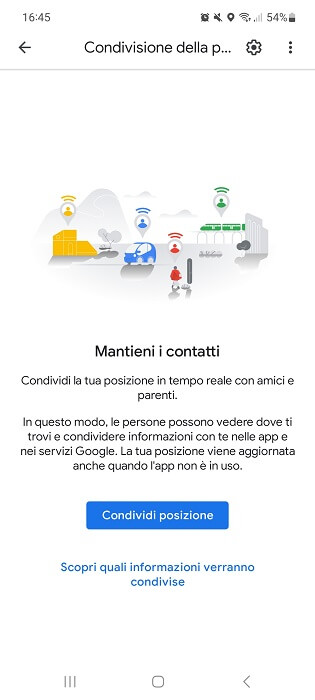
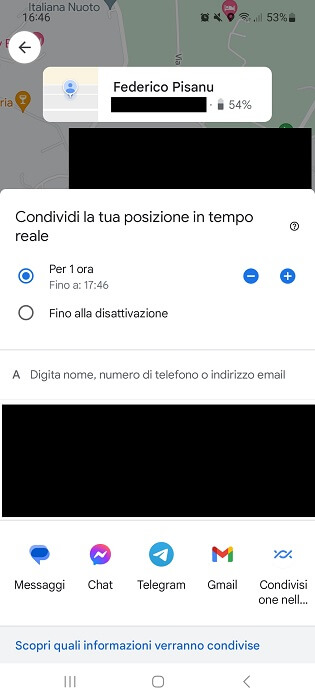
With a person who does not have a Google account
- April the Google Maps application.
- Tap your profile icon and select “Location Sharing” from the menu that opens.
- Tap the "Share location" button.
- Enter the name of the person you want to send your location to.
- In the "Share via link" window, click "Share."
- Press "Send."
- Google Maps will automatically generate a link that you can send by SMS, email or any instant messaging application.
Note: If you haven't granted access to your location, go to "Settings," then "Applications," select Google Maps, then "Location," and add a check mark next to "Always allow."
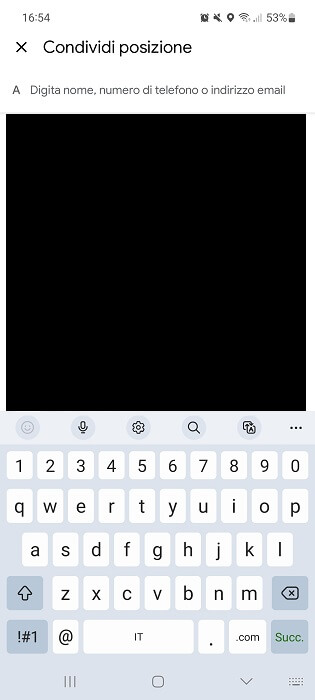
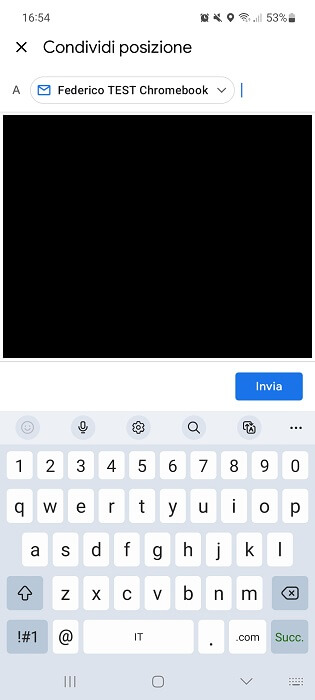
How to send location in Messenger
Another way to share your location with someone involves using Messenger, the instant messaging app owned by Meta (formerly Facebook Inc.). Also in this case, just open any chat and take advantage of the function. sharing where you are integrated into the application.
Below are instructions on how to send your location in real time in Messenger:
- Open the Facebook Messenger app and select the chat of the contact you want to send your location to.
- Tap the four dots symbol located at the bottom left.
- Click on “Position”.
- Tap the "Allow location access" button.
- Select "Allow" to confirm your choice.
- Choose "While using the app" to allow the Messenger app to access your phone's location.
- Press the "Start sharing current location for 60 minutes" button.
very important: If you're not in the habit of sharing your location, in the second-to-last step, instead of selecting "While using the app," tap "Just this once."
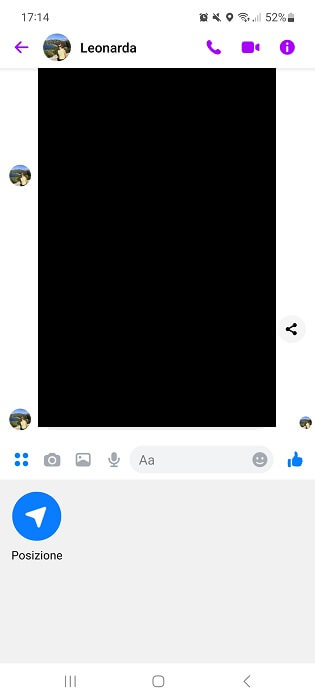
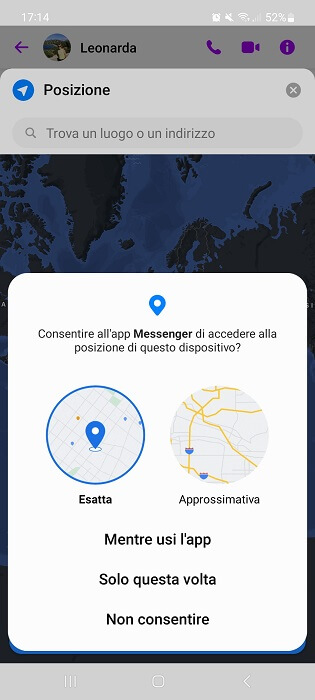
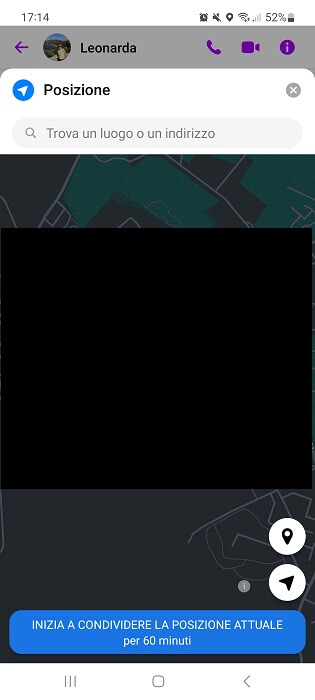
How to send your location with Telegram
Telegram also allows you to share your location in real time with a contact or a group of friends. The operation is similar to that of the most popular instant messaging application (i.e. WhatsApp).
But let's see in detail how to send the location of a place on Telegram:
- Open the Telegram app and select the chat of the person you want to send your location to.
- Tap the paper clip icon at the bottom right, the one you usually use to attach a file (photo, PDF document, etc.)
- Select "Location".
- Tap "While using the app" or "Only this time" to allow the Telegram app to access your device's location.
- Tap "Live Location."
- Select "Continue."
- Added a check mark next to "Always allow" to allow the app to access your location in the background (essential if you want to share your location in real time).
- Tap the arrow icon at the top left to return.
- Press the paperclip icon again, select “Location,” and then tap “Real-time Location.”
- Choose the duration of the exchange (by default the option is "for 15 minutes", but you can also select "for 1 hour" or "for 8 hours").
- Tap "Share" to share your location.
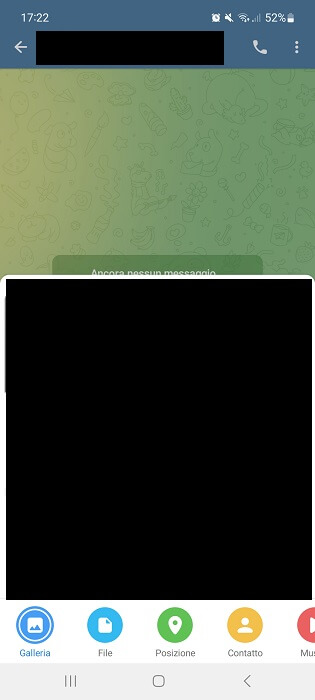
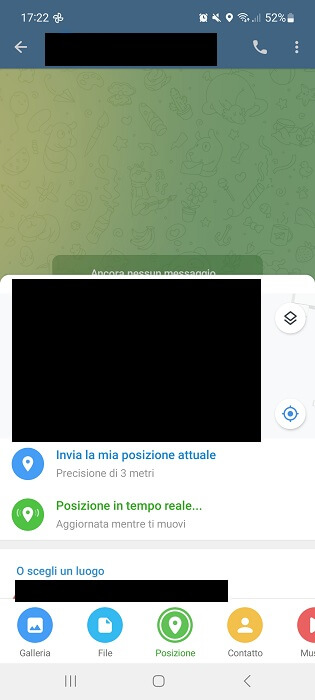
How to send your location with the Google Messages app (Android)
Less used than other more famous instant messaging applications, Google messages is another app that allows you to share your location with contacts in your address book via SMS or Chat. The exchange occurs through the function location integrated into the application.
Is that how it works:
- Open the Messages app and, if you haven't already, set it as the default app for receiving text messages (SMS).
- From the contacts in your address book, select the person to whom you want to send the post.
- Tap “+” and then “Position.”
- Tap "While using the app" or "Just this once" to allow the Messages app to access your phone's location.
- Tap the arrow icon above “SMS” and next to “Send this location” to share the location with your contact via text message.
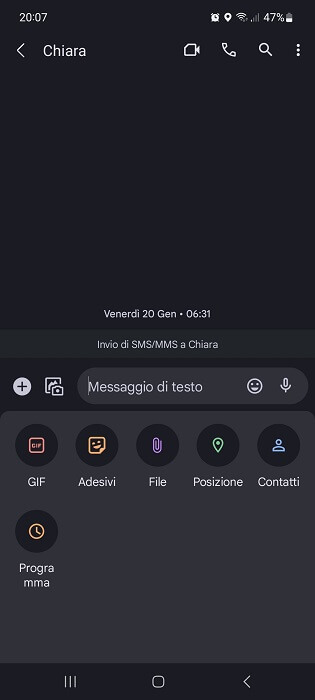
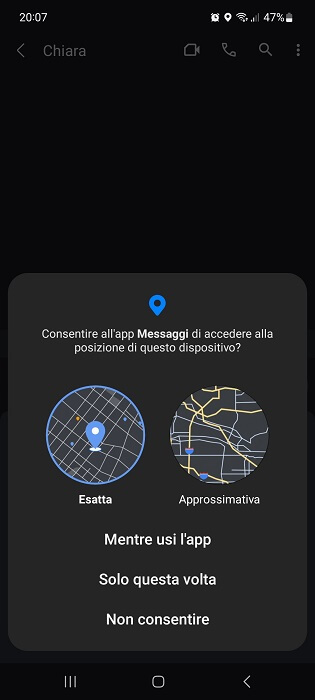
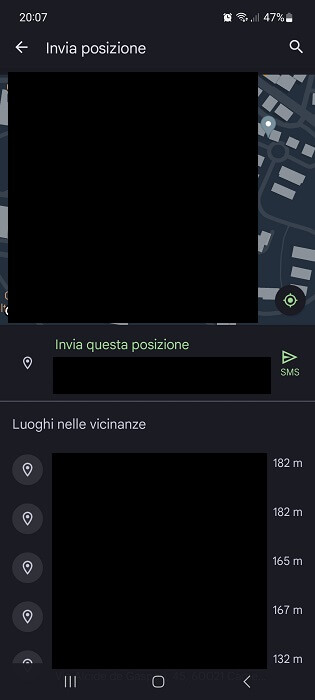
How to send location with iPhone (iMessage)
If you use an iPhone, you can send your location via iMessage, Apple's default text messaging app. As you can easily imagine, sharing your location is simple and immediate.
This is what to do:
- Open iMessage.
- Select the address book contact to whom you want to send the location.
- Tap "Send my current location."
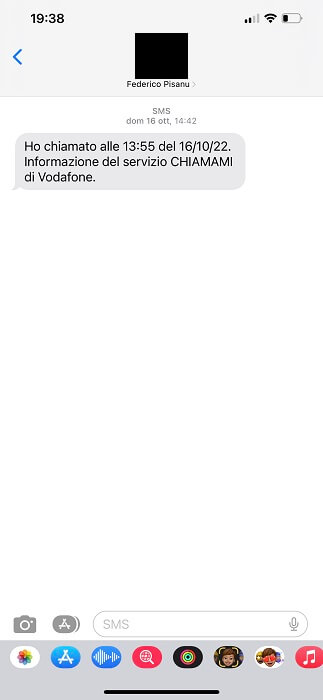
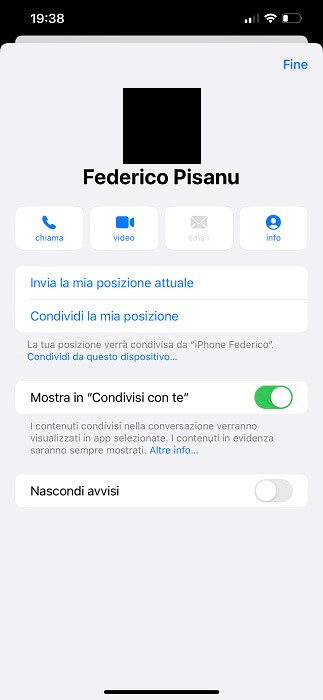
How to send your location on iPhone with the Find My app
In addition to iMessage, the iPhone allows you to send your location to one of the contacts in your address book through the Where Am I app, Apple's proprietary app that allows you to find a lost personal item (like the iPhone itself).
Below are the steps to Share your location with the Find My app:
- Open the Find My app and select "People."
- Tap "Start Location Sharing."
- Enter the name or phone number of the contact you want to send the location to.
- Press "Send."
- Decide how long you want to share your location (an hour, all day, or forever).
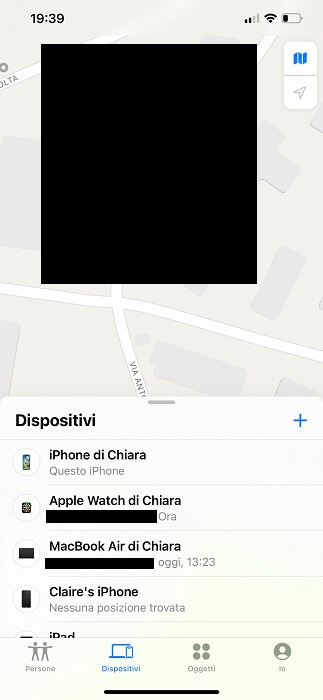
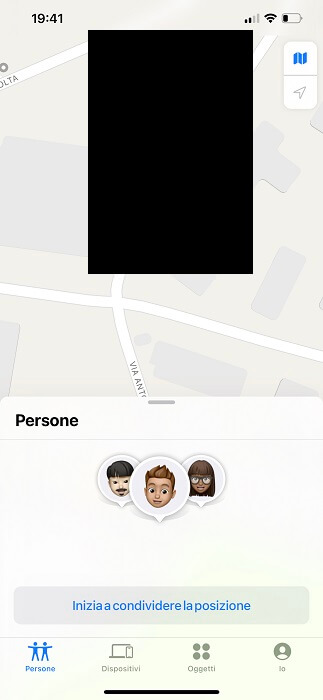
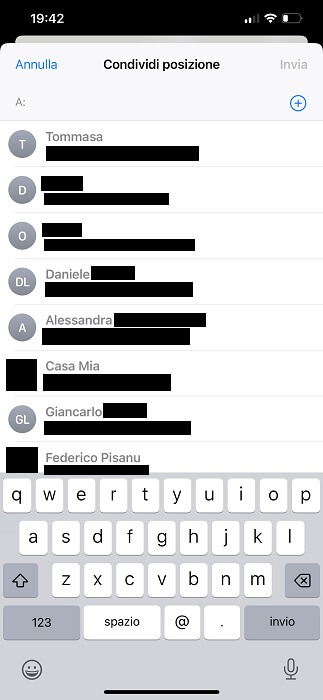
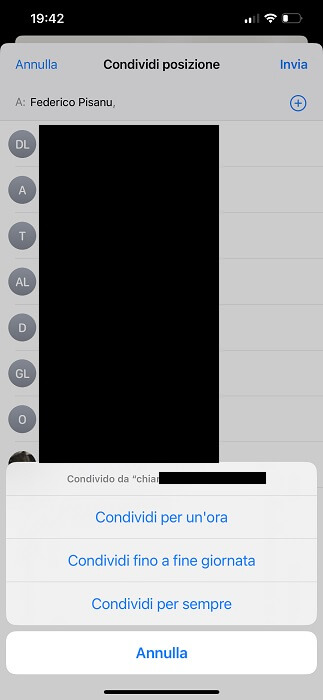
How to send GPS location without internet
You may find yourself in an emergency situation and having to communicate and send your GPS position to rescuers, in the 112 o 118 in an area with poor telephone signal or at a time when we are No internet connection, because we ran out of available GB.
Even in this case, it is still possible to send your position on the Internet via a common text message, where we will go to it simply communicates the latitude and longitude. We can supply these coordinate come GD (Decimal degrees) or ven GMS (Degrees, Minutes and Seconds). We will find these coordinates throughapplication in Google Maps which is usually installed by default on all Android phones and that you can also download on iPhone.
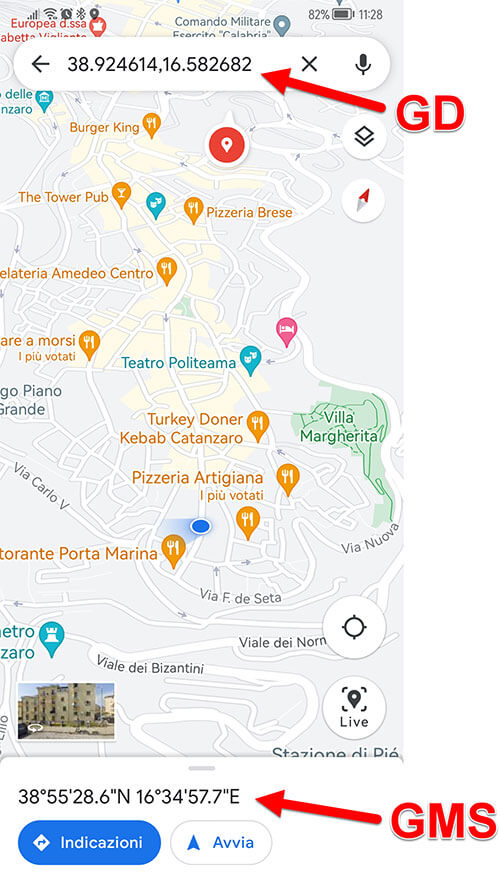
How to see coordinates on Google Maps
To obtain the GPS coordinates of a place on a map using Google Maps, simply click on the icon consisting of a cross, located at the bottom right of the application.
N.B. Make sure GPS is active on your smartphone
By clicking on this icon, if you do not have an internet connection, the coordinates will be indicated instead of the place where you are. Now it will be enough to copy them.

Don't worry, both coordinates are expressed in GD o GMS They always correspond to the same position, so all you have to do is open the SMS sending application on your mobile phone and send the coordinates in one format or another to one of your contacts or indicate them to the police by phone.
Apps and Sites to see the position by entering GPS coordinates (Latitude and Longitude)
To get a position by entering Latitude and Longitude GPS coordinates, you can use the Google Maps app or website by entering the coordinates and clicking Enter.
You can download the application for Android and iPhone from the following links:
- APP | GOOGLE ANDROID MAPS
- APP | GOOGLE IPHONE MAPS
Or use the website directly from your computer:
- LINK | GOOGLE MAPS SITE
Latitude and Longitude: what they are
Lines latitude express the angular distance (expressed in degrees) of a point fromEcuador. These lines are called parallel, the Equator is also parallel, and being the reference point, the parallel 0°. On the other hand, the North Pole and the South Pole constitute the 90° parallel to the north and south.
Lines length Instead, they are the lines that divide the Earth into segments that go from one pole to the other. These lines are called meridians, whose reference is given by Greenwich Meridian, that is, the English city through which the 0° reference meridian passes. Meridians, unlike parallels, are not parallel to each other except at the point where they touch the equator.
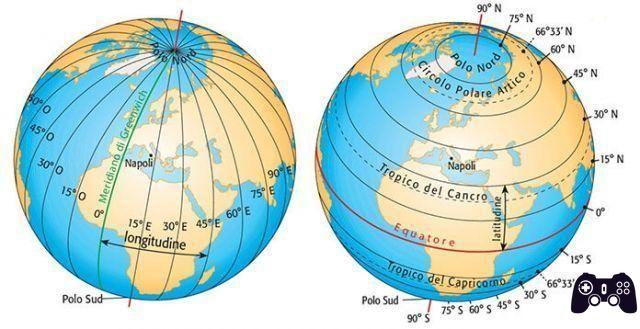
Here is an example of a coordinate: 38°55'28.6″N,16°34'57.7″E
And that's really it, here ends our guide on how to send your location to a person. Before you go, we invite you to consult our other most popular guides on the same topic:
- How to fake GPS location on Android
- The best free apps to track cars.
- How to change GPS location on iPhone
- How to track a cell phone for free without getting caught
- How to view Google Maps history and deactivate it