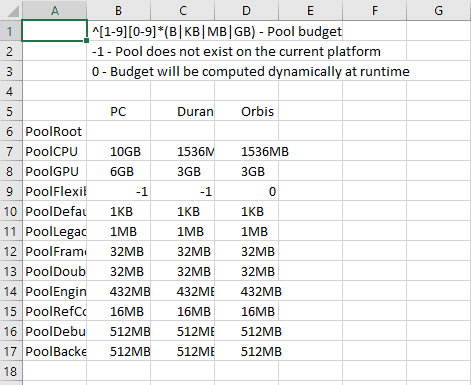That cyberpunk 2077 badly put on the technical side this now knows even those who did not want to know the game but the PC gamers, fortunately, do not give up at the first difficulty and face the various problems that the game puts in front of them head on (which alas, are even on consoles but unfortunately console gamers can't do anything about it) and they come together, compact, to find solutions.
So here is that the modder community churns out mods and patches that make the game much more enjoyable, patch that, with a minimum of manual skill and, following this guide, you can apply too.
- CPU optimization
- GPU optimization
Problems with Ryzen and SMT CPUs
Let's start from the basics, what is SMT? In short, acronym for Simultaneous Multi-Threading, is the use of virtual cores on an AMD CPU (from Ryzen onwards) therefore, taking any Ryzen 5 X600 as an example, we have 6 physical cores and 12 virtual cores. Now imagine that the game uses only the physical cores and not the virtual ones (therefore 1: 1 and not 3: 1 including the physical core), we will surely have a loss in power on that game that has not enabled this technology.
But could the community stand by and watch and wait? Obviously not and they managed to solve this problem by changing only two numbers in hexadecimal (speech too long to do on hexadecimal, we are not here for this but to fix the game) in the game's exe file, two numbers that did not allow the 'use of SMT.
Obviously the first fix came manually, therefore with the use of a Hex Editor but the community has overcome itself and has produced a simple executable that does everything by itself.
Let's start with the download of the patch, the steps to do are as follows:
- Once you have downloaded the RAR file, extract what is inside the Cyberpunk2077 folder (Steam> steamapp> common> Cyberpunk2077> bin> x64 in case you got it on steam while Cyberpunk2077> bin> x64 in case you bought it on GOG so you choose the folder where to download the game)
- Start the exe file you just extracted, click YES at the message that appears (which is a simple warning that the patch is not official)
- Click Patch and wait for the wording in the lower left corner Status: Patched
- Enjoy the game with a minimum 10FPS boost
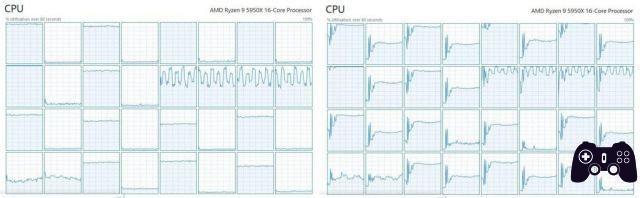
Allocation of RAM and VRAM
Did you think that after patching the exe file it was over there? But no, because CD Project RED not only did not activate the SMT (either for distraction or lack of time) but also forgot to allocate the RAM memory and the video card memory (called VRAM). So how do we solve?
Unfortunately there is no automatic patch as in the case of SMT but the steps are really simple and short, I assure you.
- Equip yourself with any Excel sheet reader (be it the Microsoft suite, OpenOffice)
- Go to the Cyberpunk2077 folder, specifically in Cyberpunk2077> engine> config and open the file named memory_pool_budgets with the program you have chosen
- Once opened you will have the first column on the left which shows various Pools, only care about PoolCPU and PoolGPU under the PC column
- As you can see, they all have the same amount of memory (alas CDPR has allocated the same amount of RAM and VRAM to the PC as the old gen consoles)
- Change the number 1536MB with your amount of RAM ending up with GB (in my case I put in 10GB just to give the PC those 6GB of waste for the system and all the stuff in the background)
- Navigate to PoolGPU and switch 3GB with the amount of VRAM of your GPU (in my case 6GB since I have a GTX 1660 Super)
- Save everything by accepting what the program says and good boost of another 10FPS