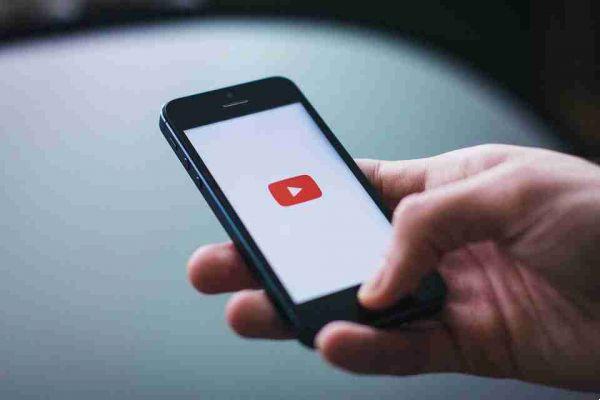Want to play a YouTube video in the background on your iPhone but don't want to pay? Here is a workaround you can use.
Listening to your favorite song on YouTube is a relaxing and fun activity. The only problem is, you can't go to any other webpage or app while on YouTube unless you pay a premium. Well, it turns out that paying for premium isn't the only way to listen to YouTube in the background on your iPhone.
Let's look at another easy way to play YouTube videos in the background on iPhone using the PiPiFire app.
Learn about the PiPiFire app
Currently, YouTube Music Free Background Play is only available in Canada, and playing a YouTube video using Picture-in-Picture mode on iOS also remains a paid feature.
PiPiFire is a free app that you can download from the App Store. It serves as an extension for Safari that allows you to play videos using Picture-in-Picture mode. Using this feature, you can play YouTube videos in the background or picture-in-picture mode on your iPhone for free.
Download: (free)
How to play YouTube videos with PiPiFire
After downloading PiPiFire from the App Store, the next step is to activate the app on your iPhone:
- Go to the app Settings and select Safari .
- Scroll down and select Extensions .
- Select PiPiFire .
- switch on PiPiFire and touch youtube.com .
- Select Allow .
To start playing YouTube videos in the background, go to the app Safari and go . The extension doesn't work for the YouTube app itself, only Safari.
On YouTube, select a video you want to watch. Once the video starts playing, tap it once. You will see a colored icon in the upper left image. Tap that icon. This minimizes the video to a mini player in the corner of your iPhone screen.
Slide the mini player to the side, leaving a small dock at the edge of the screen. You can now open a new Safari tab to browse other web pages and use other apps while YouTube plays smoothly in the background on your iPhone. Just make sure you don't close the YouTube tab in Safari.
When you want to play another video, simply slide the dock to bring out the mini player. Tap Expand. This will open the YouTube tab in Safari. Here, simply choose another video and repeat the above steps to play the YouTube video in Picture-in-Picture mode again.