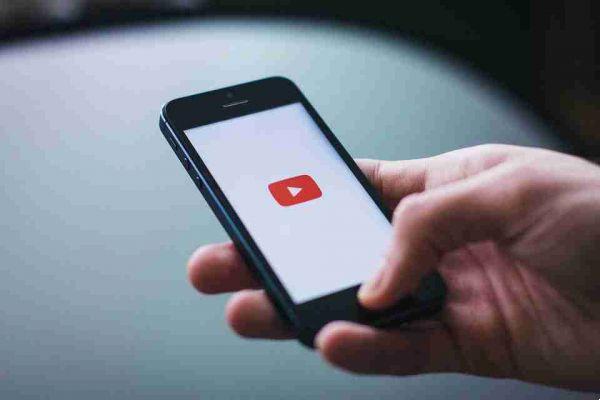If you're tired of moderating unruly comments on YouTube or just don't want public feedback, here's how to turn them off.
YouTube is a great way to share your videos with the world, but you don't always want feedback. YouTube's comments section has a very bad reputation because it is often filled with undemanding or inappropriate messages. You don't have to put up with it in your videos.
If you'd like to disable comments on your YouTube videos, we'll show you how to, retroactively, on all future videos and YouTube live streams as well.
How to disable comments on your existing YouTube videos
If you have already posted YouTube videos with comments, you can disable comments on as many of them as you want in bulk.
If the video has received comments, removing the comments feature will not permanently delete them. This means that you can enable comments in the future and the old comments will reappear.
To disable comments on your existing YouTube videos:
- Click the icon of yours channels in the upper right corner.
- Select YouTube Studio .
- From the menu on the left, select Content .
- To the left of each video, select the ones you want to change. Alternatively, put a check mark in the top row (next to the header Video ) to select all.
- From the menu that appears above the table, click the drop-down menu Edit.
- Select Post comments .
- In the drop-down list New value , select Disable comments .
- click on Update video .
This process may take a while, depending on how many videos you are editing. Wait until you are told you can exit the page.
How to disable comments on your new YouTube videos
For any videos you post in the future, you can change the default comment setting so that comments are disabled. You can always enable comments on these videos later if you want, but changing the default setting means you won't have to manually adjust the setting for each video.
To disable comments on your new YouTube videos by default:
- Click the icon of yours channels in the upper right corner.
- Select YouTube Studio .
- From the menu on the left, select Settings .
- In the modal that opens, from the left menu, select Community .
- Switch to the tab Default.
- Use the drop-down menu Comments on your new videos and set it to Disable comments .
- click on Save .
How to disable comments on your YouTube live stream
A is a great way to interact with your audience. To help with this two-way communication, YouTube provides a live chat feature that appears next to your streams. Users can comment in real time with you and others, which helps create a sense of community.
However, it is understandable that you want to disable it. It can be distracting. It is also difficult to moderate, especially if a lot of people are chatting at the same time.
When setting up your live stream:
- Select Webcam from the navigation bar on the left. If you haven't already, assign a title to your stream.
- Then, switch to the tab Personalization.
- Under the heading of the live chat , turn off the live chat .
- This removes the live chat mode and means that no one can text during your stream.
Alternatively, you may want to keep live chat active but control who can speak. For this, look under the header Participant mode. Here you can switch between Anyone (anyone logged into a YouTube account) e Members (someone who has followed your channel for a specific period of time).
You can return to this screen during your live stream and enable / disable live chat, so don't worry if you change your mind.
Factors that disable your YouTube comments
There are a handful of reasons why comments on your YouTube videos can be disabled, even without you specifically choosing it.
The most common reason is that your channel or videos are marked "Made for Kids". To comply with the Children's Online Privacy Protection Act (COPPA), YouTube disables comments on all videos aimed at children (either because they're the primary audience or because the video's themes appeal to them).
To check this setting:
- Go to YouTube Studio and select Settings > Channel > Advanced Settings .
This applies the channel-level setting. Even if you turn it off, you can still enable it on a per-video basis.
Likewise, YouTube may disable comments on your video if it features children but does not violate the platform's policies. If this applies to your video, you can't turn comments back on for it.
Also, you will not see comments on your YouTube videos if you are browsing YouTube in restricted mode.
Disable it via your profile picture > Restricted mode > disable . Likewise, if your YouTube account is a supervised account (i.e. controlled by a parent / guardian), you cannot enable comments.
Also, if any of your videos are auto-generated (a song without a music video), they don't support comments.
Finally, YouTube disables comments on all your private videos. To change the privacy of your video, go to YouTube Studio, select Contents and use the drop-down menu Visibility to select No in list or Public .