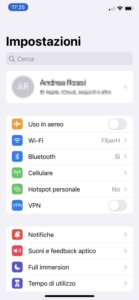Apple has recently released revision 14 of its iPhone operating system and the update is possible on all models from iPhone 6S onwards.
What's new in iOS 14 They are different and make the smartphone use experience more pleasant.
Among the most important innovations we mention:
- The new home screen with widgets
- New design for calls and messages.
- Clips Application
- News in Apple applications: Siri, Home, Safari, Health, Weather
- Apple One will have all subscriptions to online services
As has happened in the past, updating to a later version of iOS often brings with it issues that effectively render the iPhone unusable until a later restore.
In this article we will rely on dr.fone to solve problems most common in a simple and fast way and avoiding a reset with the consequent loss of data.
Common problems after updating to iOS 14
Updating to iOS 14 may cause one of these issues:
- The smartphone is stuck in a loop with logo from Apple
- iMessage does not work on iOS 14
- Disk space is finished or almost full (see also “Other” occupied space on iPhone)
- Weather applications o Safari not working
- iPhone stops responding or may be unlocked after updating to iOS 14
Troubleshooting with dr.fone
This software has always been one of the most used tools to repair the iPhone without compromising the file system and therefore no data loss for the user.
Dr. Fone It is continually updated for new versions of iOS and therefore also for this latest version of Apple's operating system. You can download Dr. Fone in trial version:
Download dr.fone (Windows 10/8.1/8/7/Vista and XP)
The function that we are going to examine is that of "System repair” even if the program itself allows a whole series of disparate maintenance operations to be carried out (see the last paragraph of this article).
To take advantage of all the features, you will still need to upgrade to the full paid version.
By reading below, you will not lose any data and your phone will be updated to the latest available iOS version. Note: If you are Jailbroken, you will lose it during the recovery process.
System recovery after updating to iOS 14
Let us now see how to perform the recovery operation in a simple way. Its alot It is recommended to have a backup of your data before continuing to avoid any problems.
Install Dr. Fone by downloading it from the link in the previous paragraph; During the installation phase you can choose the language and installation path (we recommend the English language since the translation into Spanish is not perfect).
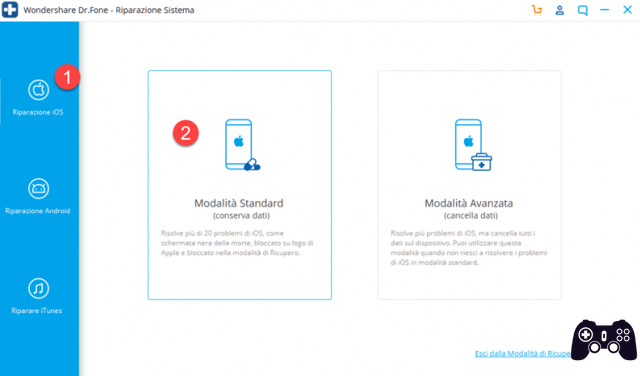
At the top you can enter the activation key in case of purchase or you can continue using the trial version program.
We select “iOS Repair” and then “Standard Mode” which is the one we are interested in to avoid losing data. Connect your phone to the computer with the USB cable.
At this point you will be asked to put your iPhone into recovery mode. The operation will be guided by a screen and depends on the iPhone model you have. Choose "Other Apple Device" at the top if you have an iPhone 6S or earlier or choose iPhone 7/7plus or iPhone 8 and later. The steps are substantially the same and are illustrated in the figure.
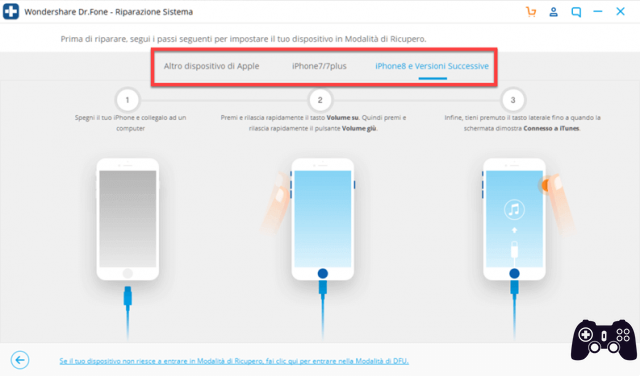
If you can't put your phone into recovery mode, click the line below to use DFU mode.

The most complex phase has been carried out; Follow the on-screen instructions once the program has identified the device and continue with the system repair. At the end of the procedure, check that all iOS 14 update problems have been resolved correctly.
Other advanced features of dr.fone
The program allows you to perform a variety of useful operations on your iPhone.
In particular, we highlight some features:
- Transfer data from iPhone to Android
- Recover data from an iOS backup, iCloud or recover it from an iTunes backup
- Transfer music, videos, podcasts, audiobooks, playlists to computer from iPhone or vice versa
- Utility for WhatsApp (backup and restore), Viber, Wechat or LINE
- Erase all iOS data
- Unlock screen after entering wrong code 10 times