
When Facebook is installed on your smartphone, it asks you to import the contacts from your phone book to your account to then suggest new friends based on them.
Now if you want to delete all the contacts that Facebook has taken from the address book of your smartphone you will first have to deactivate the automatic import and then proceed with the deletion.
But let's see the procedure for deleting all contacts imported to Facebook.
How to delete all the contacts that Facebook has uploaded from your smartphone's address book
This procedure must be carried out on any device on which you have installed the Facebook app and have consented to the import of contacts. If you do not deactivate it all these will be uploaded again even after the deletion process.
How to prevent automatic uploading of contacts to Facebook
- Open the Facebook app on your Android device
- Toccata
 at the top right of any Facebook Page.
at the top right of any Facebook Page. - Scroll down and tap Settings and privacy > Settings.
- Scroll down to the section Multimedia content and contacts and touch Multimedia content and contacts.
- Tap next to Upload your contacts if enabled, disable it.
- Open the Facebook app on your iPhone or iPad
- Toccata
 at the bottom right of any Facebook Page.
at the bottom right of any Facebook Page. - Scroll down and tap Settings and privacy > Settings.
- Scroll down to the section Multimedia content and contacts and touch Upload contacts.
- Tap next to Upload your contacts if enabled, disable it.
- Open the Facebook Lite app if you are using this app instead of the standard version.
- Toccata
 at the top right of any Facebook Page.
at the top right of any Facebook Page. - Scroll down and tap Settings.
- Scroll down to the section Multimedia content and contacts and touch Loading contacts.
- Tap next to Upload your contacts if enabled, disable it.
Delete all contacts uploaded to Facebook
Ok, now once the automatic loading of contacts has been deactivated, let's delete them from Facebook.
- Go to the Facebook site on a web browser and log in with your credentials.
- Once done, select to be directed to the page Manage the invitations and contacts you have uploaded of your Facebook account.
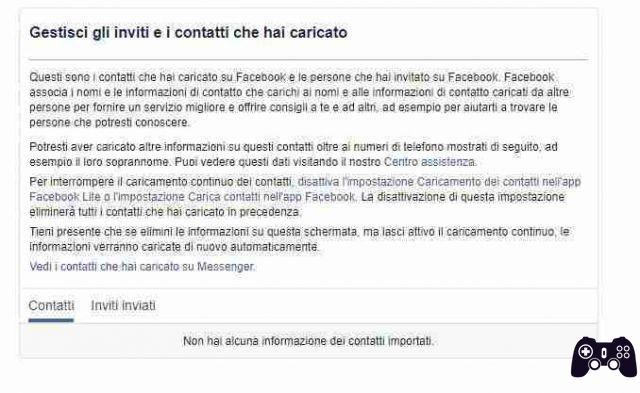
- Now select Contact us and here you will see all those that have been imported from your facebook address book.
- Push the button Delete All contacts and then confirm the operation in the next window.
Done now, all the contacts imported to Facebook have been deleted and will no longer be uploaded if you do not reactivate the automatic upload function on your device.
Disable the automatic upload of contacts on Messenger
Now if you use Messenger on your Mobile device, this does the same thing as the Facebook app, so you will need to disable the automatic import of contacts here as well.
Deactivation load Messenger contacts taken from the address book
- Open the messenger app on your device.
- Select your profile picture to open the Messenger menu.
- Now scroll and select the item People.
- Therefore deactivate the voice Upload Contacts.
Delete the contacts uploaded to Messenger taken from your address book
Now, even here, after deactivating the automatic loading of contacts, we are going to delete them.
- Open the messenger app on your device.
- Select your profile picture to open the Messenger menu.
- Now scroll and select the item People.
- Select Manage your contacts and select Delete all contacts.
Done now, all the contacts that Messenger has taken from your phone book have been deleted and cannot be used by Facebook as it says "to offer you a better service".






