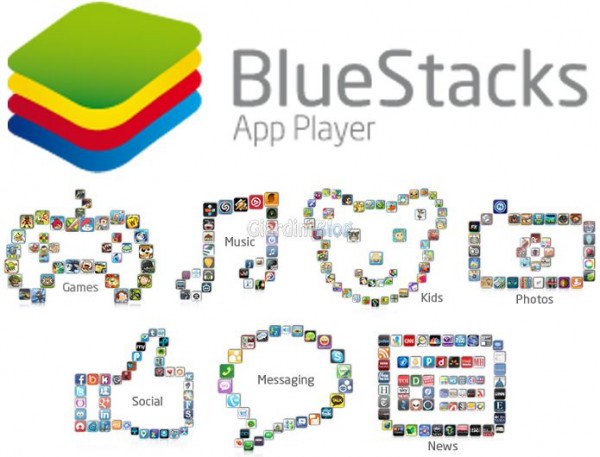Adding a device to Google Play is simple and you can do it on many devices. IOS devices can also use Google Play. However, they cannot use Google Play Games, which is exclusive to Android and Chrome OS devices. Read on for a detailed guide on how to pair a device with Google Play, we will also give you some tips.
How to add a device to Google Play
Whenever you open the Play Store app, it connects to the Google account you are currently using. You can easily switch between accounts within the app, but they must be registered on the device in order to be selected. This way you can link Google accounts to your smartphone, Chromebook or tablet currently in use.
This means that you can register a Google account on any device and it will be linked to that device within the Play Store, thus adding a new device. Now, if you were to access the Play Store via a web browser, all the apps you choose to install will have the ability to select devices (those within your Google account).
So, if you have two phones, add your Google account and connect to the Play Store app, that phone is now a new device added to your Play Store account.
Without delay, here's how to pair a device with your Google Play account:
- Launch the app Settings on your Android, Chromebook or iOS device.
- Next, you need to select Account ( Users and Accounts on some devices) > Add account> Google.
- Enter your Google credentials (the ones you use for Gmail), press NEXT and follow the onscreen instructions.
- You now have a new Google account linked to the device, which means that you have successfully added a new device to the Google Play Store.
Add a payment method to Google Play
Note that you will need to set up a payment method if you want to purchase apps, books, movies or TV shows within your account and on selected devices. Without a payment method, you can only download free apps and games on any device.
Follow the instructions to add your preferred payment method to your Google Play account:
- Visit the official website of Google Play payment methods on any browser.
- Toccata Add credit or debit card, under the tab Add payment method on the site.
- Enter your card number, expiration date and CVC. Then, add your name and billing address.
- Awards Save and your payment method will be saved.
How to add or create an account on Google Play?
Devices and Google Play
Switching between Google Play accounts is easy. When you want to switch devices, the process is a little more tedious, due to the security protocols. Google will send you an email or SMS alert about someone accessing your Google Play account from a different device.
Confirm that you are accessing the account and you should be able to use your Google Play account on another device in no time.
Further Reading:
- How to add or create an account on Google Play?
- How to cancel Google Play subscriptions
- How to change the name of your Android device
- What is Google Play? The online store for Android devices
- How to install Google Play Store on any custom ROM