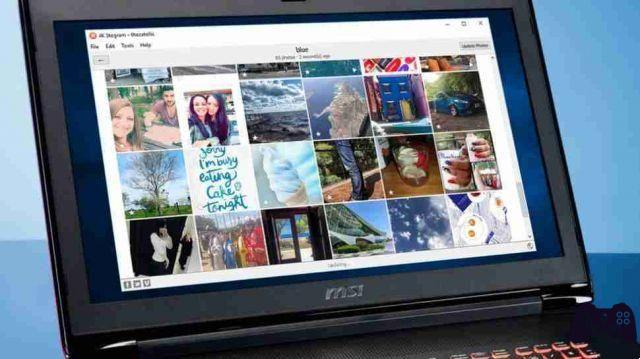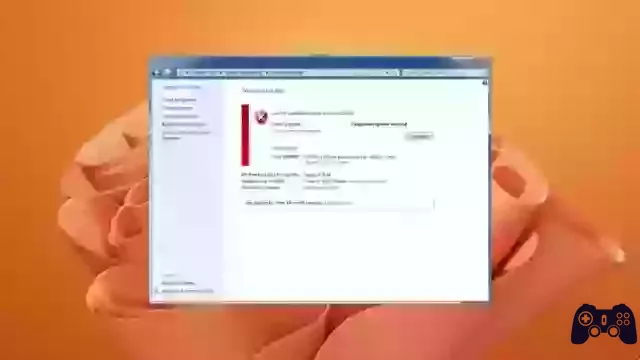
Error 80072EFE is a known issue that affects Windows security, interrupting updates and also influencing antivirus and additional components. Here is a comprehensive and detailed guide on how to fix this issue with multiple approaches and strategies.
Connectivity Improvements to Resolve the Error
Change to Wired Connections
If you're using a Wi-Fi connection, switching to a wired connection can improve stability and help prevent interruptions during downloads.
Rebooting the Router and Changing DNS Settings
Restarting the router may resolve temporary connectivity issues. You can also change the DNS settings on your computer to improve the connection.
Windows Bandwidth Allocation Adjustment
Modifying the bandwidth allocation in Windows can contribute to a better download of updates.
Deactivation of VPNs and Proxies
If you have VPNs or proxies enabled, turning them off can fix possible conflicts with connecting to Windows Update.
Running Network Troubleshooters
Use the built-in troubleshooters in Windows to analyze and resolve network problems.
Specific Strategies for Windows Update
Exclusion of Folders in Antivirus Scans
By excluding the SoftwareDistribution and Catroot2 folders from antivirus scans, conflicts with Windows Update can be avoided.
Restoring the Catroot2 Folder if it is Corrupted
If corruption is found in the Catroot2 folder, restoring it may resolve the error.
Temporary Disabling of Windows Antivirus and Firewall
Temporarily disabling your antivirus and Windows Firewall may help identify and resolve the issue.
Using Windows Restore Points
Creation and Management of Restore Points
Creating restore points manually or automatically is useful for addressing update errors. Old points can be deleted to save disk space.
System Restore Using Restore Points
If the updates fail, the system can be reverted to a previous state using a restore point.
Uninstalling Third Party Antivirus
Using Windows Defender instead of third-party antivirus can prevent additional conflicts.
Specific Strategies for Windows 10 and Windows 11
Download Windows Update Agent Manual
Manually downloading the Windows Update Agent can be an effective solution.
Manual upgrade to Windows 10
If the automatic update fails, you can manually download the installer to force install Windows 10.
Direct Upgrade to Windows 11
Windows 11 solves update problems. You can use the Windows 10 Upgrade Assistant to upgrade directly to Windows 11 without requiring a previous version upgrade.
Reinstalling Windows from Recovery Options
If problems persist, consider a clean install of Windows 11 after backing up your data.
solution and Windows Update Agent Download Instructions
Mainly, this error arises on devices running Windows 7, 8 and 10, preventing the acquisition of new updates. Microsoft has been aware of this situation and, in response, has released specific tools to correct it, which are effective in all mentioned versions.
For Windows 7 SP1, the 32-bit version of the Update Agent can be obtained here, and the 64-bit version here. If you are referring to Windows Server 2008 R2 SP1, the 32-bit version is here and the 64-bit version is here.
If you need to download the Update Agent for Windows 8 or Windows Server 2012, the 32-bit version is here, and the 64-bit version is here. The specific patch for Windows Server 2012 is located here.
For those who are facing issues with updates on Windows 10, you can choose to force install them using the Windows 10 installer located here. This tool will automatically manage pending updates and update to the latest version of Windows 10. Usually, this issue appears when the system has been out of date for a long period, skipping key updates. However, this shouldn't be a problem on Windows 11.
In the Windows 11 version, the update problems have been fixed. Microsoft indicates that this version was developed from scratch, still keeping recognizable features like the iconic Control Panel. This issue is not expected to be prevalent on devices running the latest version of Windows.
We emphasize that all the links provided in this guide direct to Microsoft servers, guaranteeing security and free of any malicious software.
Manual Installation Guide for Updates
If the error 80072EFE still persists, we still have an alternative: download and install the updates manually. Microsoft lists all Windows 10 updates in the Microsoft Update Catalog, making it easy to download and install them individually.
It is essential to previously identify the update number that we need to install. Unlike Windows Update, the catalog does not automatically suggest the necessary update. Using the search bar at the top of the catalog, we can locate the required patch.
It is vital to know our current version of Windows. To do this, we use the Windows 10 search box and type “winver”. The response will show our exact version, ensuring we get the right patch.
Rollback of the Last Update
Occasionally, a crash can be caused by the latest installed update. Since Windows adapts to countless hardware configurations, it's not uncommon for an update to cause problems. If we suspect a recent update, the solution could be to uninstall it.
To revert the last update:
- Access the Windows configuration options and select “Updates”.
- Click "View installed updates."
- Identifies the most recent update by its date.
- Write down the update code, which begins with "KB" followed by seven numbers.
- Click “Uninstall Updates” and select the update with the noted code.
- After uninstalling, reboot the device. If the error goes away, wait a few days before trying the update again.
Update to the Latest Version of Windows
If you're still having trouble with updates, manually updating to the latest version of Windows 10 might be a solution, especially if your version is considerably old.
Follow these steps:
- Visit the official Windows 10 site and download the upgrade assistant.
- Run the wizard, which will determine your current version and any pending updates, even considering the Windows 11 option if it's supported.
- The wizard will manage the download and installation without resorting to Windows Update, bypassing the existing update error.
A device reboot may be required at some point in the process. After the updates are complete, the error should have been resolved. We recommend reviewing and, if necessary, adjusting your update preferences to ensure future automatic installations of Windows 10 and 11 improvements.
Conclusion
The guide provided above offers a thorough and methodical approach to fix the 80072EFE error in Windows update. By following these steps, you should be able to effectively and safely address the issue, ensuring a stable and up-to-date operating system.