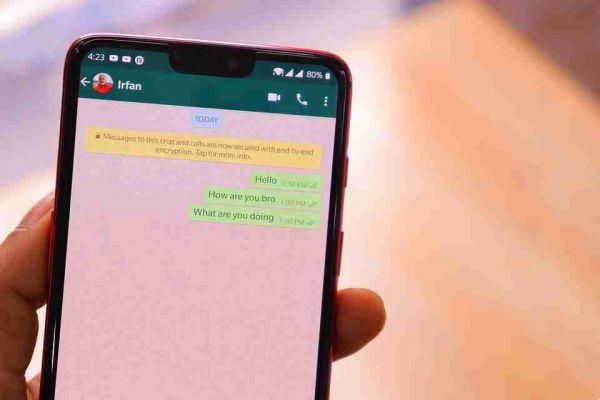
WhatsApp could be your favorite way to stay in touch with friends and family. But your instant messaging experience can get worse if WhatsApp fails to announce notifications with sound. You may miss important messages and updates. Here's how you can fix WhatsApp notification sound not working.
Whatsapp notifications without sound: how to fix
WhatsApp notification sound is quite customizable on iPhone and Android. It is possible that the audio has been deleted or the phone is receiving WhatsApp notifications without any sound. So, let's solve the problem.
KEEP YOUR PHONE IN GENERAL MODE
The first thing you can do is disable the Vibrate / Silent mode on your iPhone or Android.
On iPhone, find the side toggle button to disable vibrate mode and enable the General profile.
Android users need to scroll down in the notification center and disable the Silent profile.
CHECK NOTIFICATION CHANNELS (ANDROID)
Android allows developers to offer notification channels to users. Supported apps like WhatsApp offer different notification channels to users. You may have turned off notifications for groups or other types of WhatsApp messages.
Find WhatsApp from the app drawer or Home screen and long tap on it. Open the App Info menu and select Notifications. Tap each notification channel and make sure the warning switch is enabled.
CHECK THE NOTIFICATION SOUND
You can customize the message notification sound for individual chats and groups. If you have selected None for these WhatsApp notifications, you will not hear any sound.
Open WhatsApp on iPhone and tap Settings. Select Notifications and select Sound for group chats and conversations.
Follow the steps below to make changes on Android.
- Open WhatsApp on Android.
- Tap the three-dot menu at the top and go to Settings.
- Select Notifications and enable Conversation Tones.
From the same menu, make sure Group Messages and Notifications are not set to Silent.
REACTIVATE WHATSAPP CHATS
WhatsApp offers an option to mute individual conversations or specific groups. If you have been silencing some annoying members or groups for a long time. You will not hear from them in the notification center.
Once you open WhatsApp, you will see the latest messages from them. Open a must-see conversation and tap the profile name at the top.
Tap Mute and unmute the conversation. These steps remain the same on both iOS and Android.
REACTIVATE MESSAGES FOR WHATSAPP (IPHONE)
The iOS offers a built-in Mute button to silence notifications from selected apps. If a particular app spams you with notifications, you can swipe left and use Options to mute the conversation for an hour or a day. If you've used that option for WhatsApp, it's time to reactivate it.
Whenever a notification arrives on your iPhone, swipe left and tap Options. Select Reactivate and you are ready to go.
DISABLE WHATSAPP ON DESKTOP
If you already have WhatsApp open on your desktop, you may receive banner and sound notifications there and not on your mobile.
If you no longer need to use WhatsApp on Windows or Mac, press the X sign and close the app. Maybe you are using browser login to your WhatsApp account. So you have to close the current tab and divert all notifications to WhatsApp mobile apps.
DISABLE FOCUS MODE OR DO NOT DISTURB
If you have Do Not Disturb (Android) or (iPhone) enabled, you won't get any notification from WhatsApp, let alone hear it.
Swipe down from the top right corner on your iPhone and turn off Focus mode. On Android, you can view the notification center and turn off Do Not Disturb mode.
If you want to continue working with the current arrangement, you need to add WhatsApp as an exception in Do Not Disturb mode.
UPDATE WHATSAPP
WhatsApp notification sound not working on Android and iPhone may be related to an outdated app on your phone.
Updating WhatsApp to the latest version improves the reliability of the app and adds new features such as multi-device support.
Go to the Google Play Store or Apple App Store and download the latest version of WhatsApp on your phone.






