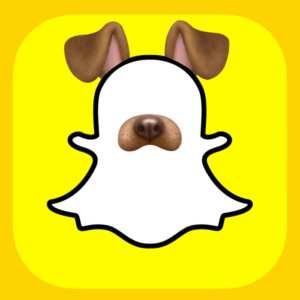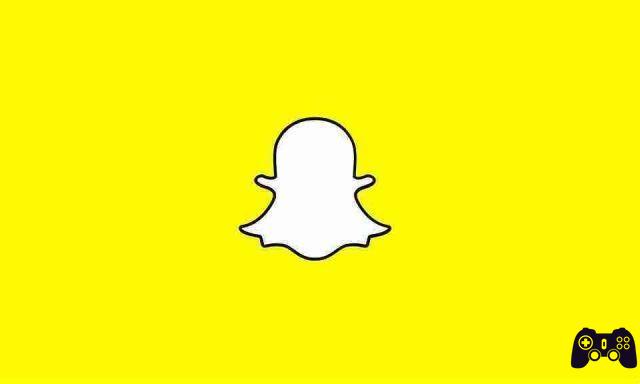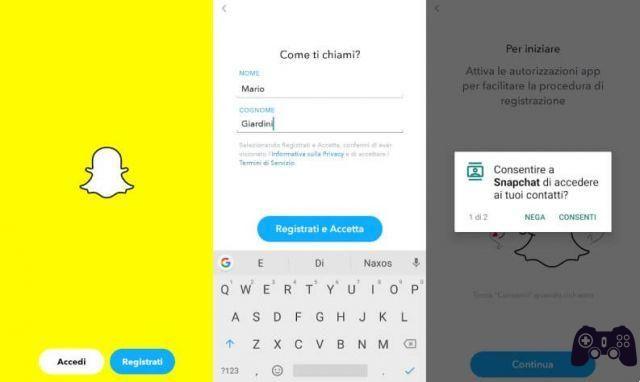What is Snapchat? How does Snapchat work? Is Snapchat right for you? We answer all these questions and more.
Snapchat's popularity has skyrocketed since its launch in 2011. And Snapchat is especially popular with the younger generation. However, you may find the whole thing a little confusing.
So what is Snapchat? How does Snapchat work? And is Snapchat right for you? In this article, we answer all of these questions and more.
What is Snapchat
Snapchat is a multimedia app that can be used on smartphones with Android or iOS. It allows you to send pictures or videos, called "Snaps", to friends. These Snaps vanish after being viewed.
The platform also offers a Chat feature, similar to instant messaging services like WhatsApp. The main difference, however, is that, as with Snaps, chats disappear once viewed.
You can change your settings so that chats disappear 24 hours after opening. They can also be saved by tapping the message once; both users in the conversation can delete the chats by tapping again.
You can set time limits on Snaps or they can loop endlessly. If you choose the latter option, they can be saved to the Chat screen.
However, the whole point of Snapchat is that everything sent soon disappears.
Publications also use it to circulate specific content, such as short articles and image-focused stories. This means that it is also a good way to keep up to date with news (especially related to the entertainment industry).
How Snapchat Works
After downloading Snapchat from the App Store or Google Play, you need to sign up using your email address. It will ask for your name, date of birth and phone number. You also need to choose a username and password. Despite what it says, you can change your Snapchat username, even if it's a little tricky, so it's best to find one and keep it.
Snapchat needs access to your camera in order to capture images or videos. You can switch between the front and rear cameras using the icon at the top right. Press the button at the bottom of the screen to take a photo or hold it down to record a video.
The sender can set a time limit or let it repeat over and over. Once the recipient sees your Snap and walks away from it, it disappears.
There are three main interfaces. The camera screen opens when you click on the app. Discover is located to the right of this and shows new stories from contacts and articles from publications. Finally, the Chat feature, which also lists your friends, is located to the left of the camera screen.
To chat with someone, tap their name and type. You can also send a Snap, emoji, or photo from your Camera Roll in chat threads.
Of course, its functionality extends beyond that to include things like goals, memories, and group chats. Beginners should learn common Snapchat lingo before moving on to advanced skills.
How can you add friends on Snapchat
After registering, Snapchat asks for permission to access your address book. You can do this and manually accept any contacts using the app as well.
Alternatively, talk to your friends. They can give you their username or share a Snapcode, which is like a QR code that you scan and add automatically. Snapchat will also suggest people to add based on mutual friends.
Find out your Snapcode by clicking on your profile, which is located at the top left of the camera screen.
For what age is Snapchat appropriate
Snapchat asks for your date of birth when you sign up. You must be 13 to use Snapchat.
SnapKidz was aimed at a younger audience. It allowed kids to snap, draw, and create captions, but stored them locally on their device. However, it is now no longer supported, so youngsters will have to wait up to 13 to enroll regardless.
Of course, anyone desperate enough to use Snapchat properly can pretend they're older, even if we don't support that.
Snapchat is more popular with millennials and younger people. 69% of US teens say they use Snapchat every day, which means the platform boasts around 280 million daily active users.
Why teens love Snapchat
Snapchat exists as the antithesis of traditional social networks. Some people use it precisely because it goes against what has been popularized by previous generations: it is children discovering a new medium of expression.
Facebook is a repository of memories; keeps your photos safe, reminds you of status updates from five years ago, and builds mushy communities. Instagram encourages you to look good and have a perfect life to show all your followers.
Snapchat looks more spontaneous. It's not sentimental, although you can save to camera roll or memories.
It's an easy way to stay in touch with friends without having to be too smart. Sending a Snap or Chat is quick and easy and lets you tell your colleagues you're thinking of them.
How Snapchat Works: Complete Guide
In this article we will see how Snapchat works from smartphones, with the use of the social network app, by practicing a free download on:
Android via the, (or alternative stores) or iPhone, downloadable via the.
How to register on Snapchat
After downloading the Snapchat app:
- start it by pressing on its icon from the home screen and / or from the applications menu,
- create our account by clicking on the Register button,
- fill in the form that is proposed to us, typing the name and surname in the appropriate text fields,
- press the Register and accept button,
- enter the date of birth using the wheels to select month, day and year
When the operation is completed:
- tap the Continue button,
- set the username to use on Snapchat,
- click on Continue to type the password to be associated with the account,
- enter the email address or mobile number,
- verify our identity by entering the confirmation code that will be delivered to us,
- press the Next and Continue buttons to complete the Snapchat subscription.
After registering:
- grant the necessary permissions for the app to function,
- mandatory permissions: access to the camera and photo gallery of the device,
- optional permissions: access to the geographical position.
How Snapchat works: login
If we already have an account on Snapchat, you just need to log in instead of registering.
To enter the login:
- press, from the main screen, on the Login button,
- type username / email address and password related to the account in the respective text fields,
- confirm by pressing the Login button.
To memorize the access data to the account, and log in faster, after a logout:
- click on the profile icon,
- tap the gear button,
- press the Exit and Yes buttons.
From now on, to login to the account, simply press the profile icon from the login screen.
How Snapchat Works: Contacts
To add new contacts on Snapchat:
- click on the thumbnail of the profile, top left,
- tap the Find your friends on Snapchat option.
Done this:
- press the Continue button,
- the contacts in our address book will be imported into the servers of the social network,
- a list of people who are subscribed to Snapchat will be shown. To add a friend, press the Add button and wait for the request to be confirmed by the person himself.
Then, with the Add Friends button:
- you can find new people, adding a new contact based on the username, typing it in the text field that will be shown.
It can also be done like this:
- click on the Snapchat logo, to find a person by scanning a photo that contains their Snapcode, a sort of QR code with all the instructions for adding contacts.
To create your own Snapcode:
- press on the profile thumbnail, from the top left corner of the main application screen,
- tap on your profile icon,
- tap the Save Snapcode or Share URL button.
In the first case, an image will be created that can be shared online and sent to Snapchat, in the second case, the profile link can be shared on other apps, for adding other users to the social network.
How Snapchat works to share photos and videos
Although using the app is particularly simple, let's see how it works to share photos or videos with your friends.
To start:
- press the Camera button to open the Snapchat built-in camera.
Choose if:
- use the front or rear camera of the smartphone, by pressing the circular arrow icon at the top right,
- take a picture by pressing the round button at the bottom center.
You can make a video of up to 10 seconds by holding down the same button for the desired duration. If this time is not enough, it is possible to activate the multiSnap mode, with which to continue recording, creating several snaps one after the other.
Other useful tools for making a snap are:
- the History button, with which to create more segments of a snap, in order to create a montage in real time,
- the Sounds button, with which to add music to the snaps created, choosing from the music tracks available in the social network database.
To enrich your photos and videos with special effects:
- press on the little man icon,
- frame our face,
- swipe from right to left (or vice versa) to find the desired effect.
After taking a snap:
- inscriptions (T) can be applied to it,
- stickers (the sticker icon): day, time, location, temperature, GIF and mentions,
- using the pencil icon at the top right and, by choosing a color from the palette, you can draw by hand on your photo or video, adding nice details.
If we have taken a snap with a photo, you can set the maximum display duration, to do it:
- click on the stopwatch icon at the bottom right,
- set a limit, choosing up to a maximum of 10 seconds,
- in snaps with video, you can turn the sound on / off using the speaker icon (bottom left).
After having indulged in creating all the changes we wanted, we can send the photo or video to a friend on Snapchat or share it in our story.
In the first case:
- press the Send button at the bottom right,
- select the name of the user to send the photo or video to, which can be played only once and after which they will be automatically deleted or,
- press the History button to add it to the story: in this case it will remain visible to all friends for 24 hours.
However, you can save the snap in the device Gallery by clicking on the Save button from the lower left corner of the screen.
How Snapchat Works: Stories
Snapchat is the social network that launched the stories to the general public.
To view stories shared with friends:
- tap on the men icon located at the bottom,
- click on the name of the person who posted the snap in the stories, from the Friends section.
In the Stories section you can also see snaps made by companies, which use Snapchat stories as a format to share their content. Companies can create "interactive magazines" with photos and videos, located in the Subscriptions and Discover section.
When opening a story:
- click once on the screen to jump to the next snap, or
- swipe from right to left to skip an entire story,
- by pressing the Map button at the bottom, the Snap Map section of Snapchat is displayed: a screen where you can see the stories of people from all over the world.
How Snapchat works: chat
Snapchat also works as an instant messenger. So:
- press the balloon icon located at the bottom,
- look for the contact with whom we want to converse,
- tap on his name.
The chat screen will be shown:
- you can send a message, by writing in the text field located below,
- the microphone icon allows you to send voice messages,
- the photo icon gives the possibility to send photos and / or videos present in the device Gallery,
- to send a snap, press the camera icon,
- by clicking on the video camera icon, at the top right, you can start a video call,
- by tapping on the handset icon it is possible to initiate a voice call.
Block a user on Snapchat
Although Snapchat is set to self-destruct photos and videos shared in stories and chats, we must know that, who is on the other side of the screen, can save them, with the Save button in chat or Save to Camera Roll. A screenshot or screen recording can also be used to save. Furthermore, it is possible that photos or videos are acquired with the use of other devices.
If we don't want someone to save our content, without our permission, we can block them on Snapchat, like so:
- go to the Snapchat Chat screen,
- keep your finger pressed on his name,
- press on the item Other,
- tap the Lock button located in the box that is shown,
- confirm the operation by pressing the Lock button.
How Snapchat works on PC
Let's take a look at how Snapchat works on PC, which can only be used in part via the official website of the social network.
You can manage:
- display of Snapcodes,
- changing the password.
That's how:
- connect to Snapchat,
- enter the data relating to the account (username or email and password),
press the Login button.
To view the Snapcode:
- click on the My Snapcode button.
To view the data:
- press the My data button.
Using the Change my password button you can:
- change Password
- unlock the account, with the command Unlock my account, in case it was temporarily blocked as a result of some kind of violation.
- To unsubscribe from Snapchat: press the button.
Other options are:
- the Ads Manager section, dedicated to companies that want to advertise through Snapchat,
- the on-demand Geofilter button, to create customized filters,
- Manage apps, to manage apps,
- Manage Devices to manage devices connected to Snapchat.