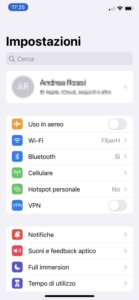Over the years, iOS updates have brought numerous new features to thePhoto application su iPhone. If you have been a happy iPhone owner for some time or have recently purchased one, you may not be aware of all the new features of the app where photos and videos taken with the phone are stored. Is that so?
With this article we will show you 9 Photos features on iPhone that you may not know about and that you should try right away.
index
- 1. Pinch to zoom and get a better overview of photos.
- 2. Take advantage of the Search tab
- 3. Browse the gallery by photo type.
- 4. Watch photo slideshows made for you
- 5. Hide photos to keep them private
- 6. Remove duplicate images
- 7. Edit your photos all together
- 8. Remove the background from an image.
- 9. Scan and copy text on images.
- Conclusions
1. Pinch to zoom and get a better overview of photos.
If you are one of those who take a lot of photos, as soon as you open the Photos application on your iPhone you may find a large number of shots without any logic. The best solution is to create specific albums for each image collection, so you can immediately find the photos you want with a simple search. To make it easier to create a new album, iPhone Photos integrates the pinch-to-zoom functionality, which allows you to make the gallery smaller. to have a better overview of the photos.

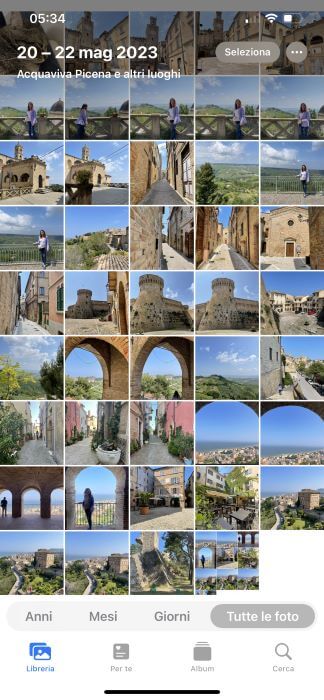
2. Take advantage of the Search tab
It is not always easy to find a photo manually among all the captures stored in the gallery, especially if the latter is large. To make your work easier, the iPhone Photos app integrates convenience Search functionality. As you use your phone, the app automatically recognizes faces, subjects, and backgrounds in images, classifying them into categories. All you have to do is press the "Search" option located at the bottom right.
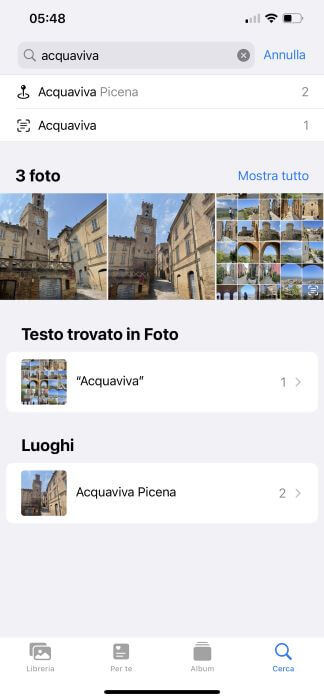
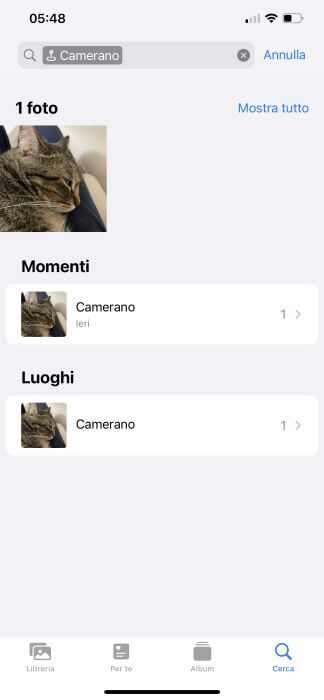
3. Browse the gallery by photo type.
If you're looking for a specific photo, such as a screenshot, selfie, or live photo, Photo helps you catalog each image by type. To see the different types of files automatically classified by the iPhone, go to the "Album" tab, then locate the "Media File Types" section and you're done. In addition to screenshots and live photos, the app also recognizes selfies, memes, and videos.
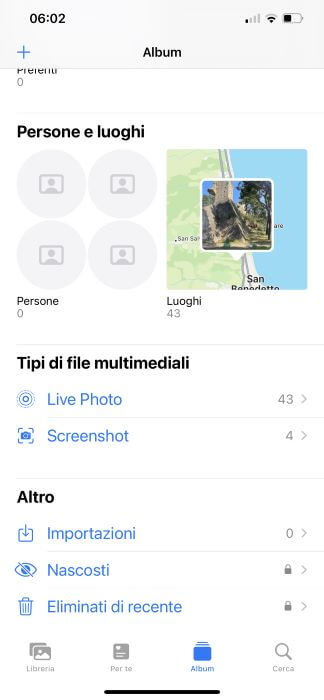
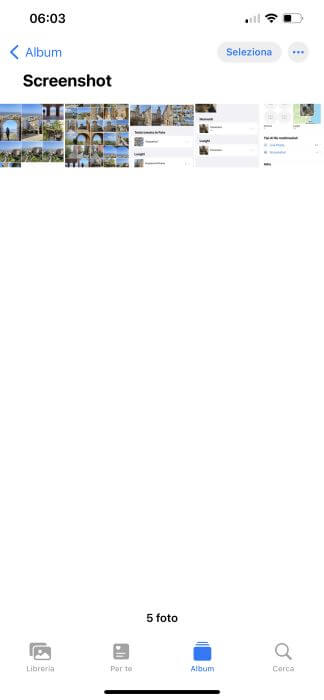
4. Watch photo slideshows made for you
The iPhone Photos app integrates a special algorithm that can automatically select photos and videos to create a short slideshow on the for your tab. For example, if one weekend you go on a trip to San Martino di Castrozza and take a lot of photos of both the city and the surrounding nature, 99% of the time the application will create a presentation for you in the "For you" section . during the following days. Photos can convert a video automatically even if you find frequently repeated images in the gallery, like those of your four-legged friends.
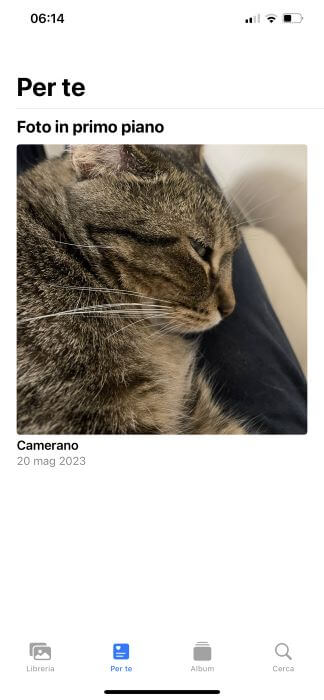
5. Hide photos to keep them private
Sometimes it happens that family or friends are curious to look at your photos secretly, perhaps while you are browsing the image gallery and they are behind you. Fortunately, the Photos app allows you to solve this problem very quickly by integrating the Hide functionality, thanks to which you can make one or more photos private, thus keeping them away from prying eyes. First, open the "Album" tab, then press "Select" at the top right and choose the album you want to make private. Once this is done, press the three dots icon at the bottom right and in the menu that opens select the "Hide" item two consecutive times.
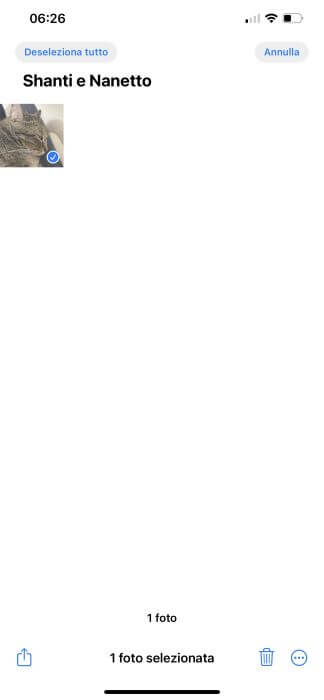
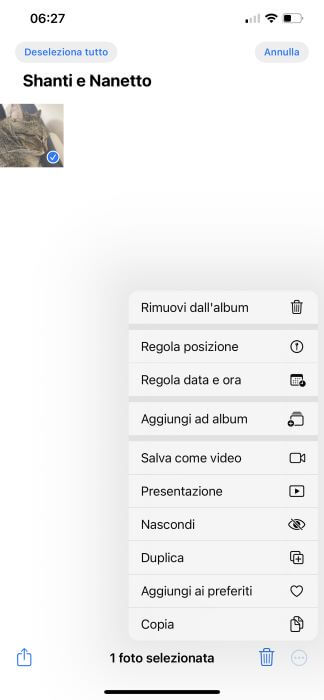
6. Remove duplicate images
When you're on vacation and faced with a must-see attraction, the natural thing to do is to take as many photos as possible, most of the time using the same or almost the same frame. The final result? Fill the image gallery with shots that are very similar to each other, thus taking up memory space unnecessarily. The iPhone Photos application offers you the possibility of eliminating images that are very similar to each other thanks to the More tab, within which you will find the “Duplicates” option. The other entries to look out for are "Hidden" and "Recently Deleted."
7. Edit your photos all together
Have you found an effect that you like and would like to use it for other similar photos that you save in your image gallery? Maybe you don't know it, but Photos app allows you to edit photos in groups, applying the same style to all. This is the procedure to follow: open a photo that you want to edit and select "Edit" at the top right. Once you've made your changes, press "Finish." Now tap the three dots icon at the top right and select the "Copy changes" item. Once done, tap the < arrow to return. Now all you have to do is press the "Select" button, choose the photos you want to make changes to, then tap the three dots icon at the bottom right and select the "Paste Changes" option.
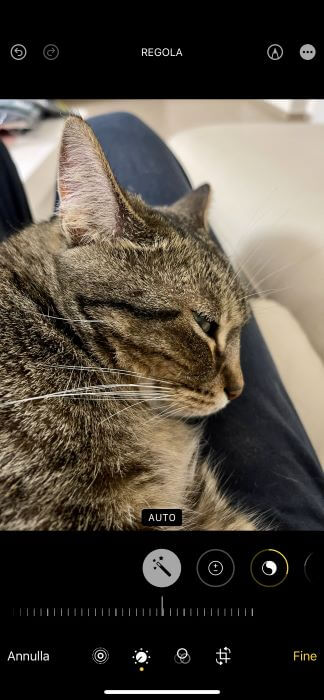
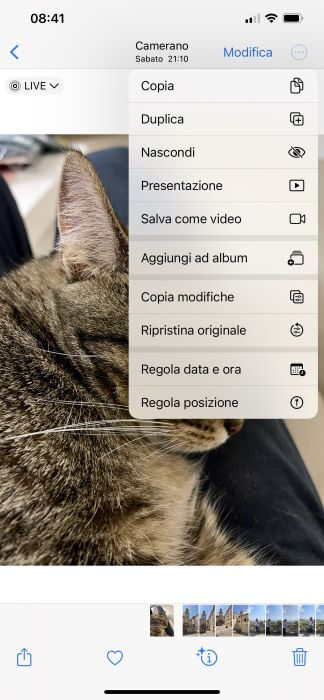
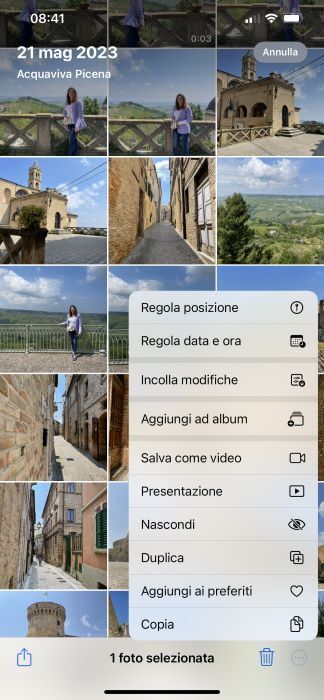
8. Remove the background from an image.
In the past, when it was necessary to remove the background from a photo, we usually turned to a third-party app available on the App Store. Now, however, it is possible to act directly from the Photos application thanks to the Visual search functionality. All you have to do is open a photo, press and hold the image subject for several seconds until you can drag it to your liking and select one of the two elements that appear: "Copy" or "Share". This way you will get an image in PNG format without a background.
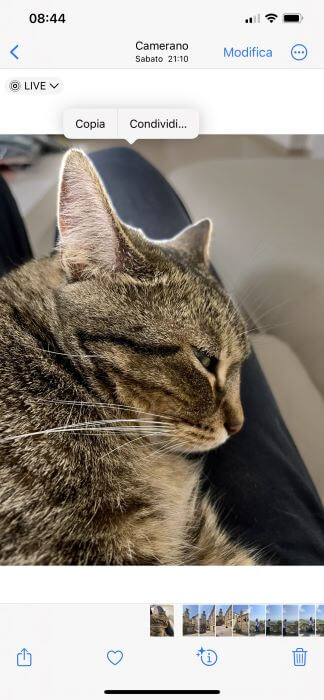
9. Scan and copy text on images.
Sometimes it may happen that you need to share some key points of a document in another application or with another person. There Text scanning functionality of the Photos app makes the process simpler and more intuitive. Here's what you do: Open the desired image, select the "Scan Text" icon (bottom right of the camera panel), highlight the text you want to copy, and paste it into a messaging app or Notes app to have it always at hand. hand.
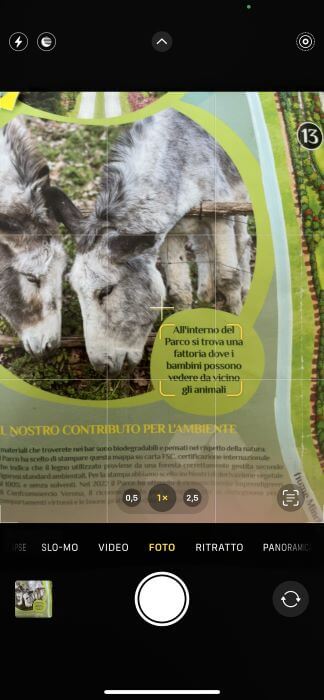

Conclusions
Did you know these functions of the Photos application on your iPhone? As you have seen, there are various options integrated into the default Apple application that allow you to simplify operations that in some aspects are not as immediate as you might initially think.
Before you go, we invite you to take a look at our other most popular guides on the subject:
- The best applications to edit photos.
- How to find similar photos and images
- The best sites for editing photos online.