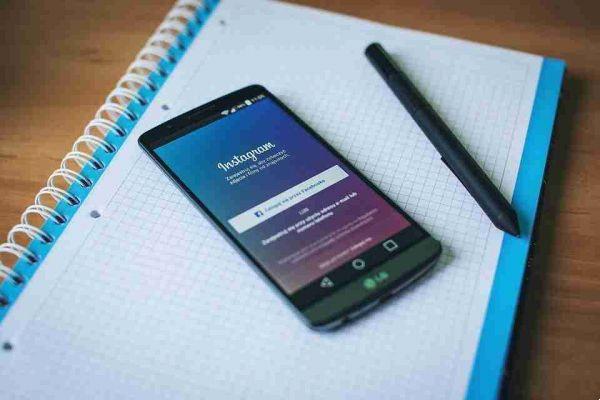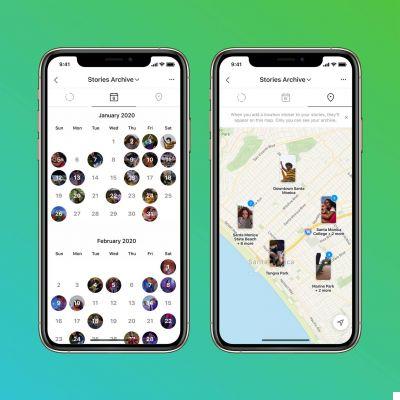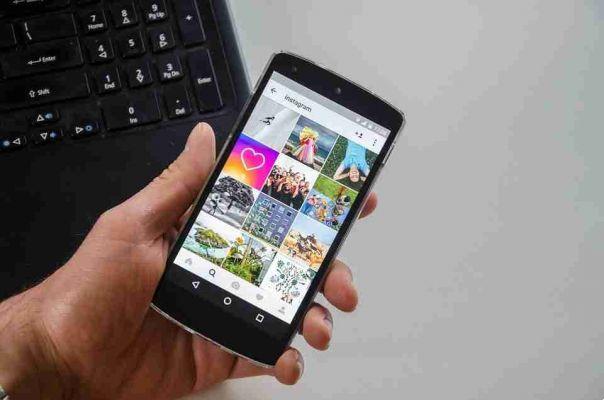Instagram keeps your data, such as a copy of your photos, videos, profile data, direct messages, comments, and more.
So, if you are curious or worried about what data Instagram has collected over time, we will show you how you can view, download and delete your Instagram data on both mobile and PC. So, let's get into it.
HOW TO VIEW INSTAGRAM DATA
If you want to see what data Instagram has collected during your use, you can easily access your Instagram data on mobile and PC.
View your Instagram data on mobile
- Launch the Instagram app on your phone and switch to the Profile tab in the bottom right corner. Now click on the three horizontal lines at the top to open Settings from the menu that opens.
- Go to the Security option. Under Data & History, tap the Data Access option.
Here you will find all your Instagram data straight from your connections and account activity to your advertising interests. You can explore each category one by one and view your data. You will be amazed (may even shiver) when you see your past comments or search history.
View your Instagram data on PC
- Open your browser and log into your Instagram account. Now click the profile icon in the top right corner and choose Settings from the list.
- Go to the Privacy and Security tab on your left.
- Scroll down to the Account Data section and click the View Account Data option.
Similar to the app, you will find all the information you shared while using Instagram.
HOW TO DOWNLOAD INSTAGRAM DATA
Now, let's assume you've decided to quit Instagram or switch to another social media platform. If so, it would be wise to download all your precious uploads, messages, and profile data before saying goodbye to your beloved social media site. It is quite simple to do this whether you are on a mobile or on a PC.
Request Instagram data from your mobile
Read on to learn how to download a copy of your Instagram data on Android or iPhone.
- Launch the Instagram app on your phone and go to Settings.
- Go to the Security option. Under Data & History, tap the Download Data option.
- Enter your email address and tap the Request Download button. Now verify your Instagram password and tap Next.
- Once you have made your request, tap Done to proceed.
Request Instagram data from a computer
Here's how to download Instagram data to your computer.
- Open your favorite web browser and log into your Instagram account. Click the profile icon in the upper right corner and choose Settings from the resulting menu.
- Switch to the Privacy and Security tab on your left. Scroll down to the Data Download section and click the Request Download button.
- On the next page, enter your email address and select your preferred file format in Information format. Then, hit Next.
- Enter your Instagram password to verify your identity and click the Request Download button.
After you submit your request, Instagram will start creating a file of things you shared. You will receive an email from Instagram in the next 48 hours with the download link for that file.
Click the download link received in the email and follow the on-screen instructions to download the data.
HOW TO DELETE INSTAGRAM DATA
After spending some time looking at the data you've shared, it's only natural that you worry about your privacy. Unfortunately, the only way to remove your Instagram data is to delete the account itself.
So, if you've decided to delete your Instagram presence, here's how to do it.
- Open the web browser on your phone and go to the page. Now log in with your account details.
- Now Instagram will ask you why you are removing the account. Use the drop-down menu to select an answer from the list.
- Next, enter your password to verify your identity and click the “Delete [Username]” button below.
Instagram will wait 30 days before completely deleting your Instagram account if you change your mind. Until then, your profile will remain hidden.