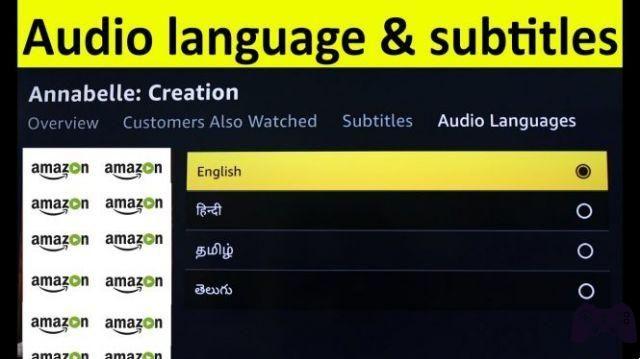How to set up parental controls on Amazon Prime Video for Android, iPhone and PC. Amazon Prime has become the most popular online streaming platform among people around the world, because it has thousands of movies and TV shows. The great thing is that it also has a ton of children's programs. Hence, parents worry about whether their children intentionally or not see adult programs. If so then it's better set parental controls on Amazon Prime Video for Android, iPhone and PC.
Netflix for free - Come live a free Netflix account! >>
Well, the good news is that Amazon Prime has a clear option for the parental control which allows children to only watch content created specifically for them. Hence, your children once the filter is set will never be able to watch adult TV shows and movies. The parental control di Amazon Prime it works in a simple way, just set the PIN and select what your kids can't see. Let's find out the procedure!
How to set up parental controls on Amazon Prime Video for Android and iPhone
- Open the app Amazon Prime Video on your smartphone.
- Next, tap on thehamburger icon in the top left corner of the app.
- Select "Settings" and then tap “Parental Control”.
- Now select "Change Amazon Video PIN" and enter your password and press the button "Login" .
- Once logged in, you will need to create a 5-digit PIN and tap the button "Save" .
- Now go back to the menu “Parental Control” and touch "Viewing restrictions".
- Enter your password and tap the button "Login".
- Here you will be shown the restrictions based on age, select All, 7+, 13+, 16+ and 18+ . Tap on the option you are interested in and exit the settings.
Are you done!
How to set up Amazon Prime Video parental controls on your computer
- Go to the Amazon Video Settings page and log in with your Prime account.
- Then, scroll down to the Parental Control section and create a 5-digit PIN.
- Once the PIN has been successfully created, scroll down to "Viewing restrictions" and select an option based on your child's age and close the settings.
- Once you've made your choice, scroll down and press the button "Save".
You have done!
Once the Parental Control su Amazon Video, your children will no longer be able to watch adult content until they enter the PIN you set by following the steps above.
If you have set a PIN on your smartphone or desktop, the PIN will work on all platforms. Therefore, it is not necessary to set the PIN on all devices where you use Amazon Prime.
Netflix: who uses your account and how to block it? >>
Further Reading:
- How to enable parental controls on Fire Stick?
- How to watch Amazon Prime Video on Apple TV
- How to enable (and disable) subtitles on Amazon Prime Video
- How to turn off parental controls on Android
- Amazon Prime: how to share an account with family and friends