
How to send messages to multiple people at the same time in WhatsApp. Group chats can be a terrible experience, especially when you just need to send a single message, like an invitation, to a group of people at the same time. WhatsApp has a much better feature that you can use: lista broadcast.
A broadcast list allows you to send the same WhatsApp message to up to 256 recipients at the same time. Each recipient receives the message as a normal WhatsApp message from the sender, instead of being included in a huge group chat that could quickly get out of hand. As an additional spam filter, only people who have saved the sender's phone number in their contact list will receive the message.
How to send messages to multiple people at the same time on WhatsApp (without using a group chat)
How to create a WhatsApp broadcast list
Creating a broadcast list differs slightly depending on whether you are using an iPhone or an Android phone.
Its an iPhone
On iOS, tap “lista broadcast” at the top of the chat screen. On the Broadcast Lists page, tap the button "New List".
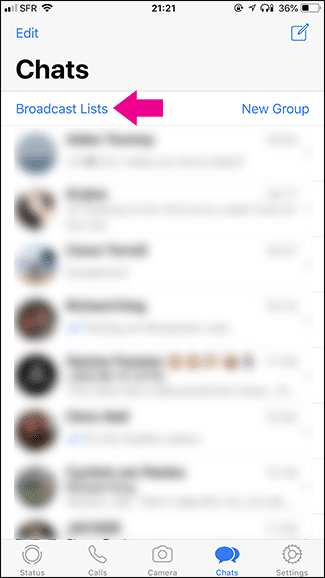
Select all the people you want to add (up to 256) and then tap the button "Create". This creates a list Broadcast with all the people you have selected.
Your Android
On Android, tap the Menu button and select the option "New broadcast". On the New Broadcast page, select all the people you want to add and then tap the green check mark.
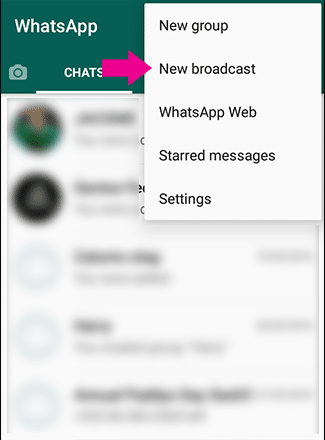
This adds a new list to the top of the chat screen.
Sending broadcast messages
To send a multiple message to several people, all you need to do is select the list you created with the methods above and write the message. It looks a lot like a regular group chat, but whatever you send is received as a separate message from each person.
When one of the recipients on the list replies to the message, his reply message will be displayed in a private chat between you and him.
Modify broadcast list
Editing the broadcast list also differs slightly, depending on whether you are using an iPhone or an Android phone.
Its an iPhone
Go to the list of lists and tap the information icon (the “i” in the blue circle). The List Info page allows you to name the list or edit recipients.
To delete a list, swipe left, then tap the "Delete" button.
Your Android
Select the list from the chat screen, tap the menu button, then select the option "Broadcast List Information". On the list page, tap the “Edit” button (pen icon) to name the list or edit recipients. Click on the option “Eliminate broadcast cast” to delete the list.






