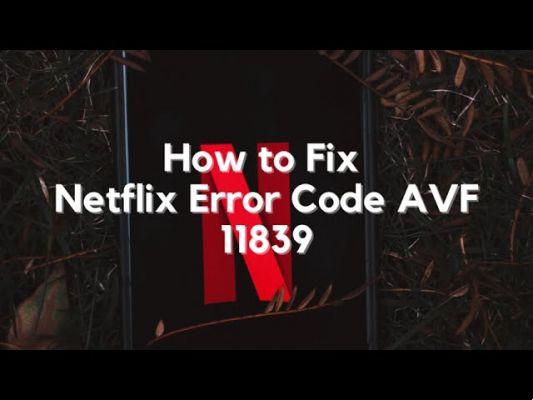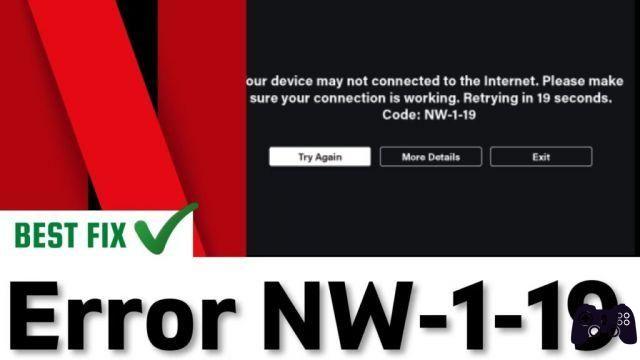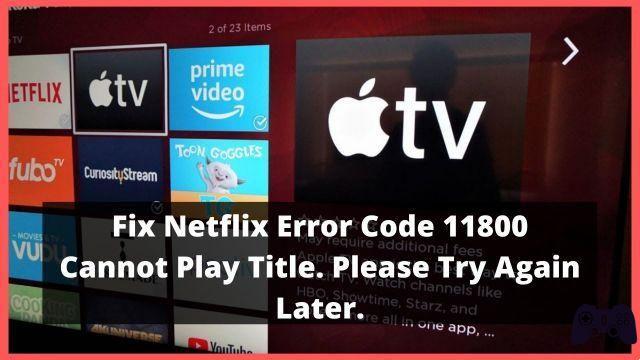What is the error code TVQ-PM-100 on Netflix?
If you've ever been enjoying your favorite series on Netflix and been hit with the annoying error code TVQ-PM-100, you're not alone. This article will help you understand what this error code means and provide you with effective solutions to resolve it and get back to your favorite shows and movies without any interruptions.
Possible causes of the error TVQ-PM-100
The error code TVQ-PM-100 on Netflix can be caused by various reasons. It may be related to connectivity issues, device incompatibility, corrupted cache, or even incorrect settings on your Netflix account. Identifying the root cause is the first step to fixing this issue and continuing your smooth streaming experience.
Initial steps to fix the error code TVQ-PM-100
Before you panic, there are a few initial steps you can take to try to resolve the TVQ-PM-100 error code on Netflix. These steps are simple but can often resolve the issue quickly and easily.
Restart the Netflix app
One of the first steps you should try is to restart the Netflix app. This can help resolve temporary issues and refresh your connection to the Netflix servers. Close the app completely and reopen it after a few seconds. If the problem persists, go to the next step.
Check Internet connection
Internet connection plays a crucial role in streaming content on Netflix. Make sure your device is connected to the Internet and the signal is stable. If you're using Wi-Fi, consider switching to a wired connection to improve connection stability.
Check the compatibility of your device
The error code TVQ-PM-100 may appear if you're using a device that doesn't support the Netflix app or if the app needs an update. Check if your device and the app are updated to the latest version.
Updating the application and the operating system
Keeping the Netflix app and your device's operating system up to date is essential to avoid compatibility issues. Make sure you have the latest version of the app installed and that your operating system is up to date.
Supported devices and browsers
Not all devices and browsers support all Netflix features. Make sure you are using a device and browser that are compatible with the app. If you're not sure, check the Netflix support page for a list of compatible devices.
Clear cache and cookies
Cache and cookie buildup in the Netflix app can cause performance issues, including the error code TVQ-PM-100. Try clearing the app's cache and cookies and then restarting the app to see if the issue is resolved.
Disable VPN and proxy
If you are using a VPN or proxy to access Netflix, this could be causing conflicts and triggering the TVQ-PM-100 error code. Disable any VPN or proxy and try loading the Netflix app again.
Check Internet connection speed
Insufficient internet connection speed can cause loading and playback issues on Netflix. Measure your connection speed using trusted online tools to make sure you meet the minimum speed requirements for high-quality streaming.
Methods to measure speed
You can use online tools like Speedtest to measure the speed of your Internet connection. Make sure you are close to your Wi-Fi router to get accurate results. If the speed is slower than recommended, consider upgrading your internet plan or fixing any connectivity issues.
Uninstall and reinstall the Netflix app
If none of the steps above have worked, you may need to uninstall and reinstall the Netflix app on your device. This can fix software and configuration issues that could be causing the TVQ-PM-100 error code.
Check device date and time
Sometimes simple issues like an incorrect date and time on your device can affect the Netflix app's ability to connect properly. Make sure the date and time on your device are accurate.
Check available storage
Lack of storage space on your device may affect the ability of the Netflix app to function properly. Check if you have enough space available and free up space if necessary.
Check Netflix account issues
If you've followed all the steps above and you're still facing the error code TVQ-PM-100, it's time to check for issues with your Netflix account.
Subscription status
Make sure your Netflix subscription is active and in good standing. If there are issues with your payment account, this could be causing the error. Sign in to your Netflix account from a web browser to check the status of your subscription.
updated payment information
If you have recently changed the payment information associated with your Netflix account, please make sure that the information is accurate and up-to-date. Problems with payment information can lead to problems accessing the application.
No solution worked?
Contact Netflix support
If after following all the steps above you are still unable to resolve the error code TVQ-PM-100, it is time to get help directly from Netflix support.
Preparation before contacting support
Before contacting Netflix support, make sure you have the relevant information on hand, such as the type of device you're using, the operating system, the version of the Netflix app, and a detailed description of the issue.
Contact options
You can contact Netflix support through different channels such as live chat, email or phone call. Visit the Netflix help page for information on how to contact support.
Conclusion
The error code TVQ-PM-100 on Netflix can be frustrating, but with the right solutions, you can get back to enjoying your favorite shows and movies without interruption. Please follow these steps to identify and resolve the issue, and if necessary, feel free to contact Netflix support for additional assistance.