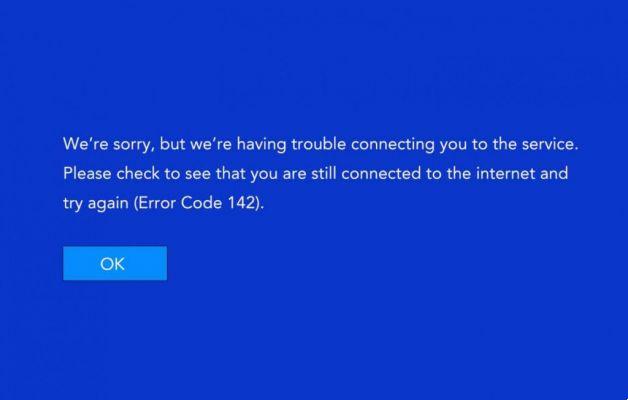
Disney Plus has earned a prominent place as a preferred entertainment platform for many. However, sometimes even the most robust platforms can face technical problems. One of these challenges is error 142 on Disney Plus. If you have come across this code and are looking for an effective solution, you are in the right place. In this article, we will break down in detail what this error entails and how you can optimally fix it.
What does Error 142 mean on Disney Plus
Before we get into the solutions, it is essential to understand what exactly the error 142 on DisneyPlus. This error code usually arises when there are problems with the reproduction of content on the platform. Its appearance indicates that something is compromising the correct communication between your device and the Disney Plus servers.
Possible Causes of Error 142 on Disney Plus
While the error code itself does not provide a detailed description of the issue, there are several potential causes that may be behind the issue. error 142 on DisneyPlus. Some of these causes include:
- Connection issues: An unstable or low-speed Internet connection can be the main reason for this error. Make sure that your connection is working without problems before proceeding.
- Cache and Cookies: The accumulation of cached data and cookies on your device may interfere with the proper playback of Disney Plus. Cleaning these items may help resolve the issue.
- Outdated Device and App: If you are using an outdated version of the Disney Plus app or if your device is out of date, you might encounter the error 142. Keep your apps and devices up to date to avoid compatibility issues.
- Incorrect DNS Configuration: Incorrect DNS server settings on your device could be affecting your Disney Plus experience. Make sure your DNS servers are configured correctly.
Steps to fix Error 142 on Disney Plus
Now that we are clear about the possible causes, it is time to dive into the solutions. Follow these steps to fix the error 142 a Disney Plus:
Step 1: Check your Internet Connection
Before taking any other action, make sure your Internet connection is stable and high-speed. If you use Wi-Fi, consider connecting your device directly using an Ethernet cable for a stronger connection.
Step 2: Clear Cache and Cookies
Cache and cookie buildup on your device may affect the performance of Disney Plus. Access the settings of your device and look for the option to clear the cache and cookies. Please restart the app and try to play the content again.
Step 3: Update the App and the Device
Make sure you are using the latest version of the Disney Plus app and that your device has the latest updates installed. Updates often fix compatibility and performance issues.
Step 4: Check the DNS Settings
An incorrect configuration of the DNS servers can cause connection problems with the Disney Plus servers. Make sure your DNS servers are configured correctly on your device.
Step 5: Contact Disney Plus Technical Support
If you have followed all these steps and the error 142 persists, it's time to contact the Disney Plus support team. Provide specific details about the problem and the solutions you've tried so far. The support team will be able to provide you with personalized assistance to resolve the issue.
Conclusion
In summary, the error 142 on Disney Plus it can be an obstacle, but it is not insurmountable. Understanding the possible causes and applying the appropriate solutions will allow you to enjoy your favorite content without interruptions. Remember to check your connection, clear cache and cookies, keep your apps and devices up to date, and make sure your DNS servers are properly configured. If all these measures do not resolve the issue, the Disney Plus support team will be happy to help you.






