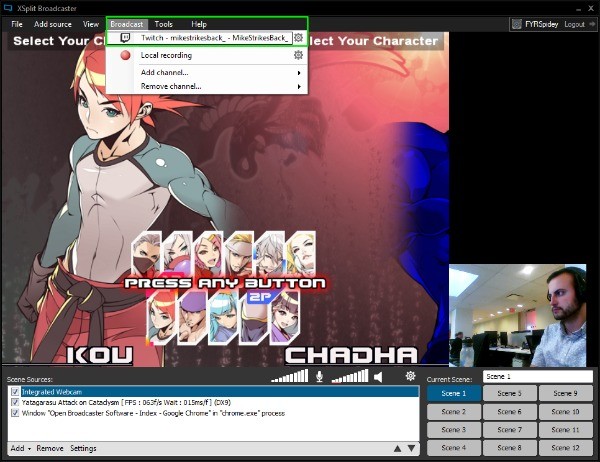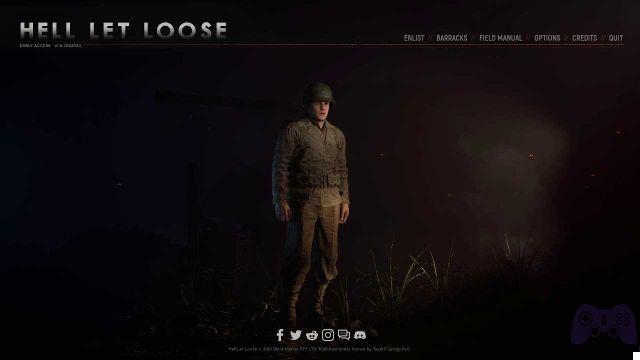If you love video games it is very likely that you have watched a live stream on Twitch. The leading live stream service attracts around 100 million unique viewers per month, who devour an astounding 16 billion minutes each month.

Twitch is more than just a platform to watch. The service boasts more than 2 million broadcasts per month of everything from Minecraft to Super Mario and other entertainment content.
Read also: Facebook Live Streaming, how to broadcast games live
If you play on PC - or want to stream from Nintendo Switch or other consoles with a game capture card - you need decent hardware, a dedicated program, and a free Twitch account to share your gameplay around the world.
Once subscribed to the service, you can start sharing your experience to all other passionate users of the gaming sector.
Twitch Page Setup
-
Install a program to broadcast from your PC. Two common solutions are OBS - software compatible with Windows, Mac, and Linux - and XSplit, which is only available for Windows. The first is free and open source but requires a considerable setup, while the second is incredibly intuitive but requires a paid subscription to get full access to all functions.
-
Login to Twitch.tv
- Select Dashboard in the drop-down menu at the top right of the screen
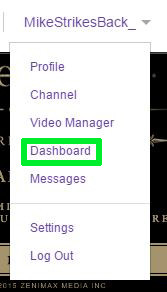
- Search and select a video game you want to play in the "Playing tab" option
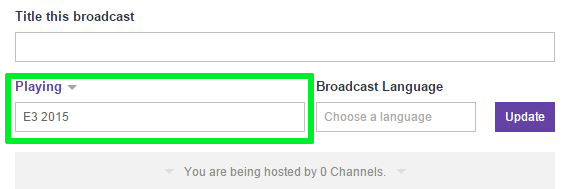
- Enter the title of your broadcast
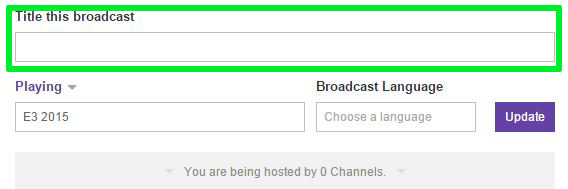
How to use OBS
Transmission configuration
- Before proceeding right click OBS and select "Run as Administrator" - this is required to use Game Capture
- Select the "Stream" item in the settings menu
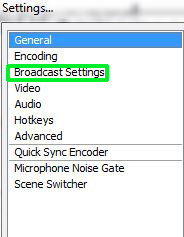
- Choose Twitch as your streaming service and then click "Apply"
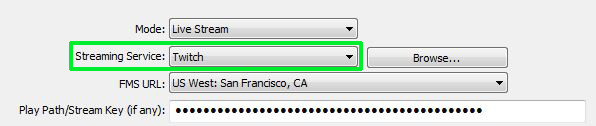
- Go back to the Twitch Dashboard and select the "Stream Key". Follow the instructions to receive your personal code.
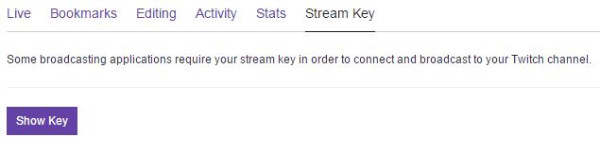
- Copy and Paste the code into the box labeled "Stream Key" in the "Stream" menu.
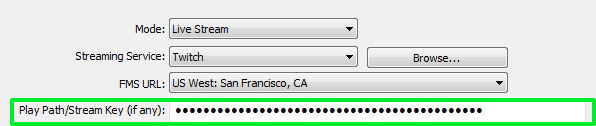
Set the scene and go on the air
- In the main interface of OBS you need to right click in the box and select "Add> Screenshot"
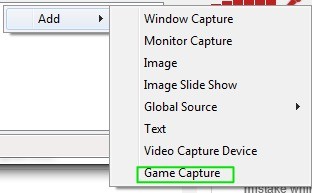
- Select the game you want to broadcast in the bottom menu and confirm
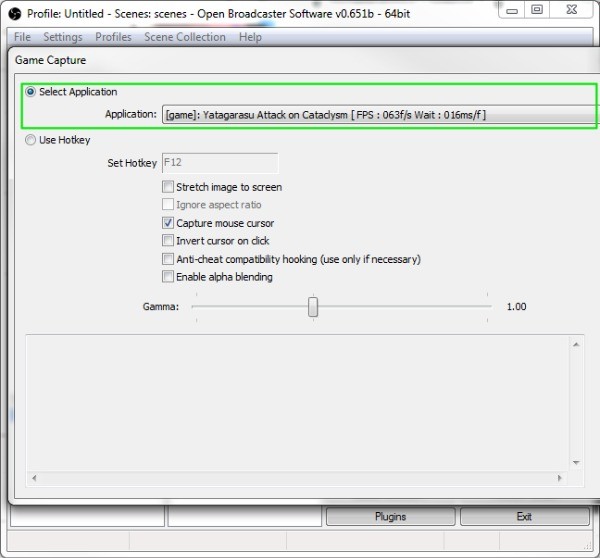
- In the OBS pane, right click again to add more tools. You can add images and text to customize the layout, use the monitor to show anything from your display or select Capture video to take advantage of the webcam
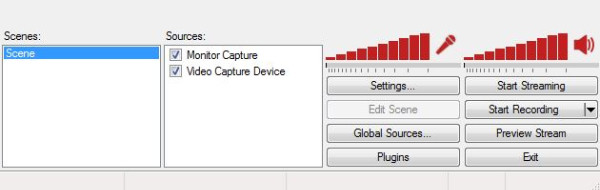
- Select Preview Stream and edit the scene to improve the layout to show. For example, you can put the video game and other content in the corners such as the webcam in the foreground
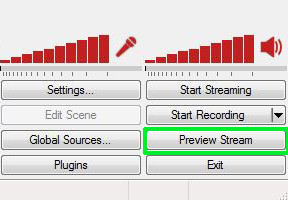
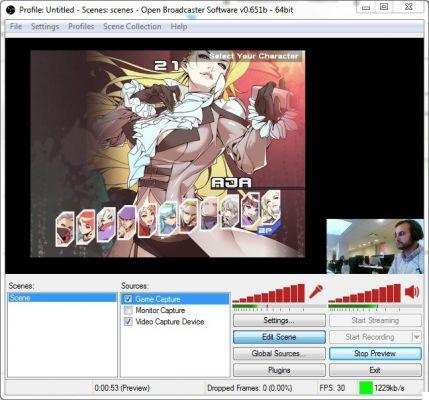
- Click "Start Broadcast" at the bottom right of OBS. You are now live!
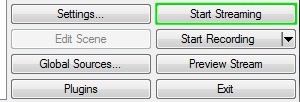
How to use XSplit
Configure direct
- Open Xplit
- Seleziona "Broadcast > Add Channel > Twitch"
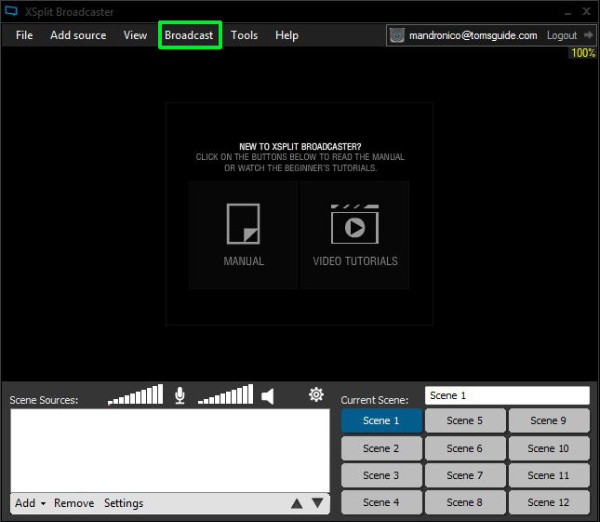
- Click on the "Authorize" button and log in with your Twitch account
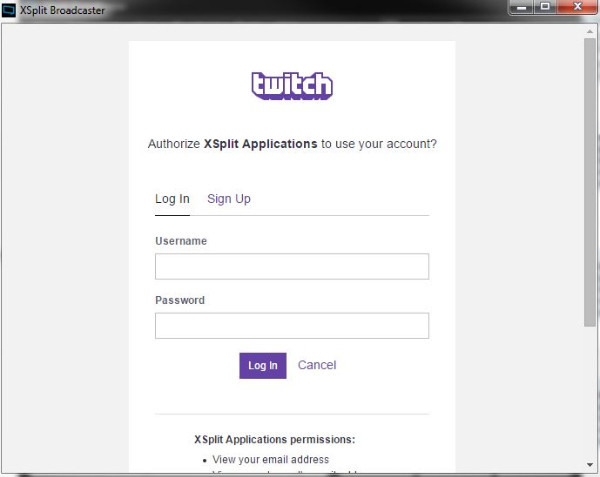
- Select Finish. XSplit automatically sets an optimal resolution
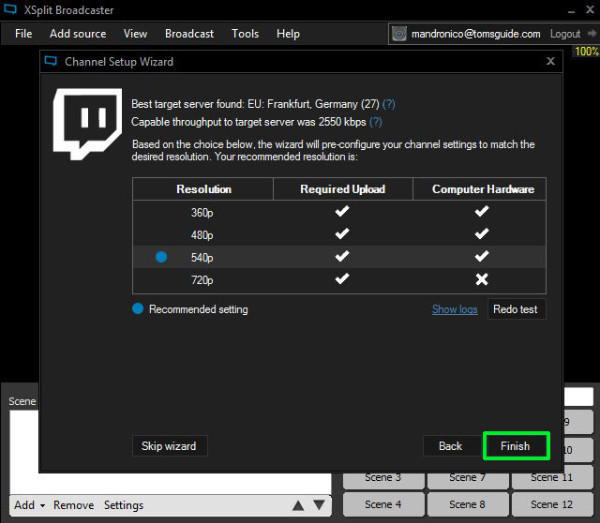
- Edit the properties of your broadcast and click "Ok".
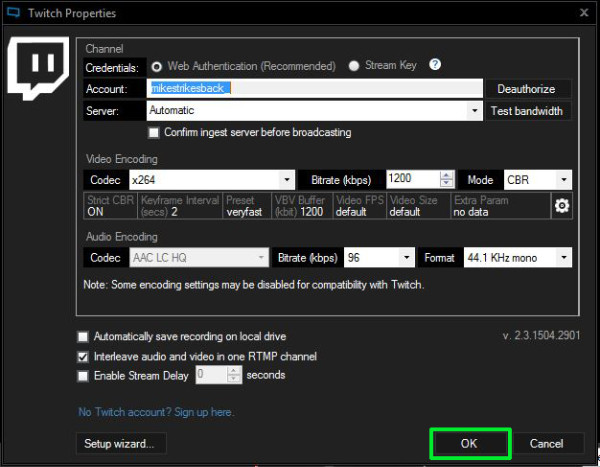
Set the scene and go on the air!
- In the lower left screen, select "Add" and "Game Capture"
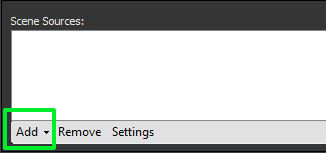
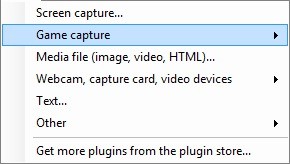
- Click "Add" once again and add images or a webcam frame
- In this section you can drag and resize each source to your liking.
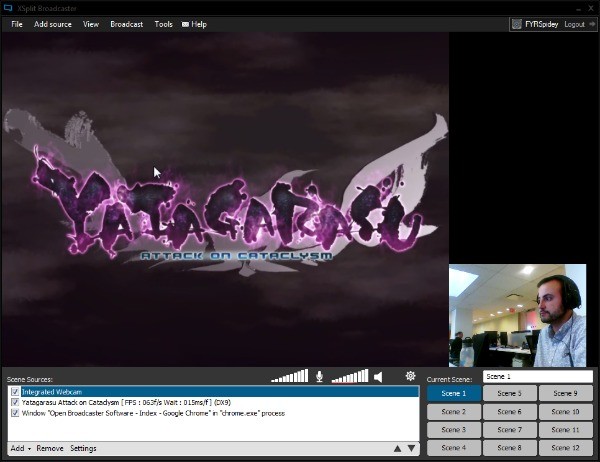
- Click on Broadcast and then on Twitch. You are now live!