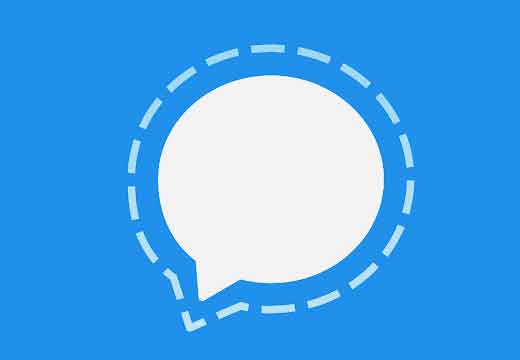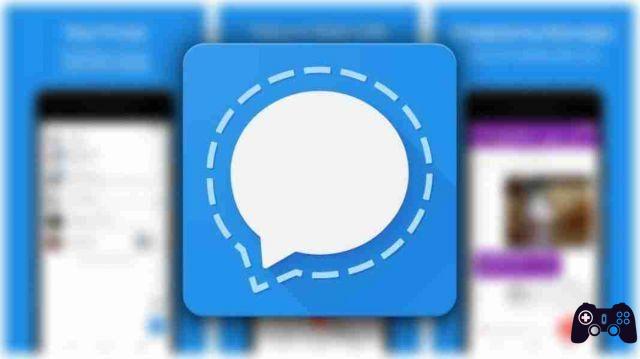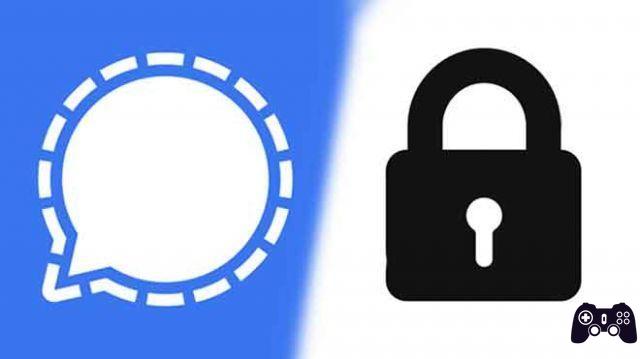
Advertised as one of the secure messaging apps, Signal offers end-to-end encryption. However, that's not what makes it unique. It has other privacy features that make it special. What are these privacy settings and how to use them? This is what we will talk about. Here you will find 9 privacy settings and features for Signal Messenger that you are sure to like.
This post talks about the privacy settings and tips for Android and iOS, the steps are the same on Android and iPhone unless otherwise stated.
1. Lock the Signal app
Instead of downloading a third party app to prevent others from accessing the Signal app on your phone, you can use the built-in feature. Signal Messenger allows you to lock the app for added security. You can use PIN, fingerprint lock, Touch ID, etc., depending on availability and support on your device.
To block the Signal app, open the app. Tap your profile picture at the top and go to Privacy.
Enable the switch next to the screen lock. Then set the idle time to automatically block it.
2. Prevent Signal previews from showing in the app manager on your phone
Signal Messenger comes with a cool feature that prevents the app from showing the chat list of the app switcher screen. It is called Screen Security. When enabled, if you preview the app in the recent apps list, you will see a blue screen. On Android, the same feature prevents you or any other user who logs into your phone from taking screenshots of the Signal app.
Final report: the screen safety feature does not prevent the people you are chatting with from taking a screenshot.
To enable it, tap the profile picture icon at the top of the Signal app home screen. Then tap Privacy. Turn on the switch next to Screen Guard (Android) and Enable Screen Security (iPhone).
3. How to send photos and messages that disappear in Signal
If you don't want to keep a history of your conversation, you can enable message disappearance. When enabled, sent or received messages will vanish after the other party sees them within the specified time. You can set the time interval from 5 seconds to 1 week.
Final report: you will need to enable / disable the disappearance of messages for each chat separately. Also, the other person will see in the conversation that the hideaway messages are enabled.
To do this on Android, open the chat where you want to enable message disappearance. Tap the three-dot icon in the top right corner. Select Disappearing Messages.
From the pop-up menu, choose the time interval and tap Ok. To disable, repeat the steps and select Off in the pop-up menu.
On iPhone (and Android too), tap the contact's name at the top of the chat.
Then tap Disappearing Messages and select the time.
Suggestion: WhatsApp also supports the disappearance of messages. Find out how to use disappearing messages on WhatsApp.
4. RELAY CALLS
Signal also offers a privacy feature for calls if you want to be more cautious. With Relay calls enabled, your calls will be routed through the Signal servers first, then the other person will see the Signal server's IP address instead of yours. This helps in hiding your IP address from the other person. However, the call quality may be affected.
To enable it on Android and iPhone, go to the Privacy Settings of the Signal app. Enable the switch next to Always forward calls.
5. Use the keyboard incognito (Android only)
On Android phones, users can enable the incognito keyboard function. Signal will prompt your phone's default keyboard to stop learning words while using the Signal app when enabled.
To enable this feature, go to the privacy settings in the Signal app. Turn on the switch next to the incognito keyboard.
6. Stop showing Signal calls in the call log (iphone only)
Generally, your Signal app call history will be displayed in the Recent tab of the Phone app. However, you can disable it. To do this, go to the Privacy Settings within the Signal app. Turn off the switch for Show calls in Recent.
7. Hide notification content
Generally, when you get a notification, the app will show you the contact name and message. But you can customize it and show only the name without the message or not even the name or the message.
To do this, tap the profile picture icon on the app's main screen. Then tap Notifications. Tap Show. Choose your favorite setting.
8. Add PIN to Signal
The Signal PIN code is useful if you want to reset your profile, contacts, blocked list and settings if you change or lose your device. It adds an extra layer of security by asking you to enter your PIN if you re-register the Signal app with the same phone number. This can prove extremely useful if someone gets their hands on your SIM card and tries to register the Signal app.
To enable it, go to Privacy Settings in the Signal app. Tap Create a PIN and set a PIN. Also, enable the record lock switch.
9. Disable the indicators
Similar to WhatsApp, you can disable read receipts and typing indicators in the Signal app. Once disabled, you too lose the ability to view the same for others.
To disable them, go to the privacy settings. Turn off the toggle for read receipts and typing indicators.
Conclusion
Signal Messenger is packed with privacy features. You can also cancel sending messages within 3 hours of sending them using the Delete for All function. Check out 17 of these Signal app tips and tricks to make the most of it.
Further Reading:
- What is Sealed Sender in Signal and should you enable it?
- Telegram vs Signal: which alternative to WhatsApp is better
- What is Signal and how does it work?
- 17 best tips and tricks for using Signal like a pro
- How to blur faces or parts of an image with your mobile