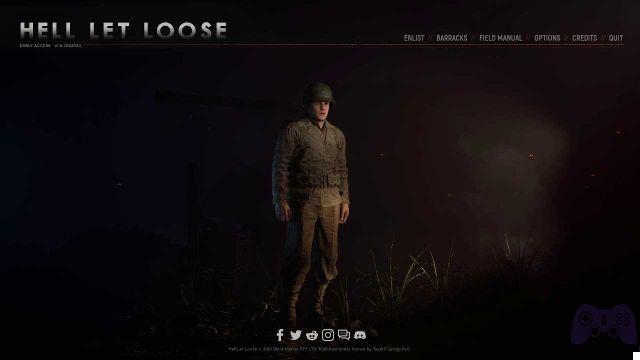PS-VR2 has arrived and has surprised everyone with the graphic quality it is able to offer. The images are vibrant, clear and detailed, also thanks to the excellent OLED screens chosen by Sony. However, it seems that not everyone sees it the same way, and we mean that literally. More people online have reported having blurring issues with PlayStation augmented reality headset screens. For this reason we have decided to create a short and clear guide on how to solve this problem.
The following steps should be followed if possible in the order indicated and we recommend that you stick to what is indicated. Of course, there is always the remote possibility that your PS VR2 has some manufacturing defect and cannot be repaired without the support of PlayStation itself. Before jumping to conclusions, however, let's see what you can do to make sure that everything is set up perfectly and that the graphic quality of the headset is at its best.
Clean the lenses

It might seem like very banal advice, but it's actually one of the first things you should do: cleaning your lenses ensures that the problem isn't related to anything. dirt or sweat accumulated internally in PS VR2. Especially if you have already worn the headset, it is more than possible that the lenses have become dirty and this is making the image blurry.
Our advice is therefore to clean them, but not with anything you can find. Use only one microfiber cloth designed for eyeglasses and photographic lenses. It must be dry and not worn. We recommend that you keep cloths specifically for PS VR2. Furthermore, do not use liquid lens cleaning products: you could permanently damage your headset.
Wear PS VR2 correctly

Once again we find ourselves giving advice that might sound very banal: it isn't at all! PS VR2 can't be stuck on your head and be perfect the first time, so you'll have to spend at least a few minutes ad adjust its position. You'll probably have to do this every session until it feels natural to make all the necessary adjustments in just a few moments.
In the meantime, a good rule of thumb for understanding whether your headset is positioned correctly is to make sure that it doesn't cause any discomfort. PS VR2 is meant to be comfortable, but every person's face is different. You will then have to use the wheel located on the back of the headset to correct the grip around your head, tightening or loosening as needed. Obviously it's partly a question of habit, especially if it's your first headset: calmly do various tests to find the perfect position for you.
Place the lenses at the right distance

The next step is once again of a mechanical nature: if the viewer is comfortable on your head, it does not mean that the lenses are in the correct position. By double-pressing the PlayStation button on the PS VR2 controllers, enter the viewer menu and select "Adjust visibility".
At this point you have to use the wheel at the top left of the viewer to adjust the position of the lenses, using what is shown on the screen as a reference. Make sure that your eyes are in the center of the lens space, following the procedure. Try to be as precise as possible and don't settle for "almost" perfect positioning.
Repeat the eye tracking adjustment

One of the most interesting technological features of PS VR2 is the eye tracking, one of the reasons why the platform is able to offer high graphic quality. In short, PS VR2 knows where you are looking and renders that part of the screen at maximum quality: the peripheral areas of your vision will instead be a little blurry, so as to lighten the workload on the hardware.
Well, try to imagine what would happen if the viewer didn't understand where you were looking. That's right, you would see everything blurry. Our advice therefore is to repeat the adjustment eye tracking, to make sure everything is aligned. To do this, you need to double-press the PlayStation button on the PS VR2 controller again and select the "Eye Tracking" item.
At this point you have to repeat the process as it appears on the screen, so as to be sure that the system works correctly and that there are no problems with tracking.
Turn down the brightness

Another thing you can try is to lower the brightness of your screens. This is advice that can be followed even by those who don't have blurring problems with PS VR2, given that a lower brightness reduces fatigue. In general, though, the brightness can make you a little more visible the blur effect.
So do some tests decreasing the brightness, which can always be adjusted from the PS VR2 menu (double-click on the PlayuStation button). Experiment and slowly decrease the brightness to see if there are any noticeable differences.
How to test with PS VR2

If you have followed all the steps, now is the time to do some tests and see if the graphic quality has actually increased. So we want to give you some advice about.
First of all, use it as a reference point something that is near you. If you are playing Horizon Call of the Mountain, you can look at the character's hands. If you opted for Gran Turismo 7, everything inside the car is a good choice. However, you do not have to use distant elements to understand if there are blurring problems because what is on the horizon is easily poorly detailed and perhaps covered by effects such as fog.
Another tip is look at texts: this should always be readable and clear, so if you see them blurry it means that something is wrong. While doing these tests, if there are blurring problems it could once again be a problem with the positioning of the lenses, so you can try changing the distance with the dedicated wheel until the texts are easy to read.
If instead you think you see strange colors and shadows around certain elements, it could be due to the inclination of the viewer, so try to move the entire structure up or down, with very small movements, to check if this improves visibility.
Nothing worked: what to do?

If you have followed all these steps and nothing seems to work, be patient and give it another try. The viewer is a set of many elements that must be in perfect balance and if you are not used to using a virtual reality headset you could make some involuntary mistakes when putting it on and setting it up. Then try all the steps again so you can be truly sure that you have done everything possible to optimize the experience with your PS VR2.
However, if something still doesn't add up and if also other people who test your headset confirm that, after a calibration dedicated to them, everything is still very blurry, it is possible that the problem is PS VR2.
In this case, as mentioned, it could be a manufacturing problem, so the only thing to do is contact Sony and ask customer support for help.
We also remind you that these tips are dedicated to those who have already performed a first calibration of the visor independently: if you want to know what to do the very first time you wear the visor, here is our dedicated article.