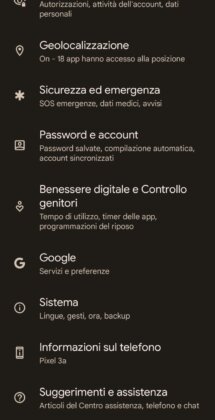Microsoft's antagonistic policy has meant that there is no version of Internet Explorer for Android, Mac and iOS (at least for now).
Leaving aside the discussion about which browser is better, which one works better on one operating system or another, etc., below we will see how to install and use Internet Explorer on Android, iOS and Mac.

In fact, it will not be a real installation, since what we are actually going to install is a kind of remote emulator with which we will later use Internet Explorer.
First of all, it is necessary install on your Android, iOS or Mac device the Microsoft Remote Desktop application, which will serve to “emulate” the Microsoft operating system.
Choose and install the app based on the operating system you are using:
Microsoft Remote Desktop for Android
Microsoft Remote Desktop for iOS
Microsoft Remote Desktop for Mac
Installation Microsoft Remote Desktop It already allows you to use the "emulator", but if you start it you still won't have Internet Explorer available.
To “install” Internet Explorer it is necessary enable RemoteIE by accessing the website https://remote.modern.ie.
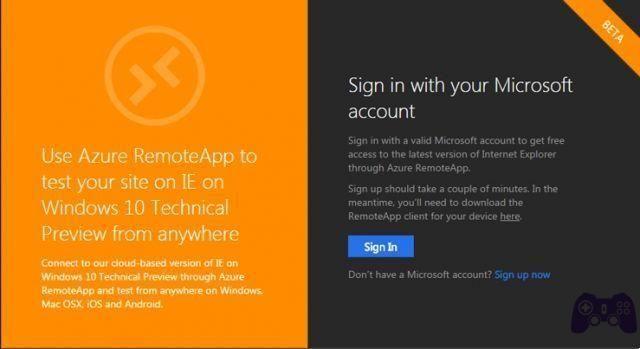
Once you open the page in question you will have to log in with your Microsoft account (Live Account), if you do not have one you can create one by accessing the site https://signup.live.com/.
After you sign in with your credentials, you will be asked to enter information about your location:
selected Western Europe (or failing that the region closest to where you are), this is used to use the servers closest to you.
Then click on Send.
You will receive an email to the address corresponding to the live account used above notifying you that RemoteIE has been activated for your account.
At this point, starting Microsoft Remote Desktop on your Android or Apple device (with the same Microsoft account used previously), you will need to find the request to invite you to use Internet Explorer, accept by checking the corresponding item and then clicking on the sign at the top right.
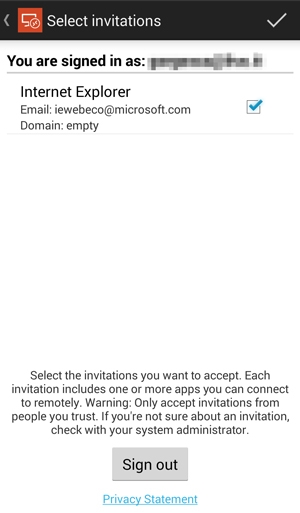
From now on, on the main screen of Microsoft Remote Desktop there will be theicon to start Internet Explorer,
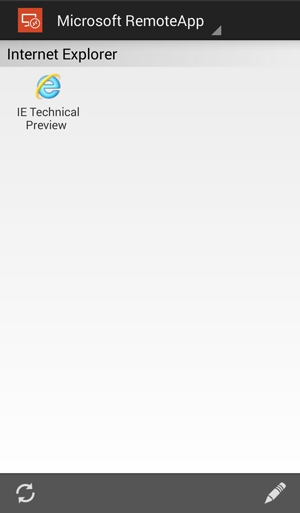
click on it and enjoy use Internet Explorer on your Android, iOS or Mac device.
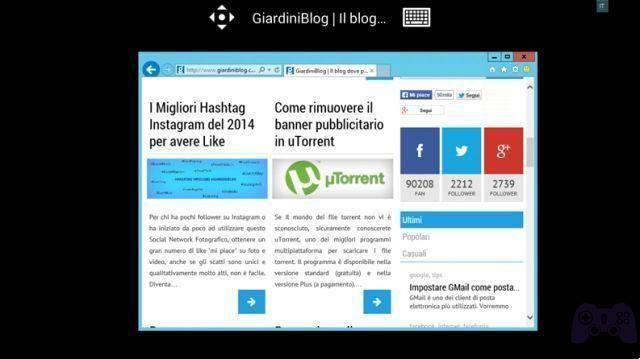
How to use Internet Explorer on Android, iOS and Mac