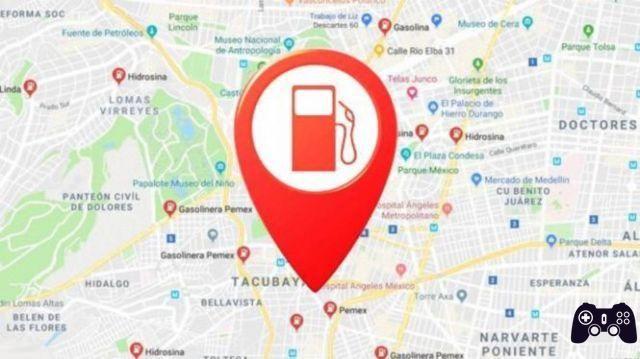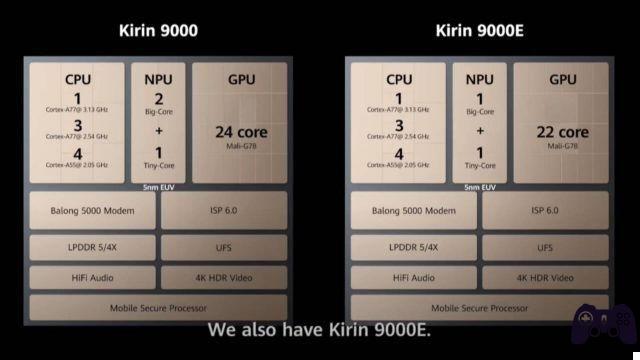How to enable two-factor authentication and secure Steam. All PC gamers love Steam for spending hundreds of dollars on buying and downloading games to their computer. Wouldn't it be strange to wake up and realize that you can't log into your Steam account? Well, that's why you need to add two-factor authentication to your Steam account.
Thankfully, Steam has two-factor authentication or popularly known as the 2FA security service, which allows you to add an extra layer of security to your Steam account.
It asks you not only to log in with your account credentials, but also to enter a code sent to your phone every time you log into your Steam account. So even if your password is compromised, it will not be possible to log into your Steam account.
In this guide, we'll show you exactly how to enable two-factor authentication on your Steam account. Enough with the chatter, let's move on to the article immediately.
What is 2FA or two-factor authentication?
Put simply, it's an extra layer of security over your regular username and password for an account. To get into your account, you need to put both pieces of the puzzle together. Also, 2FA is a great way to protect your account, if you log into your account outside of your home location quite often.
Another point that makes enabling 2FA or two-factor authentication very important is that it generates a random code every time you log into your account. This means that, for each new session, you have to enter a different randomly generated code sent to your smartphone.
Two-factor authentication has paved the way for more apps and platforms, including Instagram, Twitter, Google apps, etc. You can also get this extra layer of security for your Steam account by following the steps mentioned below.
How to enable WhatsApp two-factor authentication for Android
How to enable two-factor authentication on Steam
Now that you have information on the importance of two-factor authentication, let's see how to enable it for your Steam account. Specifically, you can set up two-factor authentication on your Steam account via the web app or the Steam desktop app.
In our case, we'll be using the Steam desktop app for Windows. Follow the steps below to enable two-factor authentication.
- If you don't have the Steam desktop app for your PC, go to the official website and download it. Once the download is finished, install it on your PC.
- After installing the app on your desktop, log in with your Steam account credentials.
- Now, click on the Steam button, located at the top left of the Steam app interface. From the drop-down menu, select the Settings option.
- A new Settings window will appear. Here, click the Account option in the left pane, if it's not already selected. On the right side, you need to click on the MANAGE STEAM GUARD ACCOUNT SECURITY button.
- Another window will appear with the title MANAGE STEAM GUARD. Here you will notice two options for Steam Guard. Let's see them, one by one.
Get the Steam Guard codes from the Steam app on my phone
Using this option, you can request Steam to send you Guard Codes from the Steam mobile app. The app is available for both Android and iOS users. Below are the steps to get the Steam Guard code on your phone.
- Download the app on your smartphone from the Google Play Store.
- Open the app on your phone and log in with your credentials.
- From the Steam main screen, click on the 3-line icon.
- Click on the Steam Guard option.
- Now you need to click on the Add Authenticator button to add the phone as an authentication device for 2FA.
- You need to verify your phone number. Next, a link to your registered email ID will be sent to confirm it's you.
- Enter the received OTP on your phone number.
- Finally, you will be shown a recovery code. This is very important and shouldn't be shared with anyone. Write it down in a safe place.
- On the next screen, you will be a Steam authentication code, which you need to enter into your Steam app on your desktop. Make sure you enter the code before the time runs out, otherwise you will have to enter a new code that is shown.
Get Steam Guard Codes by Email (requires new login)
This is the option for those who don't want to use their smartphone as an authentication device. Choosing this option will send the Steam Guard code to your email ID, which you must enter each time you log into your Steam desktop or browser app.
Protect your account and your games
Well, that's it in regards to two-factor authentication for your Steam account. After enabling two-factor authentication, you need to enter the code sent to your authenticated email ID or phone to log into your Steam account. Hence, adding an extra layer of protection.
Further Reading:
- How to enable WhatsApp two-factor authentication for Android
- How to disable Instagram two-factor authentication
- How to protect Whatsapp with two-factor authentication
- How to enable parental controls in Discord
- How to protect your Discord account