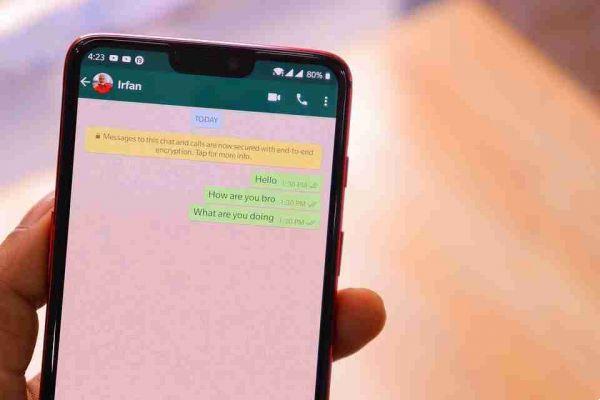
There is no need to manually delete each image from a group in WhatsApp. WhatsApp offers options to delete media files in bulk.
If you want to delete all the photos, videos or gifs received on a Whatsapp group, and then also delete them from the gallery or roll of your Android or iPhone device, this is the procedure to follow. This way you will be able to gain space on your device again.
Delete all photos and media received on a Whatsapp group
Your Android
- Open WhatsApp on your phone and tap the three-dot icon at the top. Select Settings.
- Go to Data usage and archiving.
- Toccata Storage use. Allow WhatsApp to calculate memory usage for each chat.
- A list of your chats and groups will appear, find the group whose media you want to delete and select it
- WhatsApp will show you the storage details about the group. Touch Free up space down.
- By default, WhatsApp will select all categories that take up storage space. Uncheck the categories you don't want to delete.
- Tap the option Delete items present in the lower part. A confirmation message will appear. Touch Delete messages.
Done now all the photos and media of that group will be deleted.
NB. the procedure can also be carried out for individual chats.
Your iPhone
- Open WhatsApp and tap Settings at the bottom.
- Tap Data and storage usage, followed by Storage usage on the next screen.
- Find the group whose photos you want to bulk delete and tap it.
- Scroll down the page showing the various items and memory they occupy in that group and select Manage.
- Select the items you want to remove, such as photos, videos and GIFs and then select Delete at the bottom. Confirm your decision in the pop-up window.
NB. the procedure can also be carried out for individual chats.
Stop automatic saving of Whatsapp photos and media
If you don't want to find your device's memory full, due to the automatic downloads of all the media you receive through your groups and chats in the gallery or roll of your Android smartphone or iPhone, you can turn it off and see and save only photos and media that interest you.
Your iPhone
- Start WhatsApp and go to Settings.
- Tap Data usage and storage.
- Change the automatic media download settings for photos, audios, videos, and documents. To stop automatic download, set them to off.
Your Android
- Open WhatsApp on your phone and tap the three-dot icon at the top. Select Settings.
- Go to Data usage and storage.
- In Media Auto Download, there are three options: When using the mobile network, When connected via Wi-Fi, and When roaming.
- In case you don't want to download anything automatically, uncheck the options in the respective category.
Find out more about.






