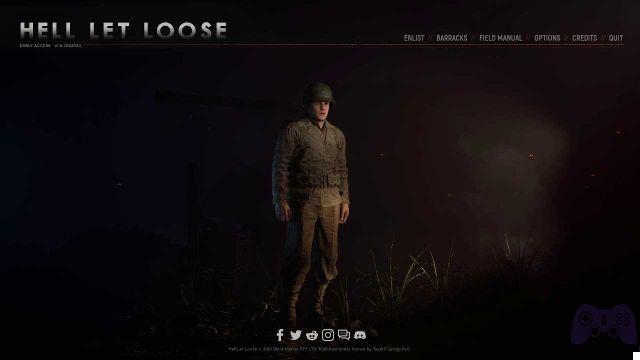Your console allows you to create a new PS4 and PS5 account or add a new user. You can create a new PSN account directly from the console login screen or from a web browser. To create an account, choose Create User on the PS4 or PS5 login page or visit the website. If you have an existing PSN account, you can also add it from the login screen on your console.
When you start using your PlayStation console, you have to use a game account one way or another, even if it's just a guest account. Most of the time you won't want to play as a guest. Logging in with your PSN account gives you access to your PlayStation Plus membership, along with movies, music and online games. Here's how to create a new account on PS4 and PS5.
How to create PS4 and PS5 accounts
You can create an account from the web or directly from the login screen on your console.
How to create PS4 and PS5 accounts on PC
- Open the Create a new Sony account page in a web browser on your Windows PC or MAC, then click Create new account.
- On the page Create an account, click on Created.
- Follow the instructions to enter your personal information, such as date of birth, location, email address and password.
- Once you have entered all the required information, click Accept and create account.
- Verify your email address when you receive an email from Sony.
- Go back to the website and click Continue .
- click on Update account.
- Choose your online ID.
- click on Continue.
- Complete the process by entering any additional information such as your name and address, security question, and billing information.
Create account or add user on PS4:
- Turn on your PS4. When the login screen appears, use the controller to select New user .
- Select Create a user. Don't choose Play as a guest- This is a temporary account that is deleted when you log out.
- On the PlayStation Network page, select NEXT.
- If you have an existing PSN account and are adding it to this PS4, please enter your login credentials. Use the email address and password associated with your account. If you are creating a new account, select New to PlayStation Network? Create an account. Then select Subscribe now and follow the prompts to enter your personal information, including your location, email and password and online ID, as well as your privacy settings.
- On the final page, select Accept to accept the terms of service.
The account has been added to your PS4. You can now log in automatically when you turn on your PS4.
How to cancel your PlayStation Now subscription
How to cancel PlayStation Plus membership
Create account or add user on PS5:
- Turn on your PS5. When the login screen appears, use the controller to select New user.
- Select Start, then select Confirmation to accept the PlayStation license agreement.
- If you have an existing PSN account and are adding it to this PS5, please enter your login credentials. Use the email address and password associated with your account. If you are creating a new account, select New to PlayStation Network? Create an account. Then select Subscribe now and follow the prompts to enter your personal information, including your location, email and password and online ID, as well as your privacy settings.
- On the final page, select Accept to accept the terms of service.
The account has been added to your PS5. You can now log in automatically when you turn on your PS5.
Further Reading:
- How to add a device to Google Play
- How to create Windows 10 accounts
- How to change Microsoft account in Windows 10
- How to run two WhatsApp accounts on any Huawei / Honor phone via App Twin
- How to add or create an account on Google Play?